Using the power meter, Selecting a power plan, Using the power meter selecting a power plan – HP Pavilion dv6-7122he Entertainment Notebook PC User Manual
Page 54
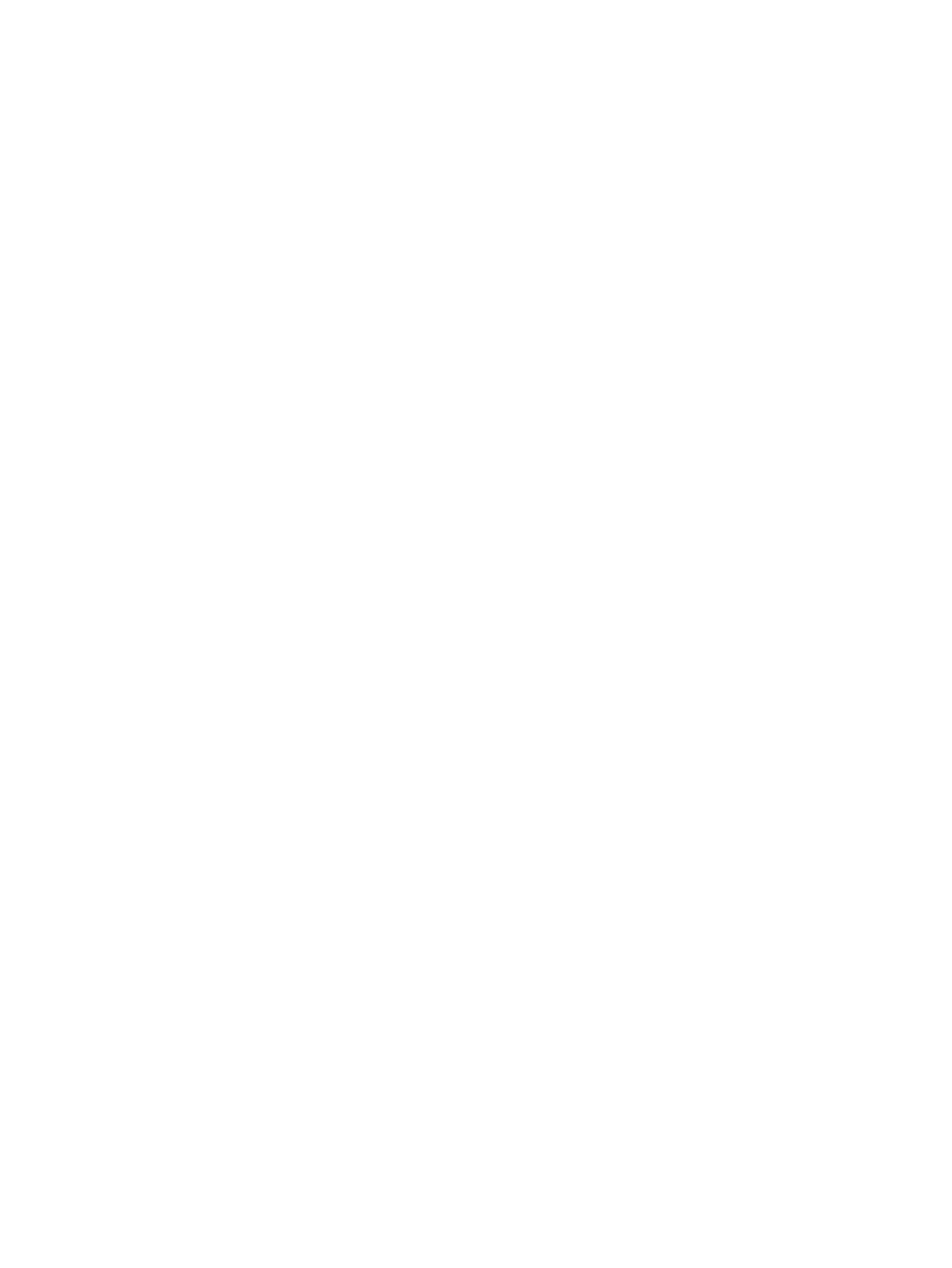
Using the power meter
The power meter allows you to quickly access power settings and view the remaining battery charge.
●
To display the percentage of remaining battery charge and the current power plan, move the
pointer over the Power Meter icon, at the far right of the taskbar.
●
To access Power Options, or to change the power plan, click the Power Meter icon and select
an item from the list.
Different power meter icons indicate whether the computer is running on battery or external power.
The battery icon displays a message if the battery reaches a low or critical battery level.
Selecting a power plan
A power plan manages how the computer uses power and helps you conserve power and maximize
performance.
The following power plans are available:
●
HP Recommended. Automatically balances performance with energy conservation.
●
Power Saver. Saves power by reducing system performance and screen brightness.
●
High Performance. Favors performance, but may use more energy.
You can also create your own power plan and customize it to suit your needs.
Use HP Power Manager (select models only) or Windows Control Panel to select a power plan or to
create your own plan.
To start HP Power Manager, select Start > Control Panel > Hardware and Sound > HP Power
Manager.
To access the Power Options in the Control Panel, select Start > Control Panel > System and
Security > Power Options, and then select a power plan from the list.
44
Chapter 6 Managing power
