HP Split 13t-g100 CTO x2 PC User Manual
Page 7
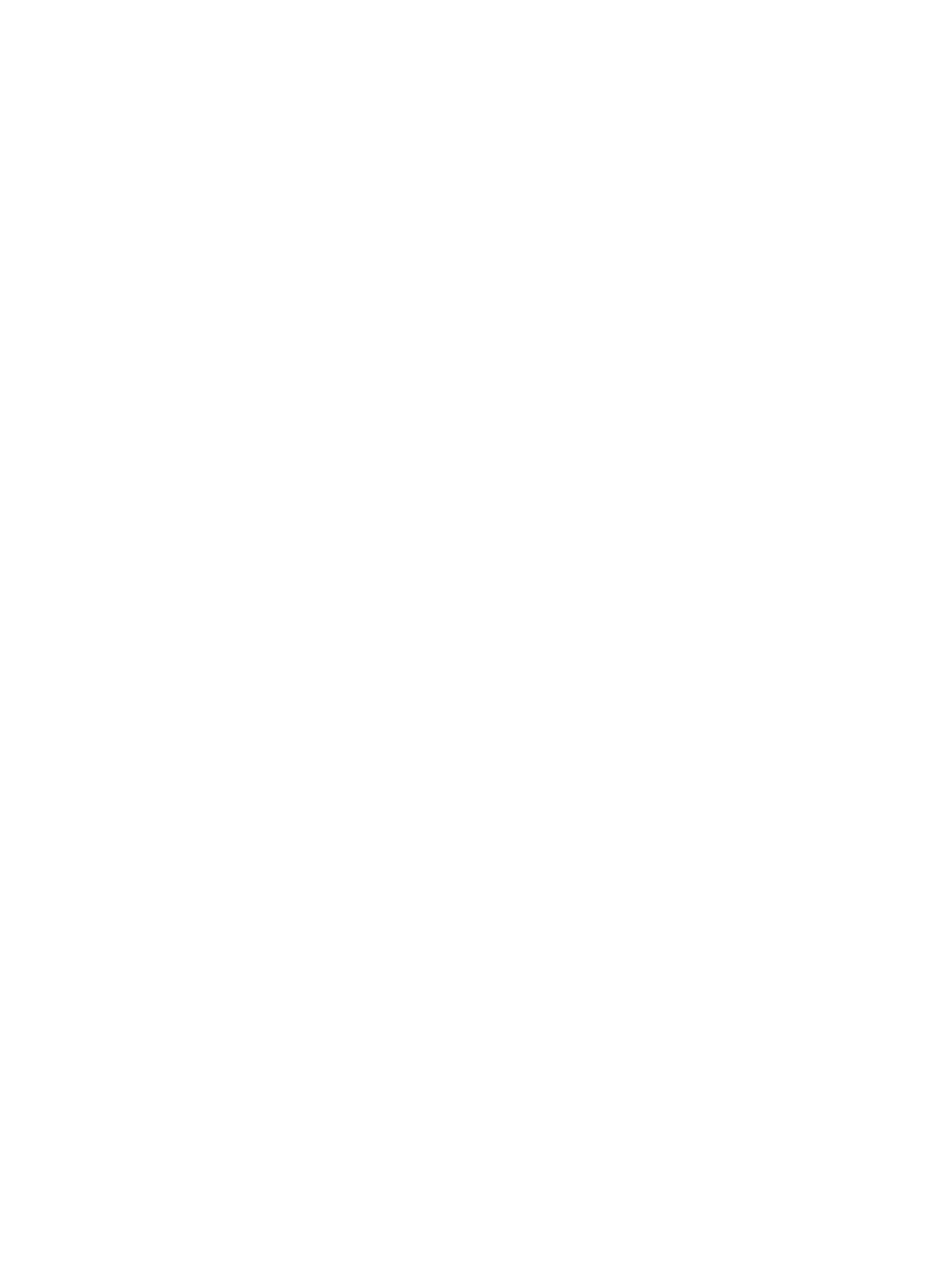
One-finger slide ................................................................................................. 41
Tapping ............................................................................................................. 42
Scrolling ............................................................................................................ 43
Pinching/stretching ............................................................................................ 43
Rotating (select models only) ............................................................................ 44
Edge swipes ...................................................................................................... 44
Right-edge swipe .............................................................................. 44
Left-edge swipe ................................................................................ 45
Top-edge swipe and bottom-edge swipe .......................................... 45
Using the action keys ........................................................................................ 46
Using Microsoft Windows 8 shortcut keys ......................................................... 47
Using the hot keys ............................................................................................. 48
Intel Rapid Start Technology (select models only) ............................................................ 50
Manually initiating and exiting Sleep .................................................................................. 51
Manually initiating and exiting Hibernation (select models only) ....................................... 51
Setting password protection on wakeup ............................................................................ 52
Factory-sealed battery ....................................................................................................... 52
Conserving battery power .................................................................................................. 53
Identifying low battery levels .............................................................................................. 53
Resolving a low battery level ............................................................................................. 53
Resolving a low battery level when external power is available ........................ 53
Resolving a low battery level when no power source is available ..................... 53
Resolving a low battery level when the computer cannot exit Hibernation ....... 54
ENWW
vii
