HP Split 13t-g100 CTO x2 PC User Manual
Page 5
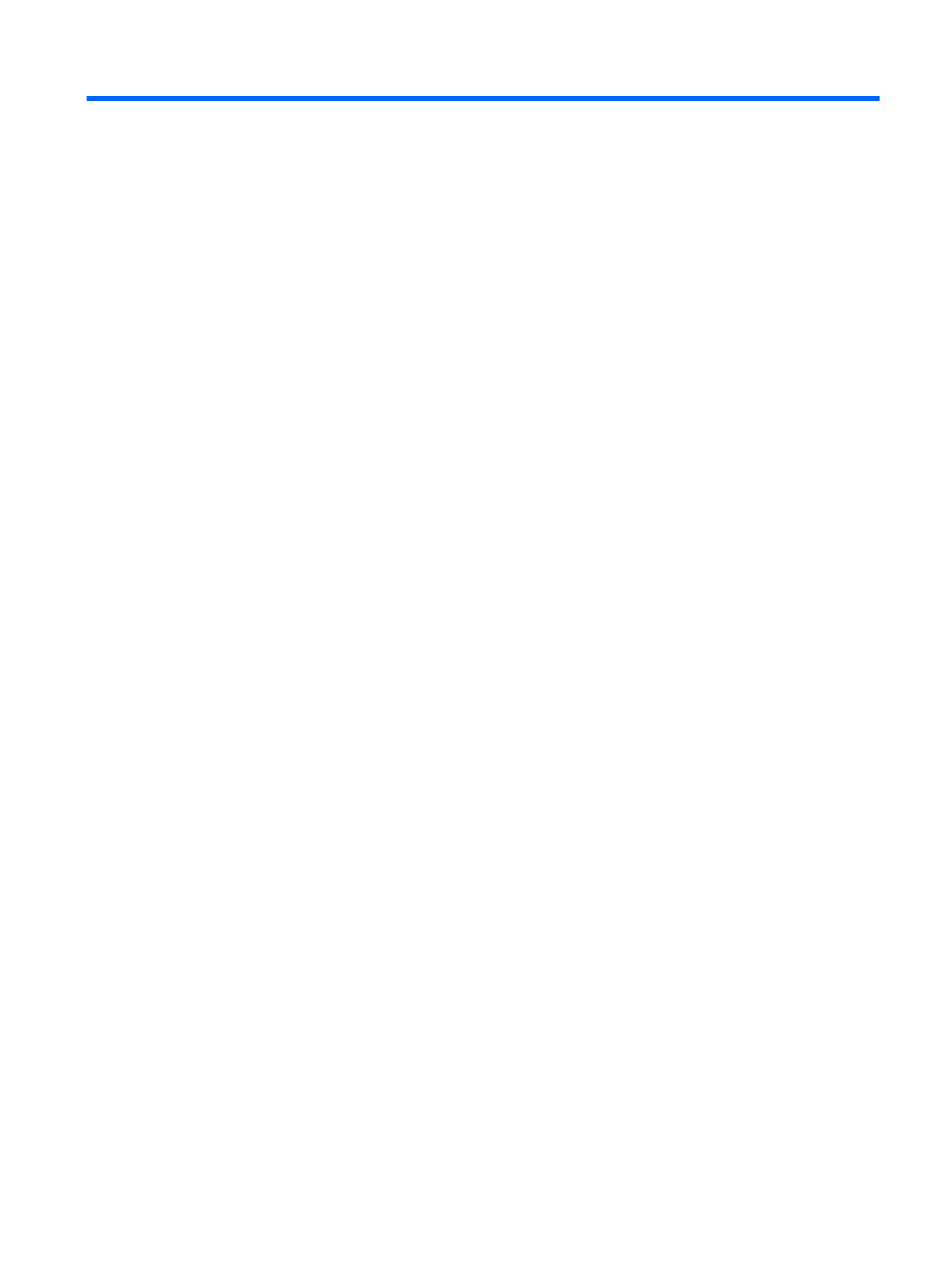
Table of contents
Visit the HP Apps Store ........................................................................................................................ 1
Best practices ....................................................................................................................................... 1
Fun things to do .................................................................................................................................... 2
More HP resources .............................................................................................................................. 3
Tablet edge components ...................................................................................................................... 6
Display .................................................................................................................................................. 8
Keyboard base ................................................................................................................................... 10
Top ..................................................................................................................................... 10
TouchPad .......................................................................................................................... 11
Lights ................................................................................................................................. 12
Keys ................................................................................................................................... 13
Right side ........................................................................................................................... 14
Left side ............................................................................................................................. 15
Releasing the tablet from the keyboard base .................................................................... 16
Adjusting your tablet's autorotate lock ............................................................... 16
Adjusting your tablet's screen brightness .......................................................... 17
Using the wireless button .................................................................................. 18
Using operating system controls ....................................................................... 19
Sharing data and drives and accessing software .............................................................. 19
Using a WLAN ................................................................................................................... 20
Using an Internet service provider .................................................................... 20
Setting up a WLAN ............................................................................................ 20
Configuring a wireless router ............................................................................ 21
ENWW
v
