Enww tablet edge components 7 – HP Split 13t-g100 CTO x2 PC User Manual
Page 17
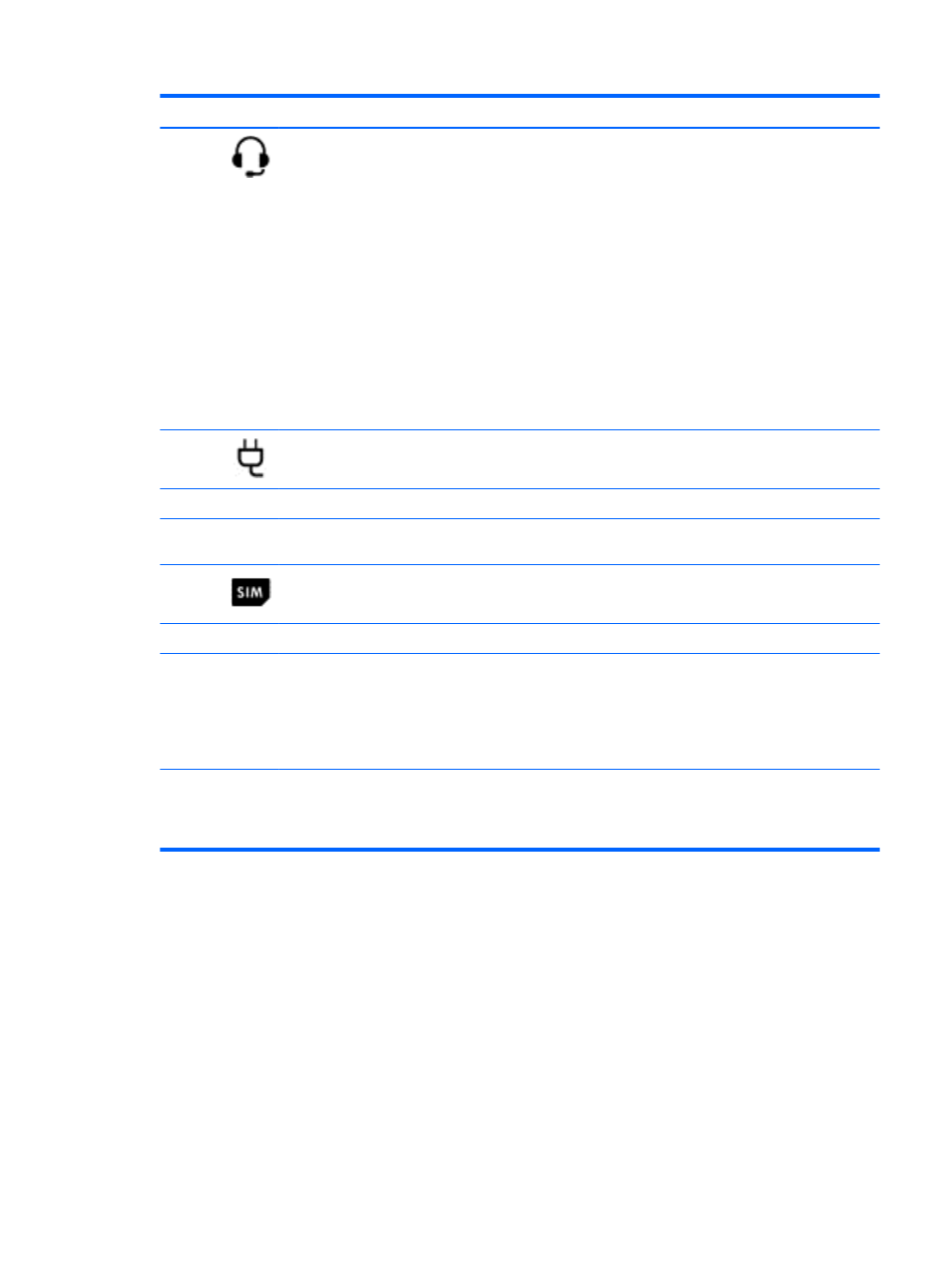
Components
Description
(2)
Audio-out (headphone) jack/Audio-in
(microphone) jack
Connects optional powered stereo speakers, headphones,
earbuds, a headset, or a television audio cable. Also
connects an optional headset microphone. This jack does
not support optional microphone-only devices.
WARNING!
To reduce the risk of personal injury, adjust
the volume before using headphones, earbuds, or a
headset. For additional safety information, see the
Regulatory, Safety and Environmental Notices. To access
this guide, from the Start screen, type support, select the
HP Support Assistant app, select My computer, and
then select User guides.
NOTE:
When a device is connected to the jack, the
computer speakers are disabled.
NOTE:
Be sure that the device cable has a 4-conductor
connector that supports both audio-out (headphone) and
audio-in (microphone).
(3)
Power connector
Connects an AC adapter.
(4)
Alignment post connectors (2)
Align and attach the tablet to the keyboard base.
(5)
Docking port/power connector
Connects the tablet to the keyboard base and connects an
AC adapter.
(6)
SIM slot (select models only)
Supports a wireless subscriber identity module (SIM).
(7)
Micro SD Card Reader
Supports micro SD cards.
(8)
Volume button
Controls speaker volume on the tablet.
●
To increase speaker volume, press the + edge of the
button.
●
To decrease speaker volume, press the – edge of the
button.
*The antennas are not visible from the outside of the computer. For optimal transmission, keep the areas immediately
around the antennas free from obstructions. For wireless regulatory notices, see the section of the Regulatory, Safety, and
Environmental Notices that applies to your country or region. To access this guide, from the Start screen, type support,
select the HP Support Assistant app, select My computer, and then select User guides.
ENWW
Tablet edge components
7
