Password settings – HP Passport 1912nm 18.5-inch Internet Monitor User Manual
Page 29
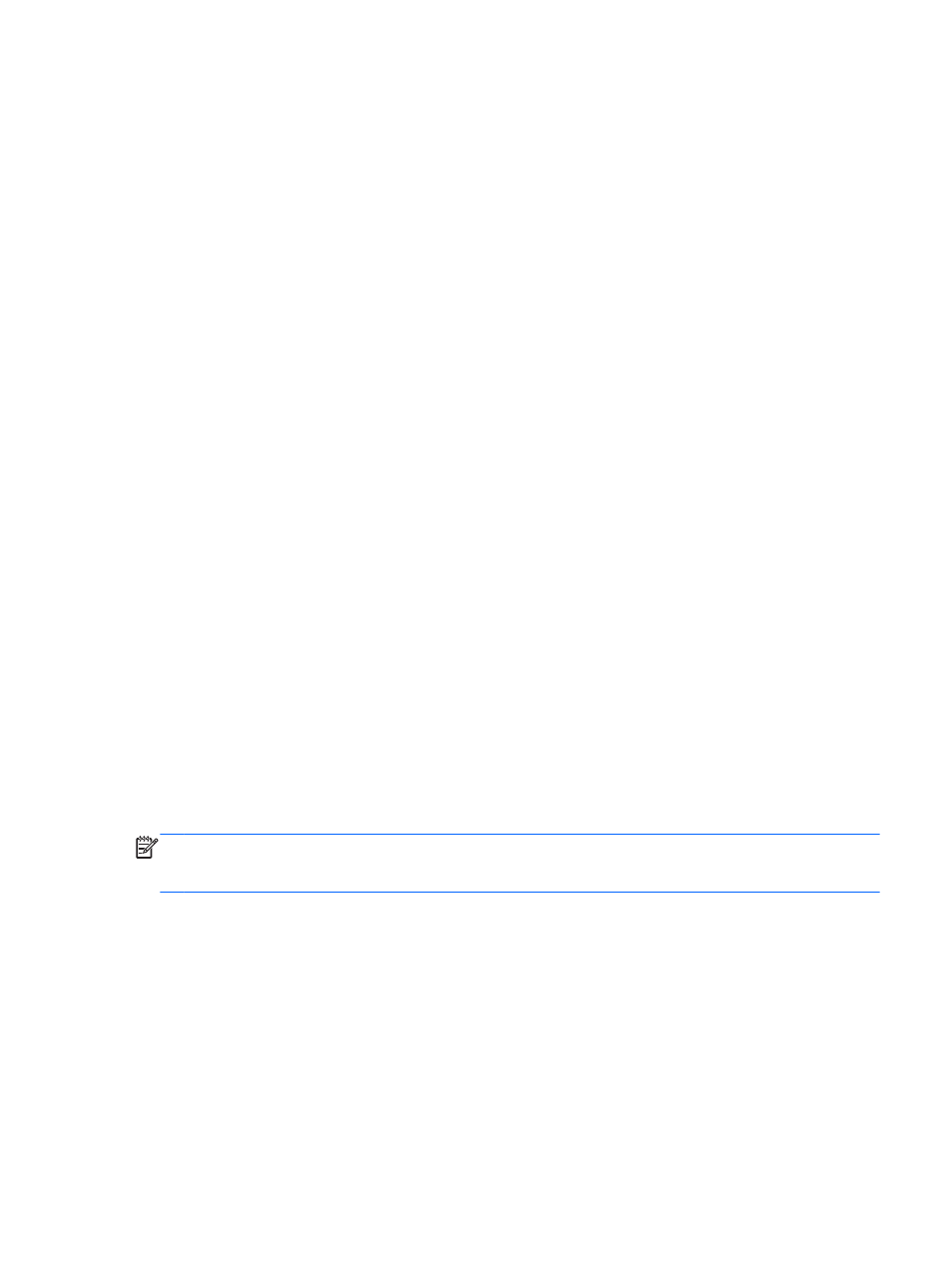
Password Settings
The Password settings allow you to create a password that is required to access the Settings module
and unlock the monitor's screen if it has been locked.
To set a password:
1.
Select the Password tab in the Settings module.
2.
Click the On button (or click the Off button if you do not want access to the Settings module to
require a password or if you do not want a password required to unlock the monitor's screen).
3.
Enter your password in the Password text box. The password must be 6 to 10 characters and is
not case sensitive. Special characters are allowed but spaces are not allowed.
4.
Enter your password again in the Verify Password text box.
5.
Click the Apply button to save the settings.
To change your password:
1.
Select the Password tab in the Settings module.
2.
Ensure that the On button is selected.
3.
Enter your new password in the Password text box. The password must be 6 to 10 characters
and is not case sensitive. Special characters are allowed but spaces are not allowed.
4.
Enter your new password again in the Verify Password text box.
5.
Click the Apply button to save the settings.
To cancel a password:
1.
Select the Password tab in the Settings module.
2.
Click the Off button. A password will not be required to access the Settings module or unlock the
monitor's screen
3.
Click the Apply button to save the settings.
If you forgot your password and need to reset all settings to the default values:
NOTE:
The only way to access the Settings module and unlock the monitor's screen if you have
forgotten your password is to reset all Settings to the default values. The default setting for the
password is Off.
1.
Turn off the monitor by pressing the power button.
2.
Hold down the Menu button and the – (Minus) button on the monitor's front panel at the same
time (hold down through step 4).
3.
Press the power button once to turn on the monitor.
4.
Continue pressing the Menu button and the – (Minus) button until you see the following
warning:
Warning:
Could not detect /dev/SDA1
ENWW
Adjusting the Settings
23
