Watching videos – HP Passport 1912nm 18.5-inch Internet Monitor User Manual
Page 24
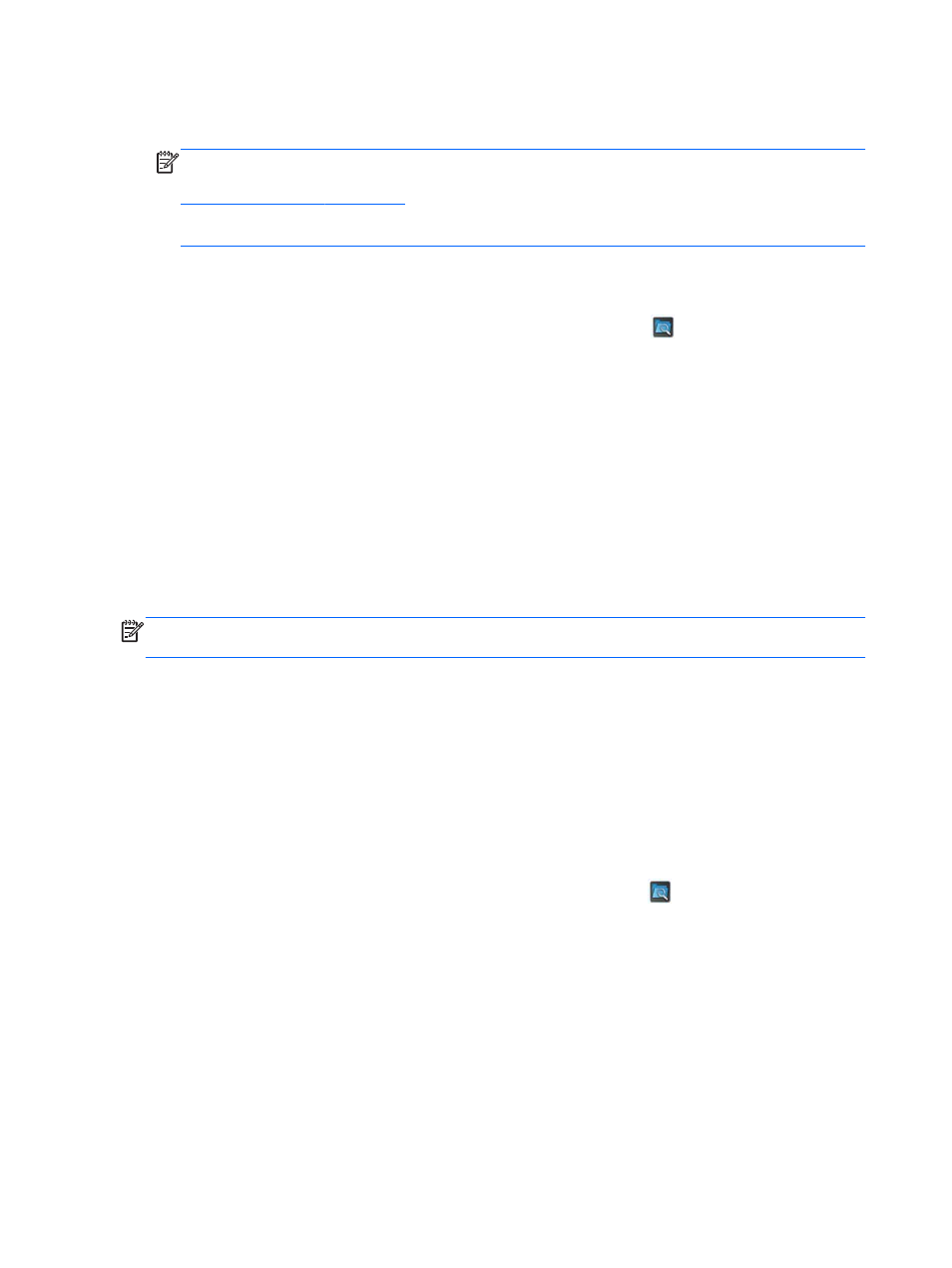
3.
In the Music module, select the media device that you inserted, navigate to the desired music file
and click on it.
NOTE:
If a photos folder was selected in the Slide Show options section of the Settings
module, a slide show of the selected photos will be displayed while the music is playing (refer to
to configure a slide show). If you do not want to view a slide
show of photos while playing music, make sure that no folder is selected in the Slide Show
options section of the Settings module.
4.
Use the controls at the bottom of the slide show player to stop, start, or pause the slide show
and adjust volume levels.
5.
To return to the navigation folder where your music is stored, click
at the bottom of the slide
show player.
The following audio formats are supported and will be displayed:
●
MP3
●
AAC
●
WMA
Watching Videos
You can use the video player to watch videos that you have stored on a USB flash media device or
media card.
NOTE:
The video file name and the folder(s) name can be any length but cannot include special
characters or spaces in order for the file manager to recognize the video file.
To watch a video:
1.
Click the Video icon on the Net mode Home page.
2.
Insert the media device into the 4-in-1 media card reader or a USB port on the monitor.
3.
In the Video module, select the media device that you inserted, navigate to the desired video file
and click on it. The video will begin playing.
4.
Use the controls at the bottom of the video player to stop, start, or pause the video and adjust
volume levels.
5.
To return to the navigation folder where your video is stored, click
at the bottom of the video
player.
The following video formats are supported and will be displayed:
●
MPEG4 H.263
●
MPEG4 H.264
●
MPEG2 VC1
18
Chapter 3 Using the Net Mode Interface
ENWW
