Recovering using hp recovery manager, What you need to know, Using hp recovery media to recover – HP Pavilion 13z-p100 CTO x2 PC User Manual
Page 75
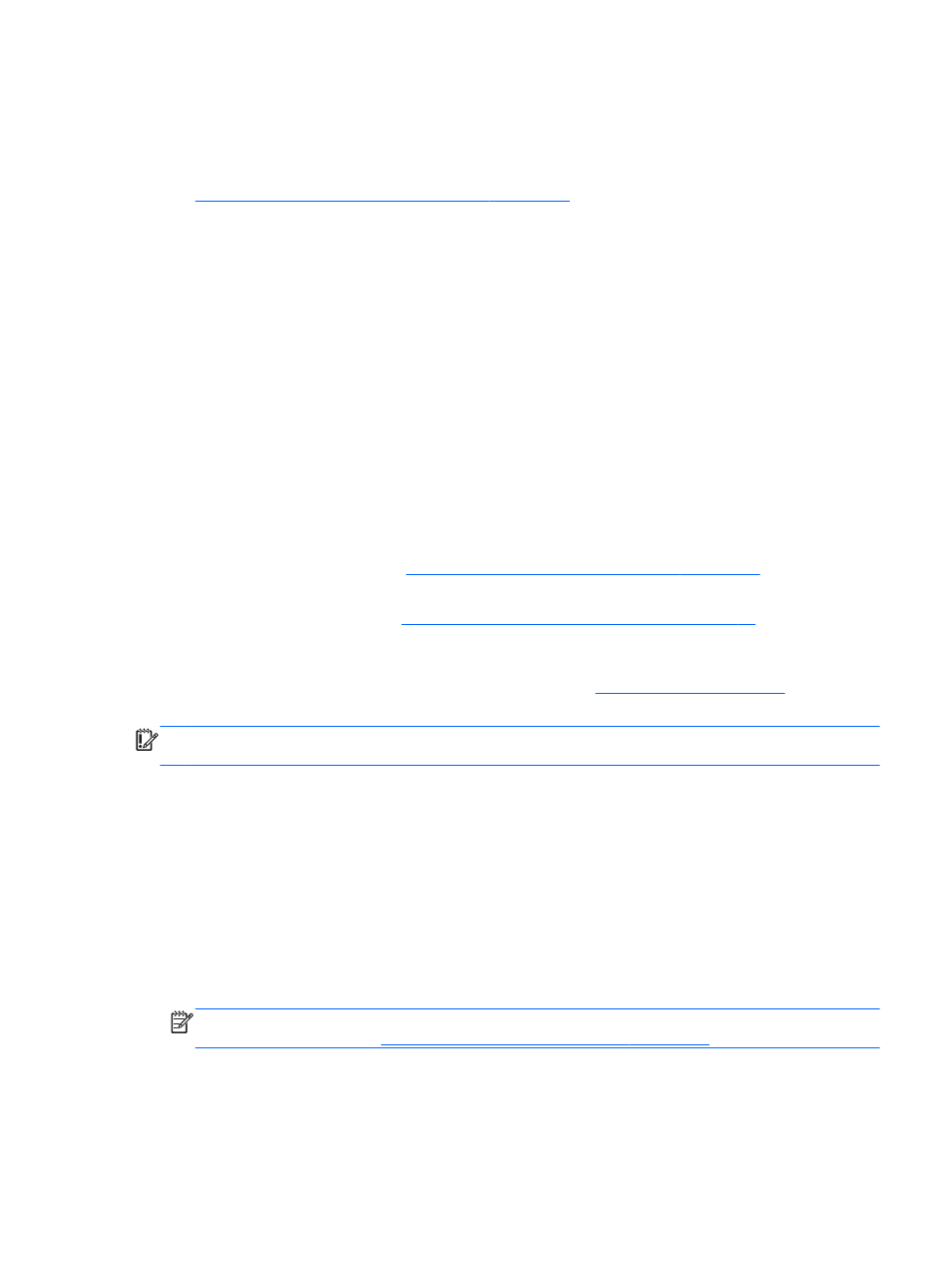
restore point. For more information and steps for using Windows System Restore, see Help and
Support. From the Start screen, type h, and then select Help and Support.
●
If you have replaced the hard drive, you can use the Factory Reset option of HP Recovery
media to restore the factory image to the replacement drive. For more information, see
Recovering using HP Recovery Manager on page 65
Recovering using HP Recovery Manager
HP Recovery Manager software allows you to recover the computer to its original factory state by
using the HP Recovery media you created. You can choose from one of the following recovery
options:
●
System Recovery—Reinstalls the original operating system, and then configures the settings for
the programs that were installed at the factory.
●
Minimized Image Recovery—Reinstalls the operating system and all hardware-related drivers
and software, but not other software applications.
●
Factory Reset—Restores the computer to its original factory state by deleting all information
from the hard drive and re-creating the partitions. Then it reinstalls the operating system and the
software that was installed at the factory.
What you need to know
●
HP Recovery media must be used if the computer hard drive fails. If you have not already
created recovery media, see .
Creating recovery media and backups on page 64
●
To use the Factory Reset option, you must use HP Recovery media. If you have not already
created recovery media, see
Creating recovery media and backups on page 64
.
●
If the HP Recovery media does not work, you can obtain recovery media for your system from
support. See the Worldwide Telephone Numbers booklet included with the computer. You can
also find contact information from the HP website. Go
select your
country or region, and follow the on-screen instructions.
IMPORTANT:
HP Recovery Manager does not automatically provide backups of your personal
data. Before beginning recovery, back up any personal data you wish to retain.
Using HP Recovery media to recover
You can use HP Recovery media to recover the original system. This method can be used if your
system does not have an HP Recovery partition or if the hard drive is not working properly.
1.
If possible, back up all personal files.
2.
Insert the first HP Recovery media that you created, and then restart the computer.
– or –
Insert the HP Recovery USB flash drive you created into a USB port on your computer, and then
restart the computer.
NOTE:
If the computer does not automatically restart in HP Recovery Manager, change the
computer boot order. See
Changing the computer boot order on page 66
.
3.
Follow the on-screen instructions.
Restore and recovery
65
