Navigating the screen, Using the touchpad, Using touchpad gestures – HP Pavilion 13z-p100 CTO x2 PC User Manual
Page 45: 5 navigating the screen, Using the touchpad using touchpad gestures, Text. see, 5navigating the screen
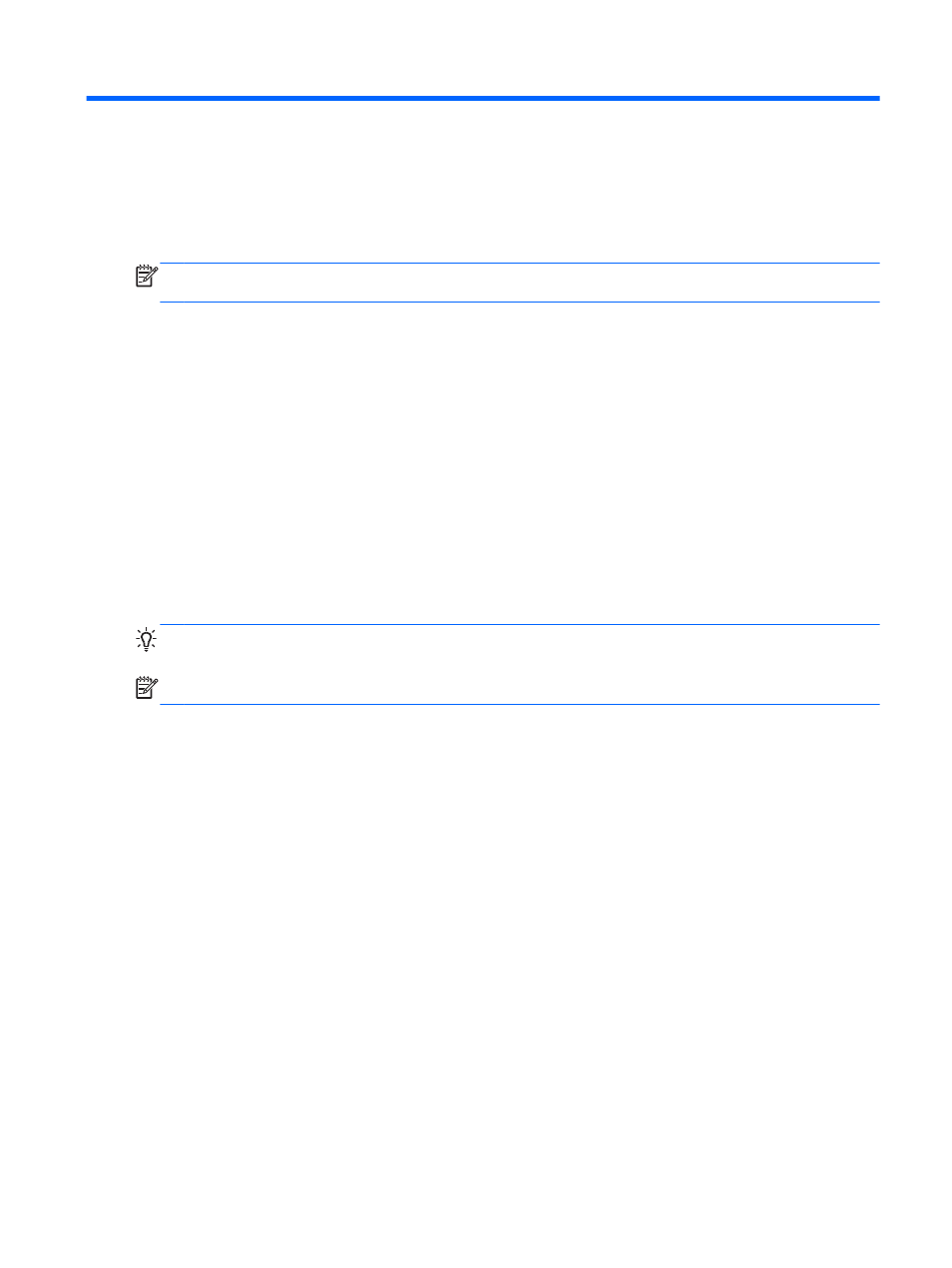
5
Navigating the screen
Your computer allows navigation using touch gestures in addition to the keyboard and mouse. Touch
gestures can be used on your computer's TouchPad or on a touch screen.
NOTE:
An external USB mouse (purchased separately) can be connected to one of the USB ports
on the keyboard dock.
Review the Windows Basics guide included with your computer. The guide provides information on
common tasks using the TouchPad, touch screen, or the keyboard.
Action keys do not display or function on the on-screen keyboard of the tablet. Tablet models have
special hot key functions on the keyboard to perform routine tasks.
Using the TouchPad
The TouchPad allows you to navigate the computer screen by using simple finger movements.
You can customize the touch gestures by changing settings, button configurations, click speed, and
pointer options. From the Start screen, type c, select Control Panel, and then select Hardware and
Sound. Under Devices and Printers, select Mouse.
Using TouchPad gestures
TIP:
Use the left and right buttons on the TouchPad as you would use the corresponding buttons on
an external mouse.
NOTE:
TouchPad gestures are not supported in all apps.
Using the TouchPad
35
