The computer does not detect the optical drive – HP EliteBook 2570p Notebook PC User Manual
Page 95
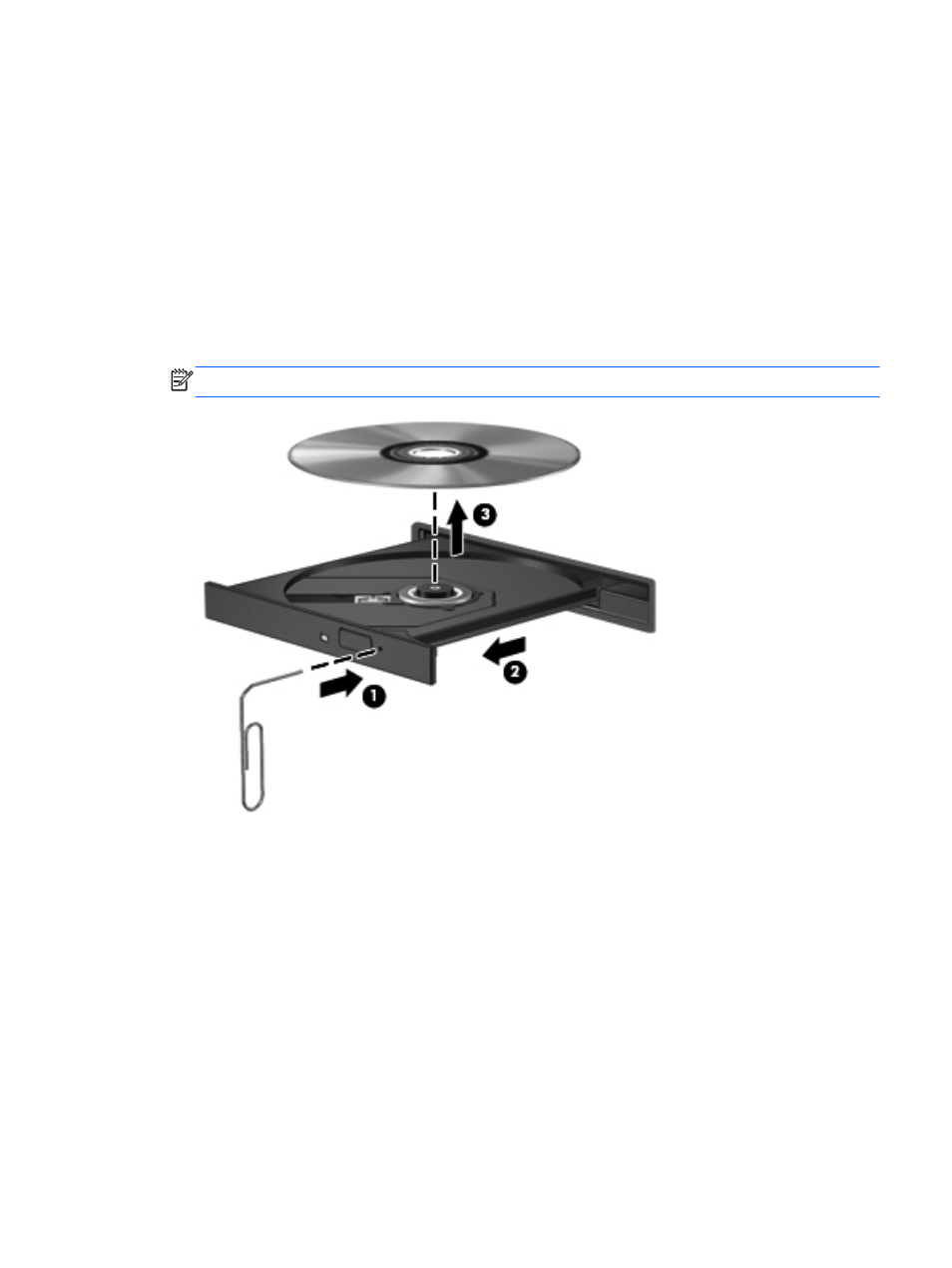
●
Be sure that the wireless router or access point is properly connected to its power adapter and to
the cable or DSL modem, and that the lights are on.
●
Disconnect and then reconnect all cables, and turn the power off and then back on.
The optical disc tray does not open for removal of a CD or DVD
1.
Insert the end of a paper clip (1) into the release access in the front bezel of the drive.
2.
Press in gently on the paper clip until the disc tray is released, and then pull out the tray (2) until
it stops.
3.
Remove the disc (3) from the tray by gently pressing down on the spindle while lifting the outer
edges of the disc. Hold the disc by the edges and avoid touching the flat surfaces.
NOTE:
If the tray is not fully accessible, tilt the disc carefully as you remove it.
4.
Close the disc tray and place the disc in a protective case.
The computer does not detect the optical drive
If your operating system does not detect an installed device, the device driver software may be
missing or corrupted.
1.
Remove any discs from the optical drive.
2.
Click Computer and then click System Monitor.
3.
On the Hardware tab, identify the Storage Controller in the Type column.
4.
Click the triangle next to the devices until you locate your optical drive. If the drive is listed, it
should be functioning correctly.
Troubleshooting
85
