Connecting an esata device, Removing an esata device, Using optional external devices – HP EliteBook 2570p Notebook PC User Manual
Page 68
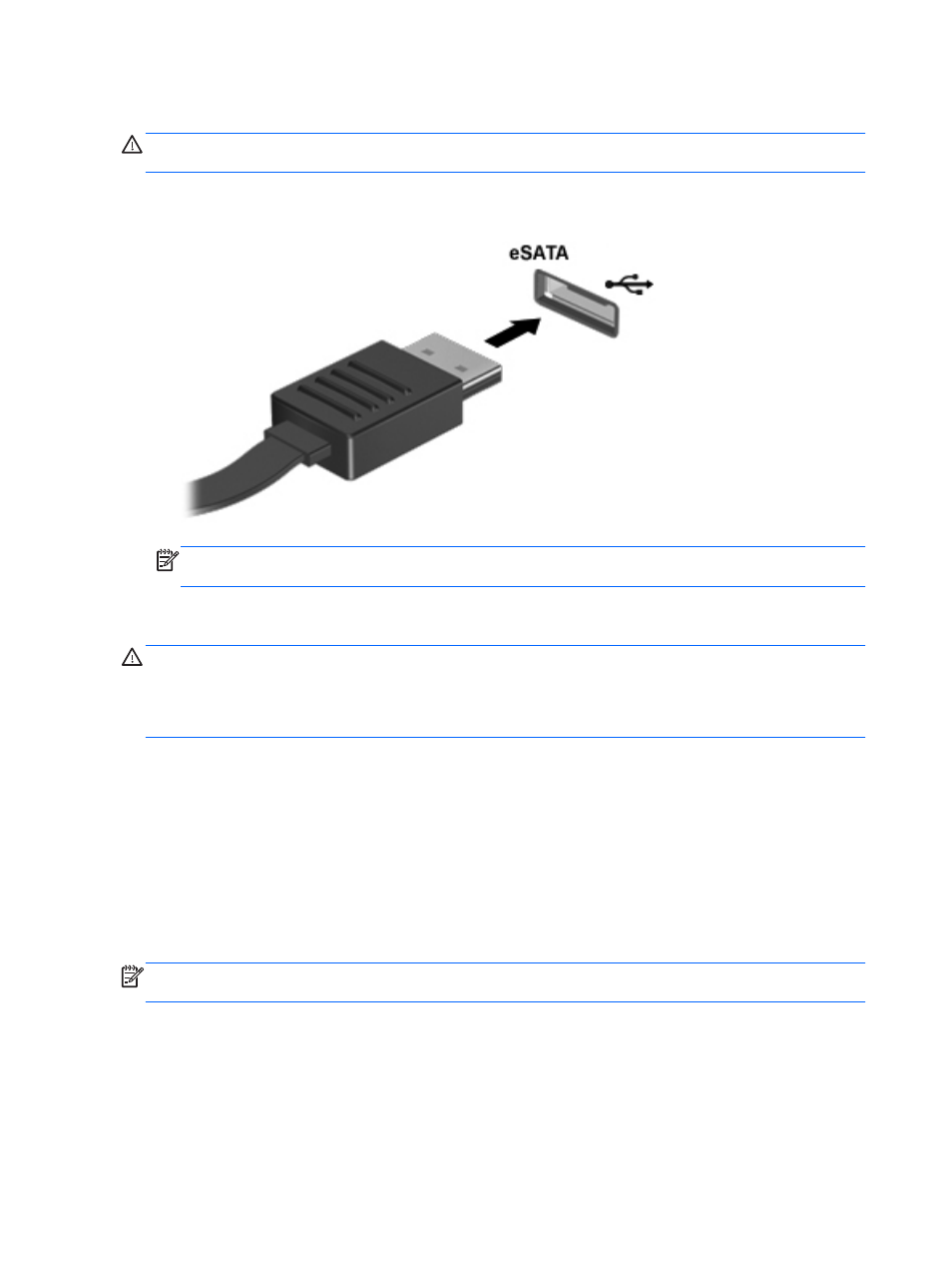
Connecting an eSATA device
CAUTION:
To reduce the risk of damage to an eSATA port connector, use minimal force to connect
the device.
▲
To connect an eSATA device to the computer, connect the eSATA cable for the device to the
eSATA port.
NOTE:
When you connect an eSATA device, you may see a message in the notification area
to let you know that the device is recognized by the system.
Removing an eSATA device
CAUTION:
To reduce the risk of damage to an eSATA connector, do not pull on the cable to
remove the eSATA device.
CAUTION:
To reduce the risk of loss of information or an unresponsive system, use the following
procedure to safely remove the device.
To remove an eSATA device:
1.
Open File Browser by selecting Computer > Nautilus.
2.
In the Places list in the left pane of File Browser, click the Eject icon next to the name of the
device.
3.
Remove the device.
Using optional external devices
NOTE:
For more information about required software and drivers, or to learn which computer port to
use, see the manufacturer's instructions.
To connect an external device to the computer:
58
Chapter 8 External cards and devices
