Managing power with a parked hard drive, Using hp 3d driveguard software – HP Pavilion dm4-3013cl Entertainment Notebook PC User Manual
Page 70
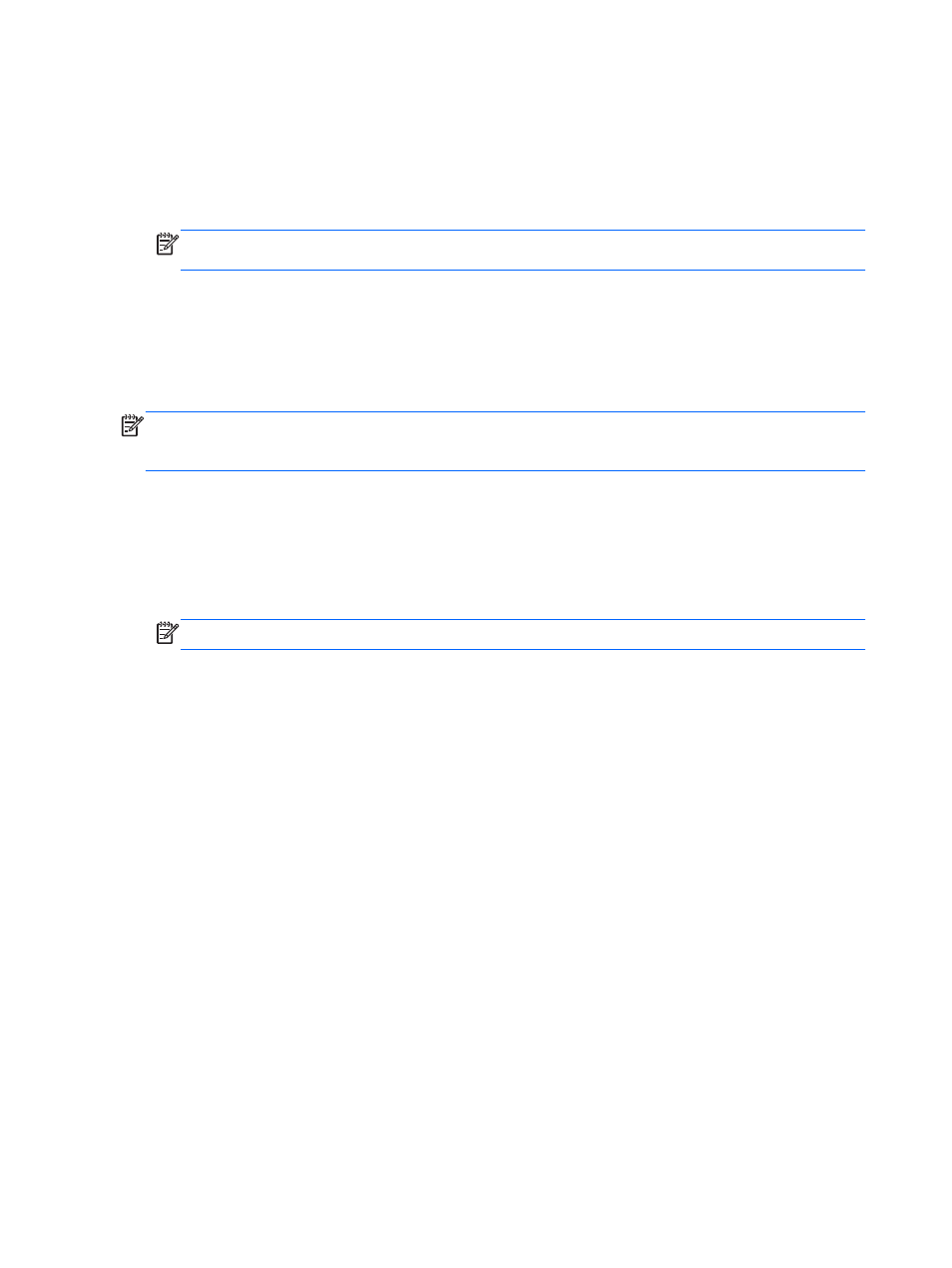
Managing power with a parked hard drive
If HP 3D DriveGuard has parked the drive, the computer behaves in the following ways:
●
The computer will not shut down.
●
The computer will not initiate Sleep or Hibernation, except as described in the following Note.
NOTE:
If the computer is running on battery power and reaches a critical battery level, HP 3D
DriveGuard allows the computer to initiate Hibernation.
Before you move the computer, HP recommends that you either shut it down or initiate Sleep or
Hibernation.
Using HP 3D DriveGuard software
The HP 3D DriveGuard software can be enabled or disabled by an Administrator.
NOTE:
Depending on your user privileges, you may be unable to enable or disable HP 3D
DriveGuard. Privileges for non-Administrator users can be changed by members of an Administrator
group.
To open the software and change settings, follow these steps:
1.
In Mobility Center, click the hard drive icon to open the HP 3D DriveGuard window.
– or –
Select Start > Control Panel > Hardware and Sound > HP 3D DriveGuard.
NOTE:
If prompted by User Account Control, click Yes.
2.
Click the appropriate button to change settings.
3.
Click OK.
60
Chapter 9 Drives
