The computer does not detect the disc drive – HP Pavilion dm4-3013cl Entertainment Notebook PC User Manual
Page 108
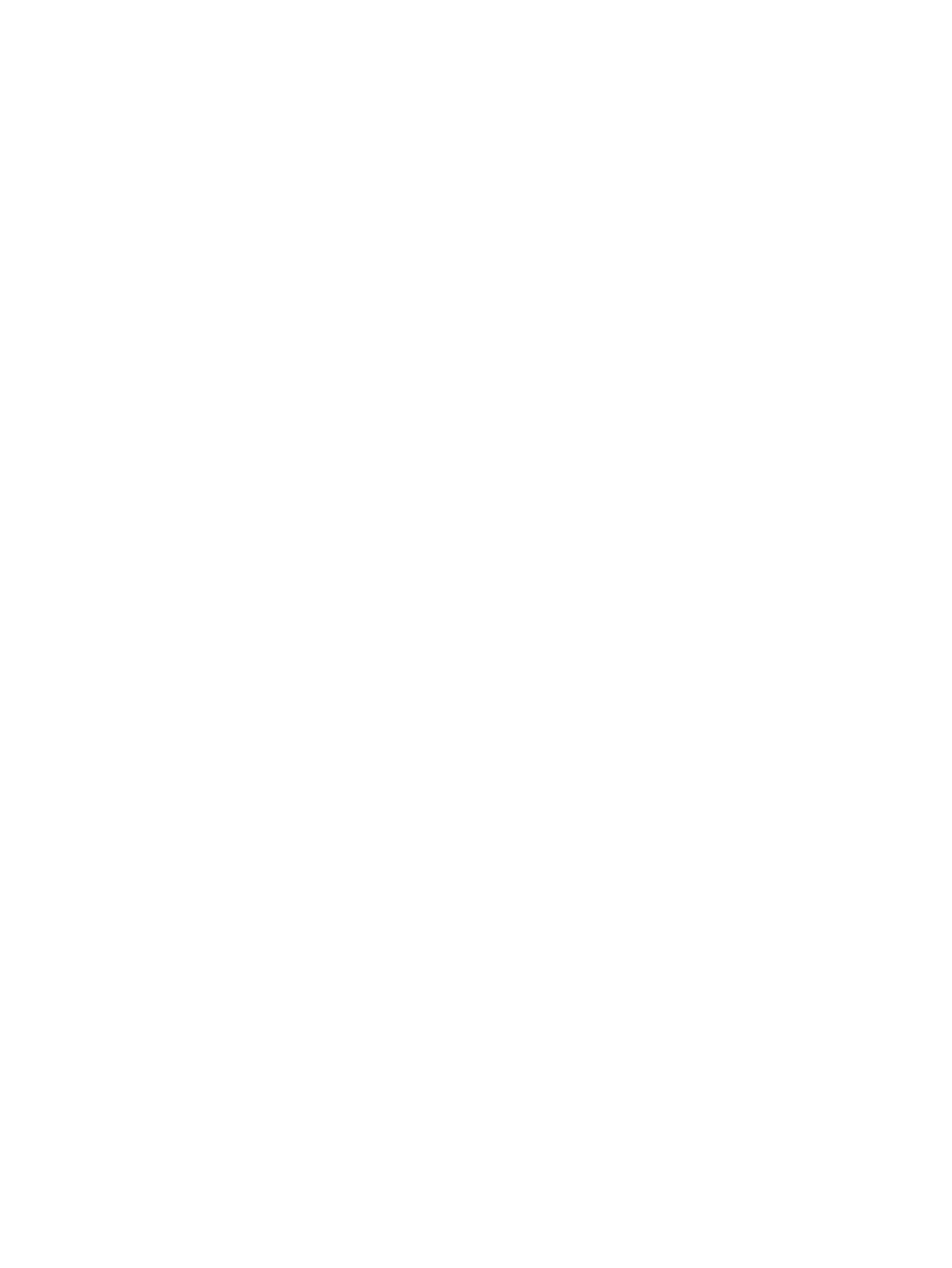
The computer does not detect the disc drive
If Windows does not detect an installed device, the device driver software might be missing or
corrupted. If you suspect that the optical drive is not being detected, verify that the optical drive is
listed in the Device Manager utility by:
1.
Removing any discs from the optical drive.
2.
Selecting Start > Control Panel > System and Security.
3.
In the System area, clicking Device Manager.
4.
In the Device Manager window, clicking the arrow next to DVD/CD-ROM drives to expand the
list to show all of the installed drives.
5.
Right-clicking the optical device listing to perform the following tasks:
●
Update the driver software
●
Disable
●
Uninstall
●
Scan for hardware changes. Windows scans your system for installed hardware and installs
any required drivers
●
Click Properties to verify that the device is working properly
◦
The Properties window provides details about the device to help you troubleshoot
issues
◦
Click the Driver tab to update, disable, or uninstall drivers for this device
98
Appendix A Troubleshooting and support
