HP EliteBook 2170p Notebook PC User Manual
Page 8
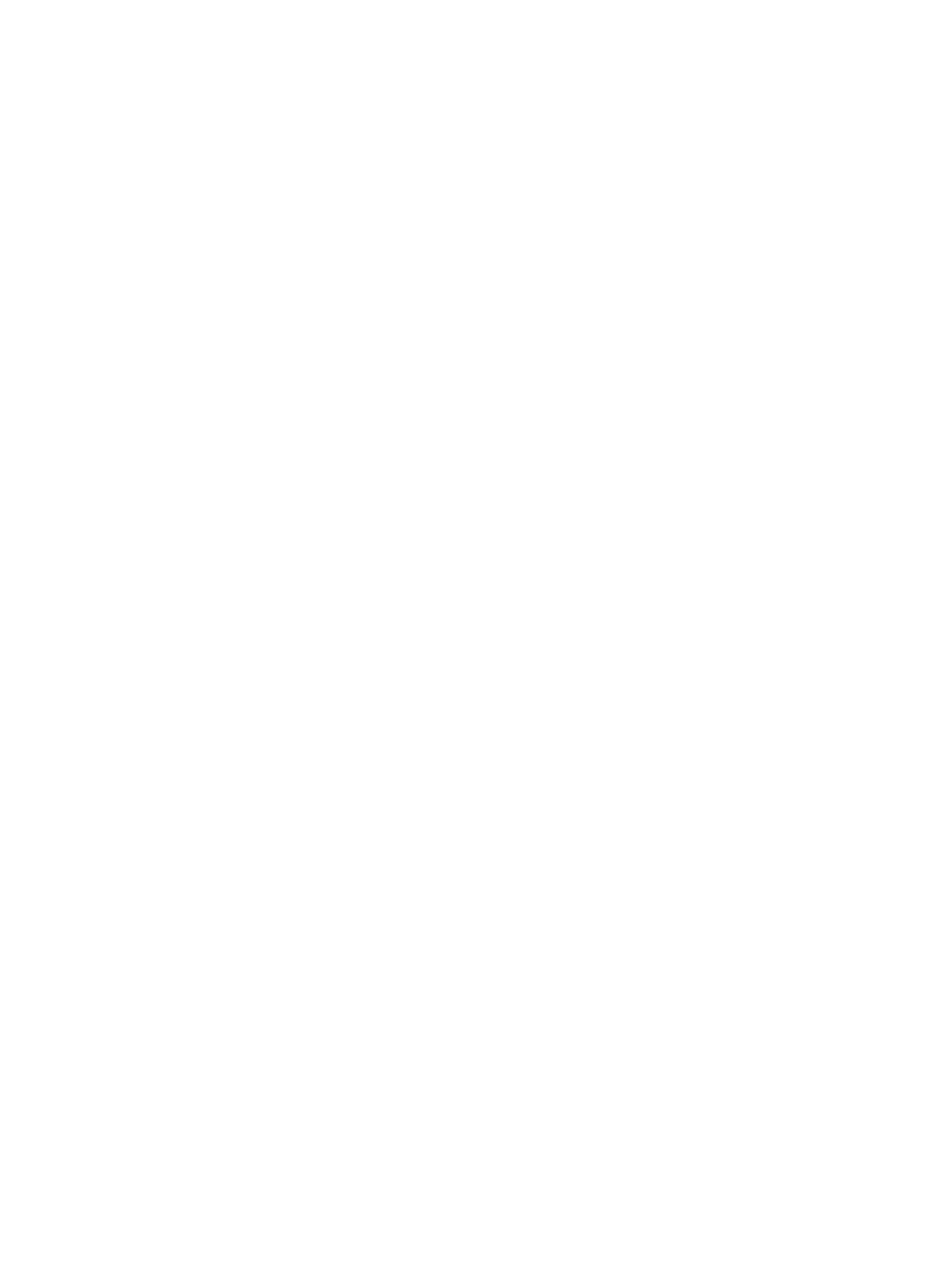
Removing the hard drive ................................................................................... 51
Installing a hard drive ........................................................................................ 52
Identifying HP 3D DriveGuard status ................................................................ 54
Managing power with a parked hard drive ........................................................ 54
Using HP 3D DriveGuard software ................................................................... 55
Protecting the computer ..................................................................................................................... 56
Using passwords ................................................................................................................................ 57
Setting passwords in Windows .......................................................................................... 57
Setting passwords in Computer Setup .............................................................................. 58
Managing a BIOS administrator password ........................................................................ 58
Entering a BIOS administrator password .......................................................... 60
Setting a DriveLock password ........................................................................... 60
Entering a DriveLock password ........................................................................ 61
Changing a DriveLock password ...................................................................... 61
Removing DriveLock protection ........................................................................ 62
Entering an Automatic DriveLock password ..................................................... 62
Removing Automatic DriveLock protection ....................................................... 63
Using antivirus software ..................................................................................................................... 63
Using firewall software ....................................................................................................................... 63
Installing critical security updates ....................................................................................................... 64
Installing an optional security cable .................................................................................................... 64
Using the fingerprint reader (select models only) ............................................................................... 65
Adding or replacing memory modules ................................................................................................ 66
Cleaning your computer ..................................................................................................................... 68
Cleaning products .............................................................................................................. 68
Cleaning procedures .......................................................................................................... 69
viii
