Multimedia, Using the media activity controls, Audio – HP EliteBook 2170p Notebook PC User Manual
Page 40: Connecting speakers, Adjusting the volume, 5 multimedia, Using the media activity controls audio, Connecting speakers adjusting the volume, 5multimedia
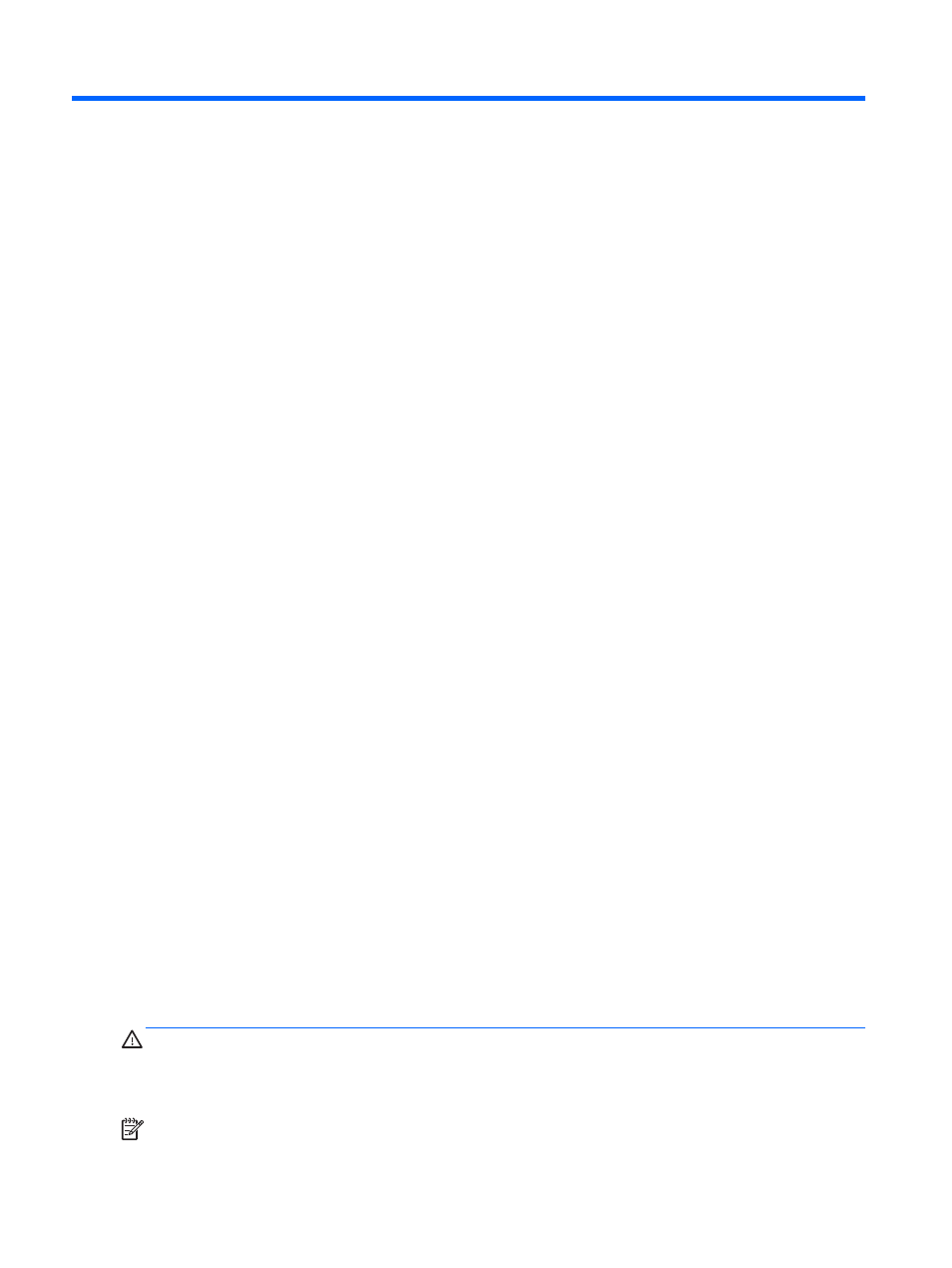
5
Multimedia
Your computer may include the following:
●
Integrated speaker(s)
●
Integrated microphone(s)
●
Integrated webcam
●
Preinstalled multimedia software
●
Multimedia buttons or keys
Using the media activity controls
Depending on your computer model, you may have the following media activity controls that allow
you to play, pause, fast forward, or rewind a media file:
●
Media buttons
●
Media hot keys (specific keys pressed in combination with the
fn
key)
●
Media keys
Audio
On your HP computer, you can play music CDs, download and listen to music, stream audio content
from the web (including radio), record audio, or mix audio and video to create multimedia. To
enhance your listening enjoyment, attach external audio devices such as speakers or headphones.
Connecting speakers
You can attach wired speakers to your computer by connecting them to a USB port (or the audio-out
jack) on your computer or on a docking station.
To connect wireless speakers to your computer, follow the device manufacturer's instructions. Before
connecting audio devices, be sure to adjust the volume.
Adjusting the volume
Depending on your computer model, you can adjust the volume using the following:
●
Volume buttons
●
Volume hot keys (specific keys pressed in combination with the
fn
key)
●
Volume keys
WARNING!
To reduce the risk of personal injury, adjust the volume before putting on headphones,
earbuds, or a headset. For additional safety information, see the Regulatory, Safety and
Environmental Notices. To access the user guides, from the Start screen, select the HP Support
Assistant app, select My computer, and then select User guides.
NOTE:
Volume can also be controlled through the operating system and some programs.
30
Chapter 5 Multimedia
