Setting password protection on wakeup, Using the power meter and power settings, Using battery power – HP EliteBook 2170p Notebook PC User Manual
Page 47: Finding additional battery information
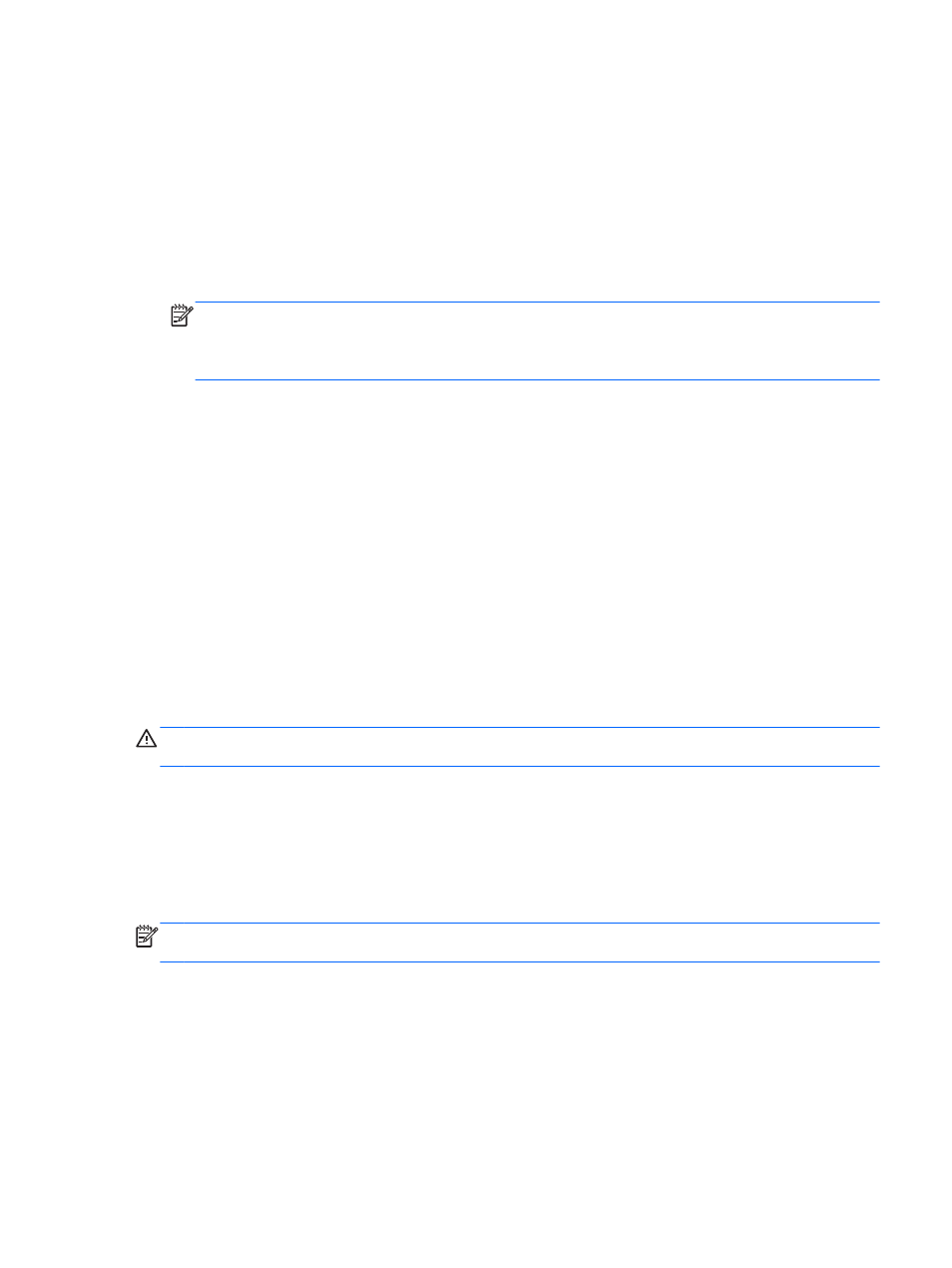
Setting password protection on wakeup
To set the computer to prompt for a password when the computer exits Sleep or Hibernation, follow
these steps:
1.
From the Start screen, type power, select Settings, and then select Power Options.
2.
In the left pane, click Require a password on wakeup.
3.
Click Change Settings that are currently unavailable.
4.
Click Require a password (recommended).
NOTE:
If you need to create a user account password or change your current user account
password, click Create or change your user account password, and then follow the on-
screen instructions. If you do not need to create or change a user account password, go to step
5.
5.
Click Save changes.
Using the power meter and power settings
The power meter is located on the Windows desktop. The power meter allows you to quickly access
power settings and view the remaining battery charge.
●
To display the percentage of remaining battery charge and the current power plan, on the
Windows desktop, point over the power meter icon.
●
To use Power Options, or to change the power plan, click the power meter icon and select an
item from the list. From the Start screen, you can also type power, select Settings, and then
select Power Options.
Different power meter icons indicate whether the computer is running on battery or external power.
The icon also displays a message if the battery has reached a low or critical battery level.
Using battery power
WARNING!
To reduce potential safety issues, use only the battery provided with the computer, a
replacement battery provided by HP, or a compatible battery purchased from HP.
The computer runs on battery power whenever it is not plugged into external AC power. Computer
battery life varies, depending on power management settings, running programs, display brightness,
external devices connected to the computer, and other factors. Keeping the battery in the computer
whenever the computer is plugged into AC power charges the battery and also protects your work in
case of a power outage. If the computer contains a charged battery and is running on external AC
power, the computer automatically switches to battery power if the AC adapter is disconnected on the
computer or an AC power loss occurs.
NOTE:
When you disconnect AC power, the display brightness is automatically decreased to save
battery life.
Finding additional battery information
HP Support Assistant provides the tools and information about the battery.
●
Battery Check tool to test battery performance
●
Information on calibration, power management, and proper care and storage to maximize battery
life
●
Information on battery types, specifications, life cycles, and capacity
Setting power options
37
