Scanner initialization or hardware problems – HP Scanjet Enterprise Flow 7000 s2 Sheet-feed Scanner User Manual
Page 40
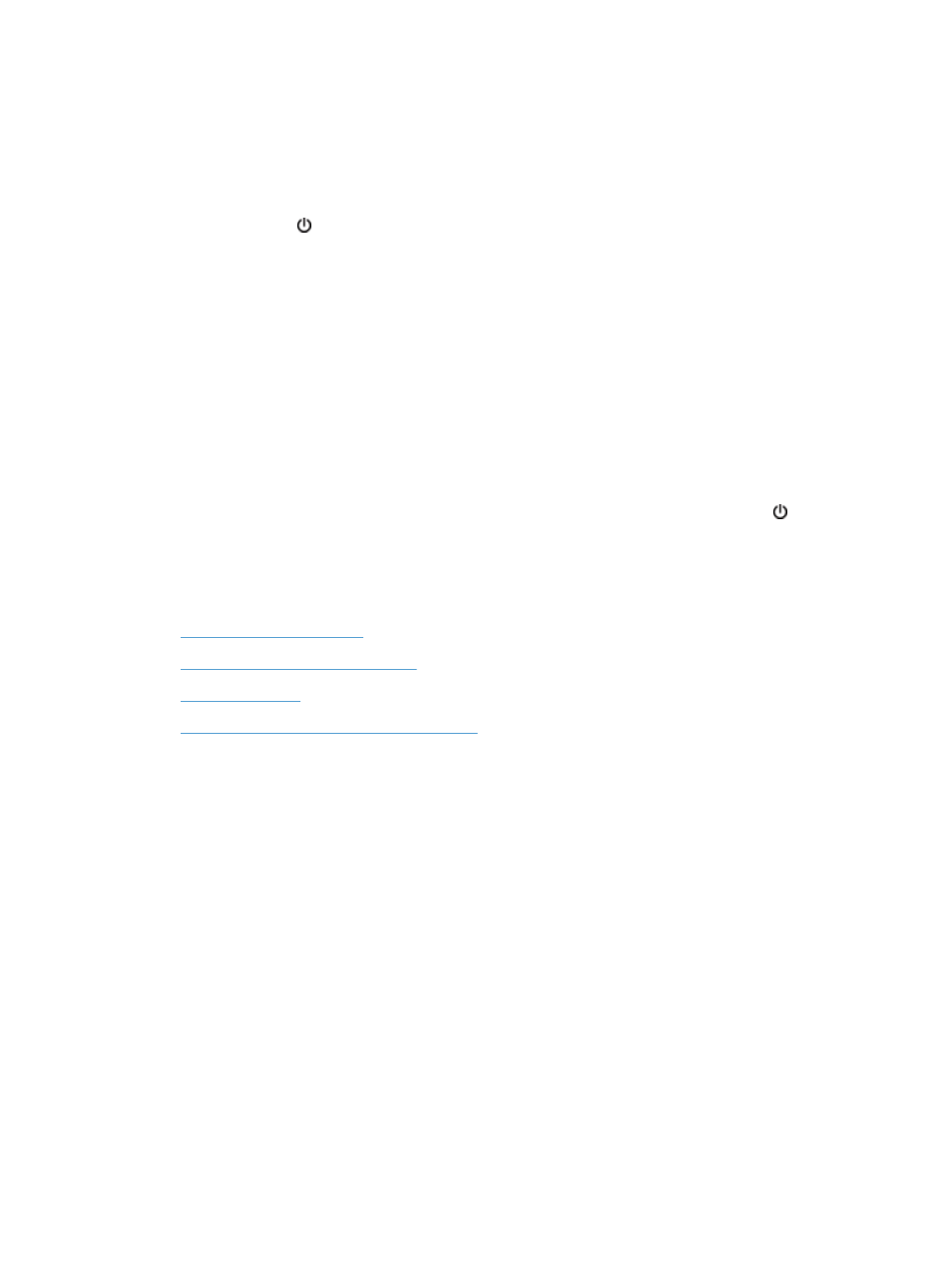
Uninstall and then reinstall the HP Scanjet drivers and tools
If checking the scanner cable connections did not solve the problem, the problem might have occurred
because of an incomplete installation. Try uninstalling and then reinstalling the HP Scanjet drivers and
tools.
1.
Press the Power ( ) button to turn off the scanner, and then disconnect the USB cable and power
cable from the scanner.
2.
On the computer, open Control Panel and use the Add/Remove tool (in Windows Vista and
Windows 7, the Programs and Features tool) to uninstall the following applications:
●
HP Scanjet 7000 s2
●
HP Scanjet 7000 s2 ISIS
●
HP Smart Document Scan Software
3.
Restart the computer.
4.
Use the HP Scanning Software CD that came with the scanner to reinstall the HP Scanjet Drivers
and Tools.
5.
Reconnect the USB cable and power cable to the scanner, and then press the Power ( ) button to
turn on the scanner.
Scanner initialization or hardware problems
●
●
Check that the scanner has power
●
●
The scanner has stopped working correctly
34
Chapter 5 Troubleshooting
ENWW
