Automatically crop scanned image, Automatically detect color, Automatically detect page size – HP Scanjet Enterprise Flow 7000 s2 Sheet-feed Scanner User Manual
Page 26
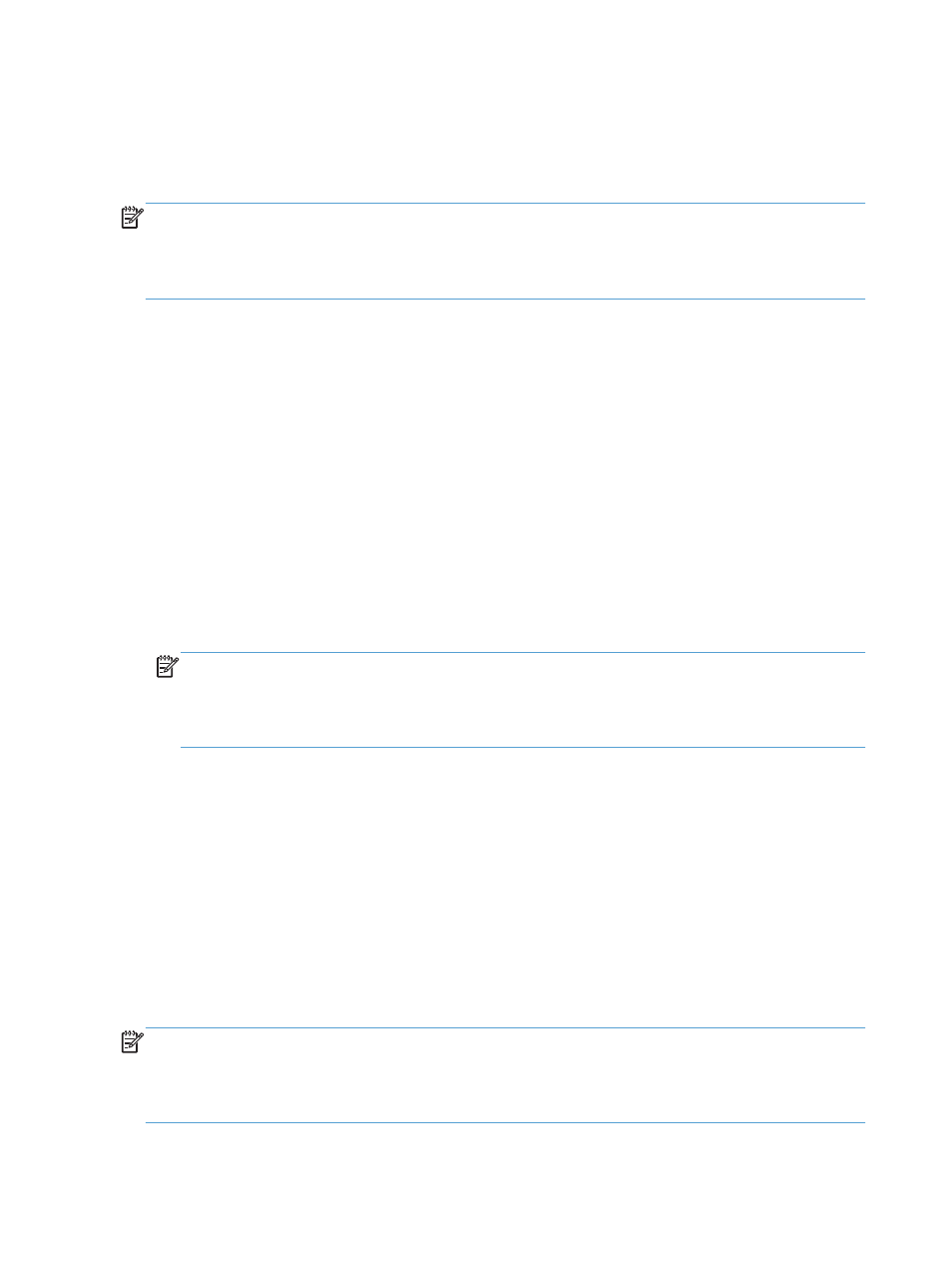
Automatically detect page size
By default, the scanner will automatically detect your page size using the Auto detect size option,
and will crop the scanned image to the size of the detected page and straighten any skewed content.
NOTE:
Use the ISIS or TWAIN user interface to set crop options when scanning from non-HP
scanning software.
For information about the auto-crop settings, see the online help for the scanning software that you are
using.
Automatically crop scanned image
To automatically crop a scan, follow these steps:
1.
Open the HP Smart Document Scan Software.
2.
Select a scan profile, and then click Edit profile.
3.
Select your crop options
●
To automatically crop to the content of the document, click the Image Processing tab of
the Profile Edit dialog box, select the Crop to content on page check box, and then
click Crop settings.
●
To automatically crop to the dimensions of the document, click the Scan Settings tab of the
Profile Edit dialog box, click Page Size, and then select the Auto detect size check
box.
NOTE:
Use the ISIS or TWAIN user interface to set crop options when scanning from non-HP
scanning software.
For information about the auto-crop settings, see the online help for the scanning software that you
are using.
Automatically detect color
You can use this feature to reduce the size of the scanned file by only saving pages that contain color
as color scans, and saving all other pages as black and white.
To automatically detect color in a scanned image, follow these steps:
1.
Open the HP Smart Document Scan Software.
2.
Select a scan profile, and then click Edit profile.
3.
On the Scan Settings tab of the Profile Settings dialog box, click Image Options, and then
select Auto detect color from the Mode drop-down list.
NOTE:
For information about the automatic color detection settings, see the online help for the
scanning software that you are using.
Use the ISIS or TWAIN user interface to automatically detect color when scanning from non-HP
scanning software.
20
Chapter 3 Overview of scanning software features
ENWW
