Using hp 3d driveguard software, Adding or replacing a hard drive, Removing the hard drive – HP Pavilion dm1-4171nr Entertainment Notebook PC User Manual
Page 70
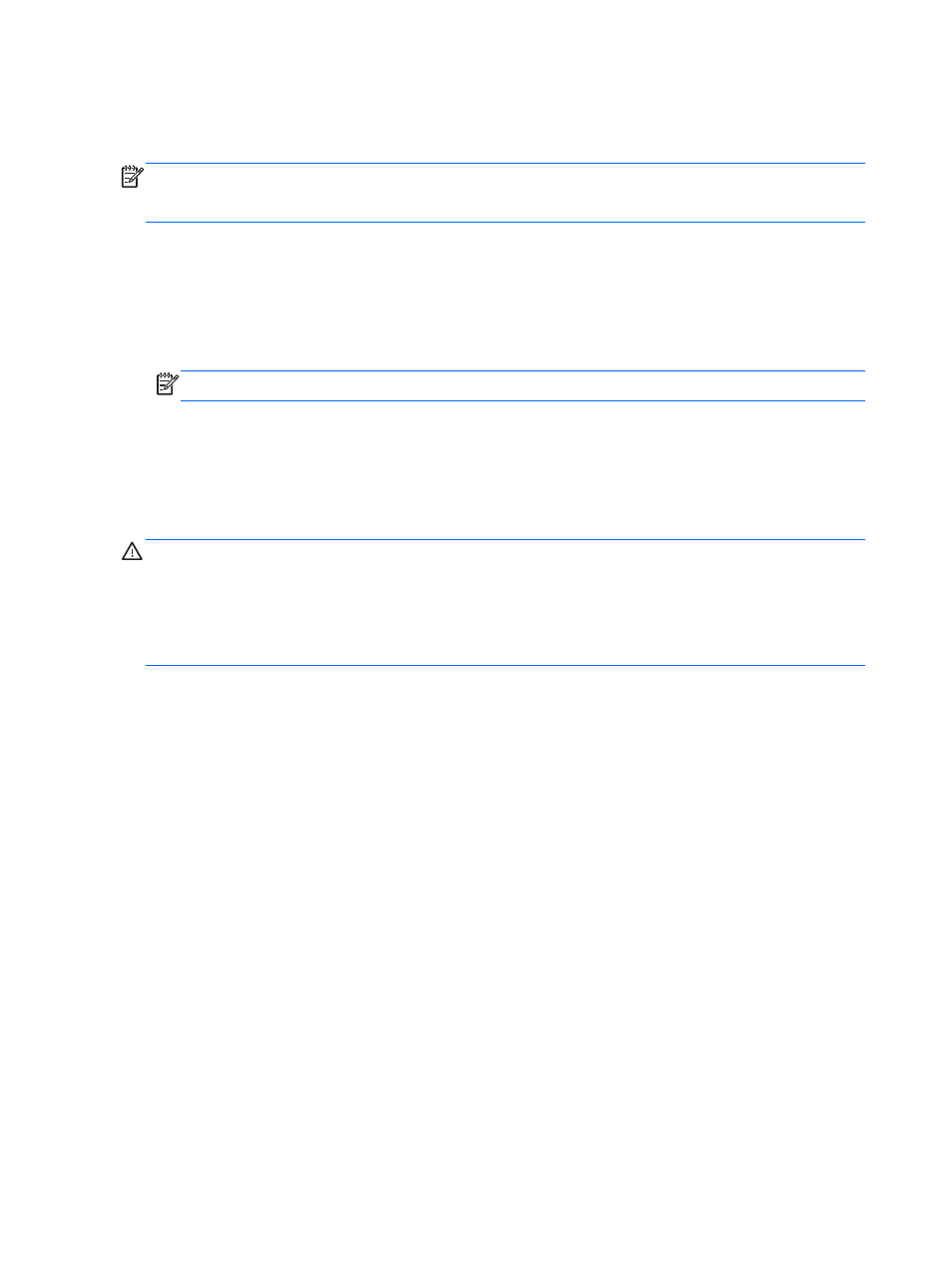
Using HP 3D DriveGuard software
The HP 3D DriveGuard software can be enabled or disabled by an Administrator.
NOTE:
Depending on your user privileges, you may be unable to enable or disable HP 3D
DriveGuard. Privileges for non-Administrator users can be changed by members of an Administrator
group.
To open the software and change settings, follow these steps:
1.
In Mobility Center, click the hard drive icon to open the HP 3D DriveGuard window.
– or –
Select Start > Control Panel > Hardware and Sound > HP 3D DriveGuard.
NOTE:
If prompted by User Account Control, click Yes.
2.
Click the appropriate button to change settings.
3.
Click OK.
Adding or replacing a hard drive
CAUTION:
To prevent information loss or an unresponsive system:
Shut down the computer before removing the hard drive from the hard drive bay. Do not remove the
hard drive while the computer is on, in the Sleep state, or in Hibernation.
If you are not sure whether the computer is off or in Hibernation, turn the computer on by pressing the
power button. Then shut down the computer through the operating system.
Removing the hard drive
1.
Save your work and shut down the computer.
2.
Disconnect all external devices connected to the computer.
3.
Unplug the power cord from the AC outlet and remove the battery.
4.
Slide the battery/service door latch (1) to release the service door.
60
Chapter 9 Drives
