Enrolling your fingerprint – HP ZBook 15 Mobile Workstation User Manual
Page 67
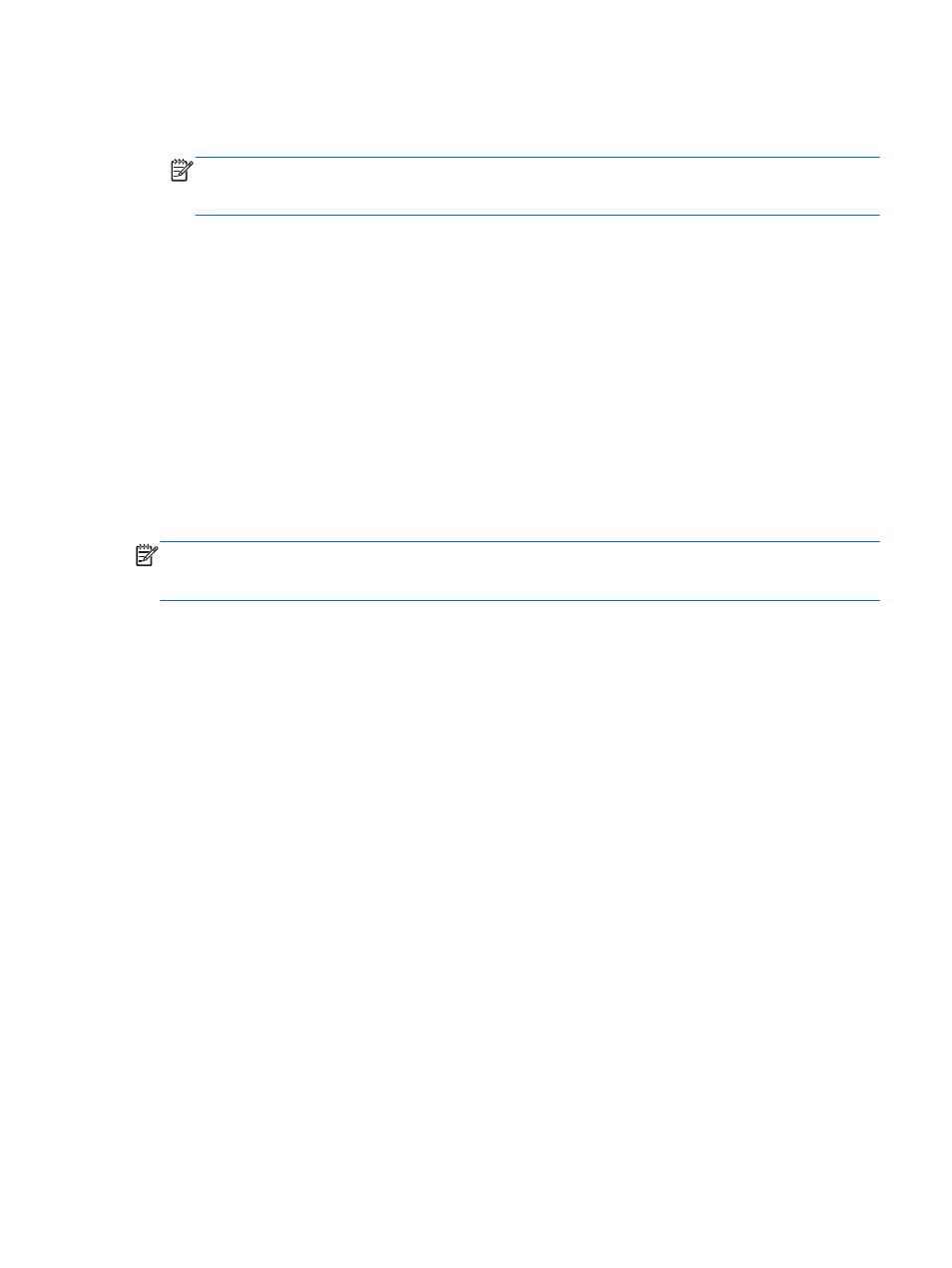
3.
In the left pane, click Hardware, and then click Fingerprint Reader in the right pane.
4.
Select the Use Fingerprint Reader option.
NOTE:
To enroll your fingerprint, you must open the user management utility. You can start
this utility from the account setup dialog box by selecting the check box next to Start user
management after finish.
Enrolling your fingerprint
If you did not enroll your fingerprint when you set up your fingerprint user account, you can open the
user management utility to modify your fingerprint settings. To open the user management utility and
enroll your fingerprint:
1.
Select Computer > YaST.
2.
Enter your root password, and then click Continue.
3.
In the left pane, click Security and Users, and then click User and Group Management in the
right pane.
4.
Select the account that you want to modify, and then click Edit.
5.
Click the Plug-Ins tab, click Set the user's fingerprint, and then click Launch.
6.
Follow the on-screen instructions to enroll your fingerprint.
NOTE:
After your fingerprint is enrolled, you can swipe your finger on the fingerprint reader when
you turn on the computer, unlock the computer, or resume from the Suspend or Hibernation state,
instead of typing a password.
Using the fingerprint reader (select models only)
57
