Using computer setup automatic drivelock, Managing an automatic drivelock password, Using firewall software – HP ZBook 15 Mobile Workstation User Manual
Page 65
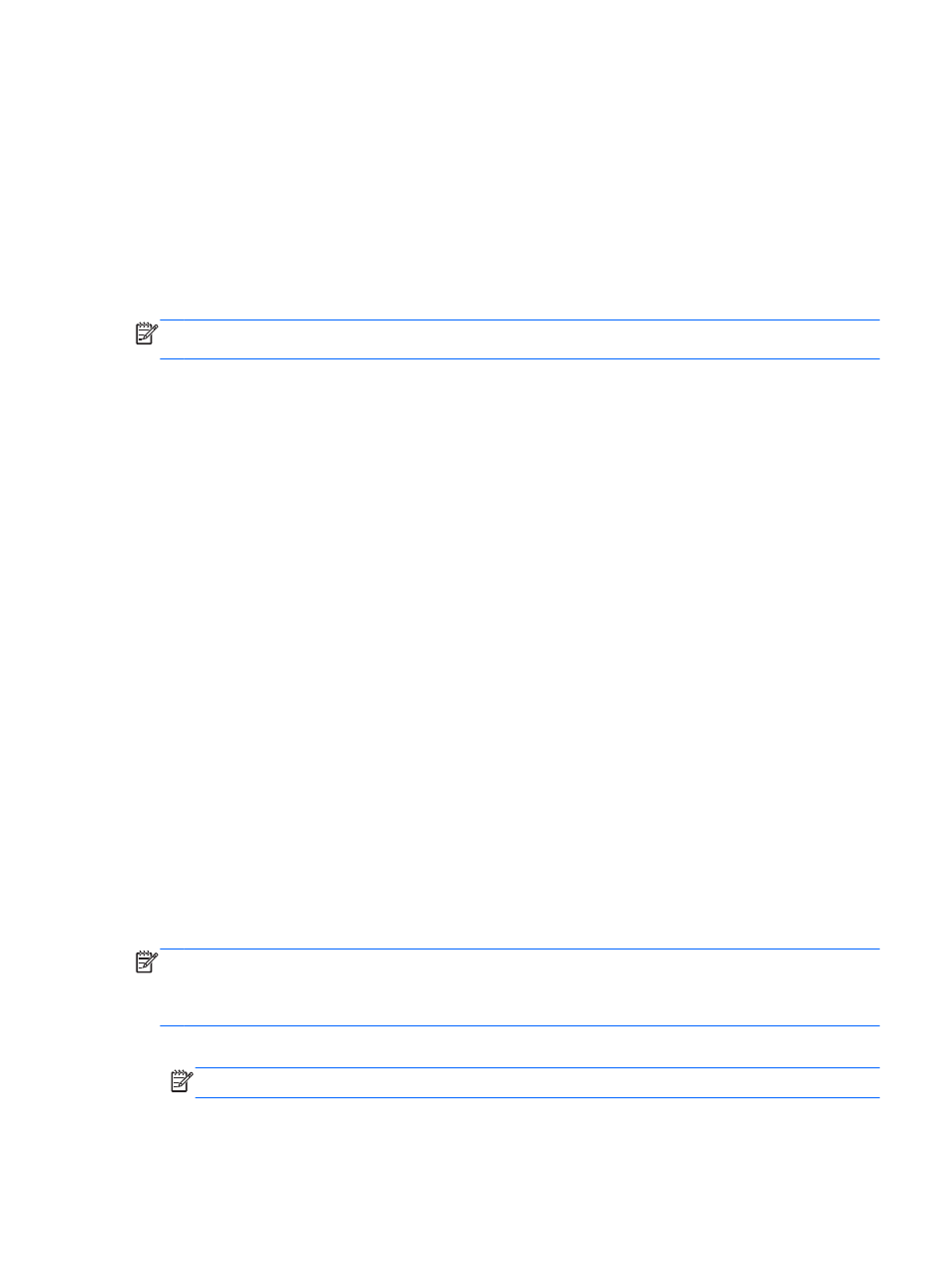
At the DriveLock Password prompt, type your user or master password (using the same kind of
keys you used to set the password), and then press
enter
.
After 2 incorrect attempts to enter the password, you must shut down the computer and try again.
Using Computer Setup Automatic DriveLock
In a multiple-user environment, you can set an Automatic DriveLock password. When the Automatic
DriveLock password is enabled, a random user password and a DriveLock master password will be
created for you. When any user passes the password credential, the same random user and
DriveLock master password will be used to unlock the drive.
NOTE:
You must have a BIOS administrator password before you can access the Automatic
DriveLock features.
Managing an Automatic DriveLock password
To enable or disable an Automatic DriveLock password in Computer Setup, follow these steps:
1.
Turn on or restart the computer, and then press
esc
while the “Press the ESC key for Startup
Menu” message is displayed at the bottom of the screen.
2.
Press
f10
to enter Computer Setup.
3.
Use a pointing device or the arrow keys to select Security > Automatic DriveLock, and then
follow the on-screen instructions.
Using firewall software
Firewalls are designed to prevent unauthorized access to a system or network. A firewall can be a
software program you install on your computer and/or network, or it can be a solution made up of
both hardware and software.
There are two types of firewalls to consider:
●
Host-based firewalls—Software that protects only the computer it is installed on.
●
Network-based firewalls—Network-based firewalls are Installed between the computers on the
network and the connection to the Internet. Network-based firewalls can be dedicated devices or
devices such as routers or switches with firewall capability.
When a firewall is installed on a system, all data sent to and from the system is monitored and
compared with a set of user-defined security criteria. Any data that does not meet those criteria is
blocked.
Your computer or networking equipment may already have a firewall installed. If not, firewall software
solutions are available.
NOTE:
Under some circumstances a firewall can block access to Internet games, interfere with
printer or file sharing on a network, or block authorized e-mail attachments. To temporarily resolve the
problem, disable the firewall, perform the task that you want to perform, and then reenable the
firewall. To permanently resolve the problem, reconfigure the firewall.
1.
To view or modify the firewall settings, select Computer > YaST.
NOTE:
When accessing YaST, you are prompted for the root password.
2.
In the left pane, click Security and Users, and then click Firewall in the right pane.
Using Computer Setup Automatic DriveLock
55
