Using keypads, Using the integrated numeric keypad, Using an optional external numeric keypad – HP ZBook 15 Mobile Workstation User Manual
Page 30: Using the touchpad, Turning the touchpad off and on
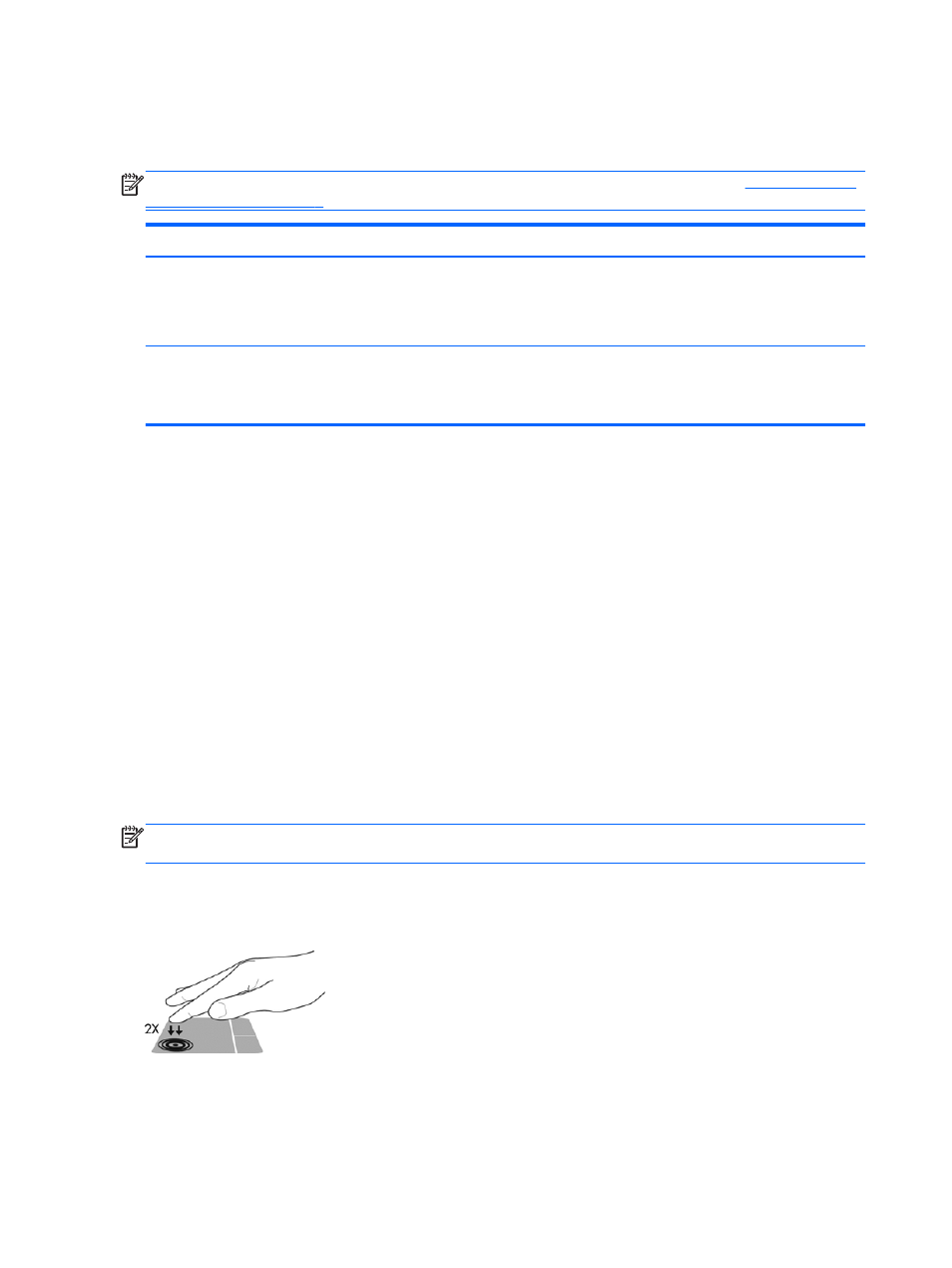
Using keypads
Using the integrated numeric keypad
NOTE:
For more information on the location of the integrated numeric keypad, see
.
Component
Description
num lk
key
Alternates between the navigational and numeric functions on the
integrated numeric keypad.
NOTE:
The keypad function that is active when the computer is
turned off is reinstated when the computer is turned back on.
Integrated numeric keypad
When
num lk
has been enabled, it can be used like an external
numeric keypad. To alternate between this numeric function and the
navigational function (indicated by the directional arrows on the keys),
press the
num lk
key.
Using an optional external numeric keypad
Keys on most external numeric keypads function differently according to whether num lock is on or
off. (Num lock is turned off at the factory.) For example:
●
When num lock is on, most keypad keys type numbers.
●
When num lock is off, most keypad keys function like the arrow, page up, or page down keys.
When num lock on an external keypad is turned on, the num lock light on the computer is turned on.
When num lock on an external keypad is turned off, the num lock light on the computer is turned off.
To turn num lock on or off on an external keypad as you work:
▲
Press the
num lk
key on the external keypad, not on the computer.
Using the TouchPad
To move the pointer, slide one finger across the TouchPad in the direction you want the pointer to go.
Use the left and right TouchPad buttons like the buttons on an external mouse.
NOTE:
In addition to the pointing devices included with your computer, you can use an external
USB mouse (purchased separately) by connecting it to one of the USB ports on the computer.
Turning the TouchPad off and on
To turn the TouchPad off and on, quickly double-tap the TouchPad on/off button.
20
Chapter 4 Keyboard and pointing devices
