4 troubleshooting, Version control repository manager, Access problems – HP Systems Insight Manager User Manual
Page 41: Browser problems
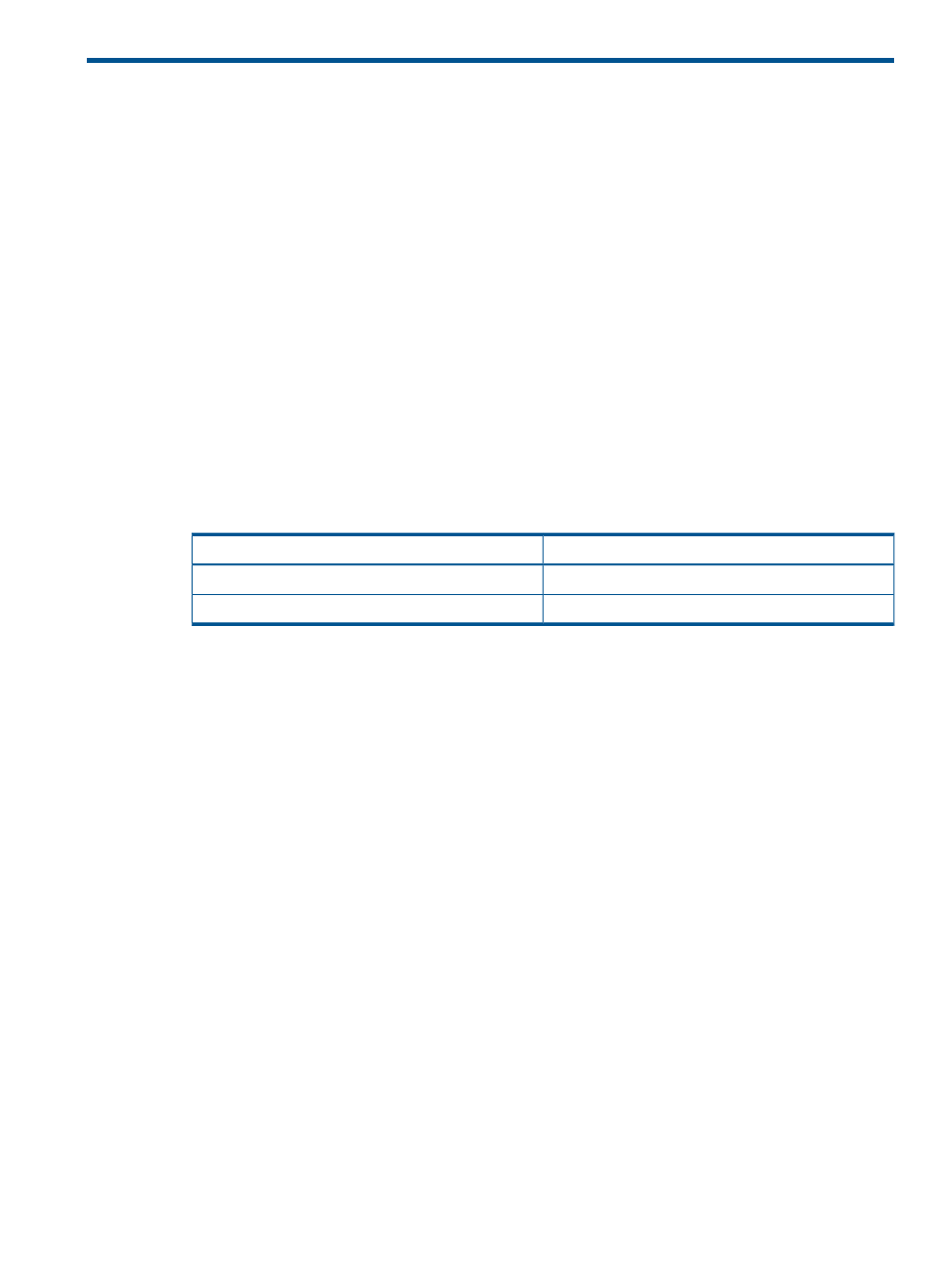
4 Troubleshooting
Version Control Repository Manager
Access problems
After updating my Windows XP system with Service Pack 2, I am unable to access the Version
Control Repository Manager. What happened?
•
Solution: The Windows XP Service Pack 2 implements a software firewall that prevents browsers
or other clients from accessing the ports required for access to the HP VCRMs. To resolve this
issue, you must configure the firewall with exceptions to allow access through the ports used
by Systems Insight Manager, HP VCA and other HP VCRMs.
HP recommends the following actions:
1.
Select Start
→ Settings ⇒ Control Panel.
2.
Double-click Windows Firewall to configure the firewall settings.
3.
Select Exceptions.
4.
Click Add Port.
You must enter the product name and the port number.
Add the following exceptions to the firewall protection:
Port Number
Product
2301
HP SMH Insecure Port:
2381
HP SMH Secure Port:
Note: For more information regarding Systems Insight Manage secure and insecure ports,
refer to the Systems Insight Manage User Guide, Troubleshooting, Login Problems section.
5.
Click OK to save your settings and close the Add a Port dialog box.
6.
Click OK to save your settings and close the Windows Firewall dialog box.
This configuration leaves the default SP2 security enhancements in tact, but will allow traffic over
the ports previously indicated. The secure and insecure ports must be added to enable proper
communication from your browser and other clients that access the HP VCRM.
Browser problems
When I try to configure a component using the latest HP Service Pack for ProLiant, the component
configuration wizard appears in my Mozilla browser with a screen that has all configuration screens
included in one individual screen. I am unable to save any configuration, and a blank screen
appears in the wizard when I click Save. Why is this happening?
Solution: The component configuration included in HP Service Pack for ProLiant and earlier might
not succeed when using the Mozilla browser because there are dependencies contained in the
component's configuration HTML.
To resolve this issue, use Internet Explorer 6.0 SP1 or later, or HP Smart Update Manager to
configure components.
The Upload HP Service Pack for ProLiant task does not work. What is happening?
Solution: The browser settings to download and run ActiveX controls must be enabled for the Upload
HP Service Pack for ProLiant task to work.
To configure the Microsoft Internet Explorer security settings
41
