Initiating and exiting hibernation, Using the battery meter, Using power plans – HP Pavilion dm3-2010us Entertainment Notebook PC User Manual
Page 49: Viewing the current power plan, Using the battery meter using power plans
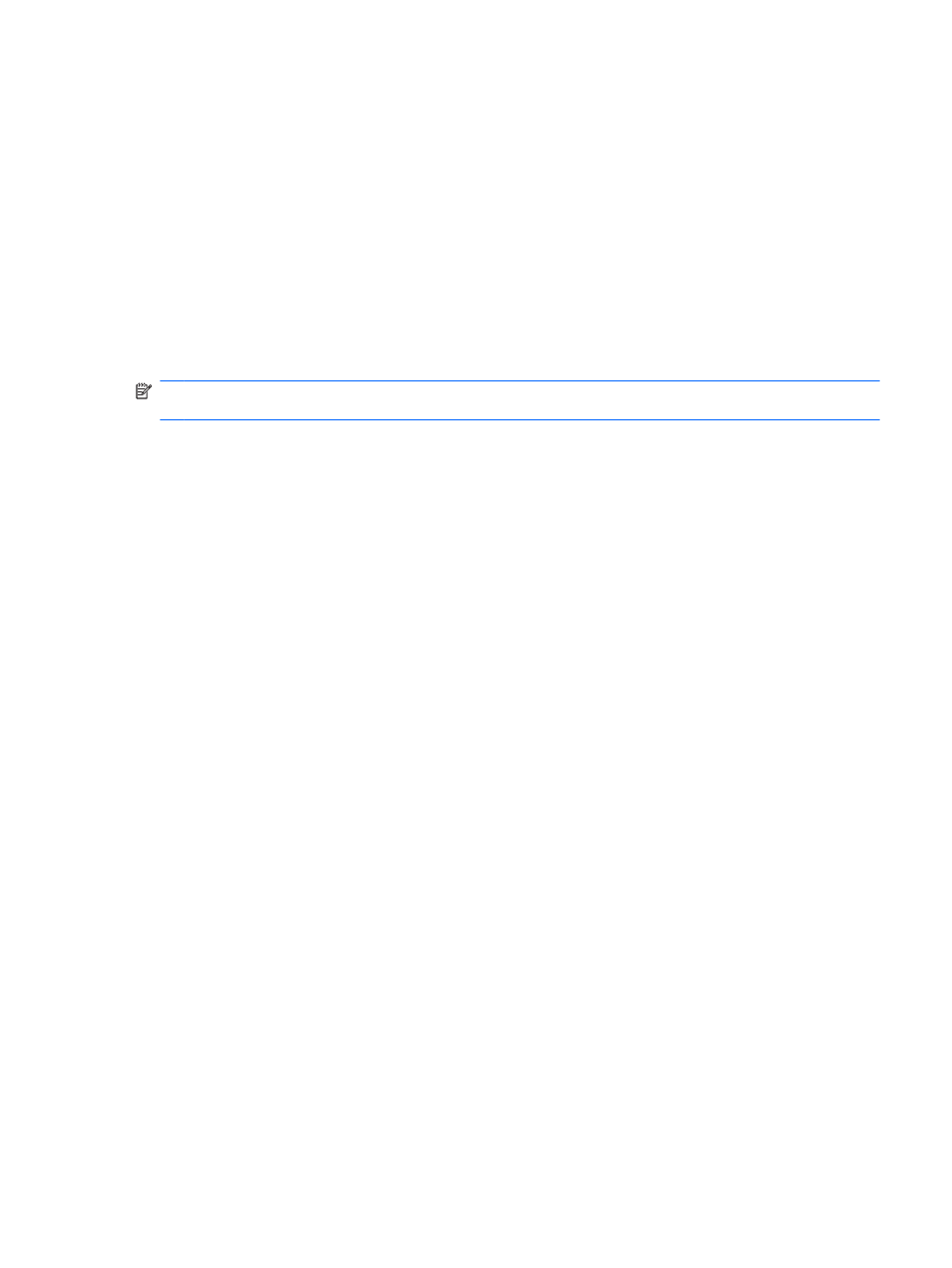
Initiating and exiting Hibernation
The system is set at the factory to initiate Hibernation after 1,080 minutes (18 hours) of inactivity
when running on battery power, 1,080 minutes (18 hours) of inactivity when running on external
power, or when the battery reaches a critical battery level.
Power settings and timeouts can be changed using Power Options in Windows Control Panel.
To initiate Hibernation:
▲
Click Start, click the arrow next to the Shut down button, and then click Hibernate.
To exit Hibernation:
▲
Slide the power switch briefly.
The power light turns on and your work returns to the screen where you stopped working.
NOTE:
If you have set a password to be required on wakeup, you must enter your Windows
password before your work is returned to the screen.
Using the battery meter
The battery meter is located in the notification area, at the far right of the taskbar. The battery meter
allows you to quickly access power settings, view remaining battery charge, and select a different
power plan.
●
To display the percentage of remaining battery charge and the current power plan, move the
pointer over the battery meter icon.
●
To access Power Options, or to change the power plan, click the battery meter icon and select
an item from the list.
Different battery meter icons indicate whether the computer is running on battery or external power.
The icon also displays a message if the battery has reached a low battery level, critical battery level,
or reserve battery level.
To hide or display the battery meter icon:
1.
Right-click the Show hidden icons icon (the arrow at the left side of the notification area).
2.
Click Customize notification icons.
3.
Under Behaviors, click Show icon and notifications for the Power icon.
4.
Click OK.
Using power plans
A power plan is a collection of system settings that manages how the computer uses power. Power
plans can help you conserve power or maximize performance.
You can change power plan settings or create your own power plan.
Viewing the current power plan
▲
Click the battery meter icon in the notification area, at the far right of the taskbar.
– or –
Select Start > Control Panel > System and Security > Power Options.
Setting power devices
39
