Wlan connection is very weak, Cannot connect to the wireless router, Connecting to a local area network (lan) – HP Pavilion dm3-2010us Entertainment Notebook PC User Manual
Page 32
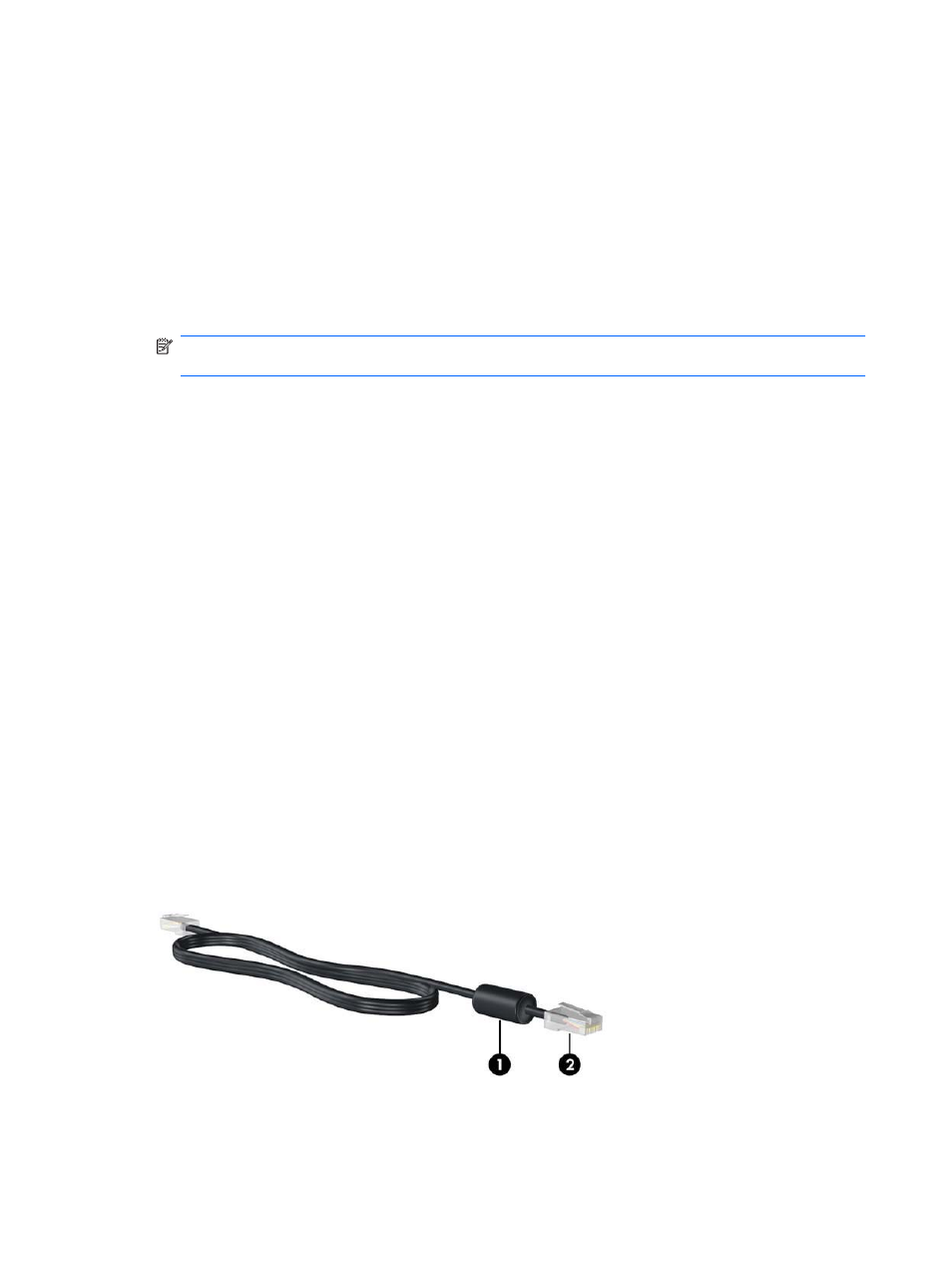
Some networks change the SSID or network keys used in their routers or access points on a regular
basis to improve security. You must change the corresponding code in your computer accordingly.
If you are provided with new wireless network keys and SSID for a network, and if you have
previously connected to that network, follow the steps below to connect to the network:
1.
Select Start > Control Panel > Network and Internet > Network and Sharing Center.
2.
In the left panel, click Manage wireless networks.
A list showing the available WLANs is displayed. If you are in a hotspot where several WLANs
are active, several are displayed.
3.
Right-click the network, and then click Properties.
NOTE:
If the network you want is not listed, check with the network administrator to be sure
that the router or access point is operating.
4.
Click the Security tab and enter the correct wireless encryption data into the Network security
key box.
5.
Click OK to save these settings.
WLAN connection is very weak
If the connection is very weak, or if your computer cannot make a connection to a WLAN, follow the
steps below to minimize interference from other devices:
●
Move your computer closer to the wireless router or access point.
●
Temporarily disconnect devices such as a microwave, cordless phone, or cellular phone to be
sure that other wireless devices are not interfering.
Cannot connect to the wireless router
If you are trying to connect to the wireless router and are unsuccessful, reset the wireless router by
removing power from the router for 10 to 15 seconds.
If the computer still cannot make a connection to a WLAN, restart the wireless router. For details,
refer to the router manufacturer's instructions.
Connecting to a local area network (LAN)
Connecting to a local area network (LAN) requires an 8-pin, RJ-45 network cable (purchased
separately). If the network cable contains noise suppression circuitry (1), which prevents interference
from TV and radio reception, orient the circuitry end of the cable (2) toward the device.
To connect the network cable:
22
Chapter 3 Wireless and local area networks
