Using an optional external numeric keypad, Cleaning the touchpad and keyboard – HP Pavilion dm3-2010us Entertainment Notebook PC User Manual
Page 40
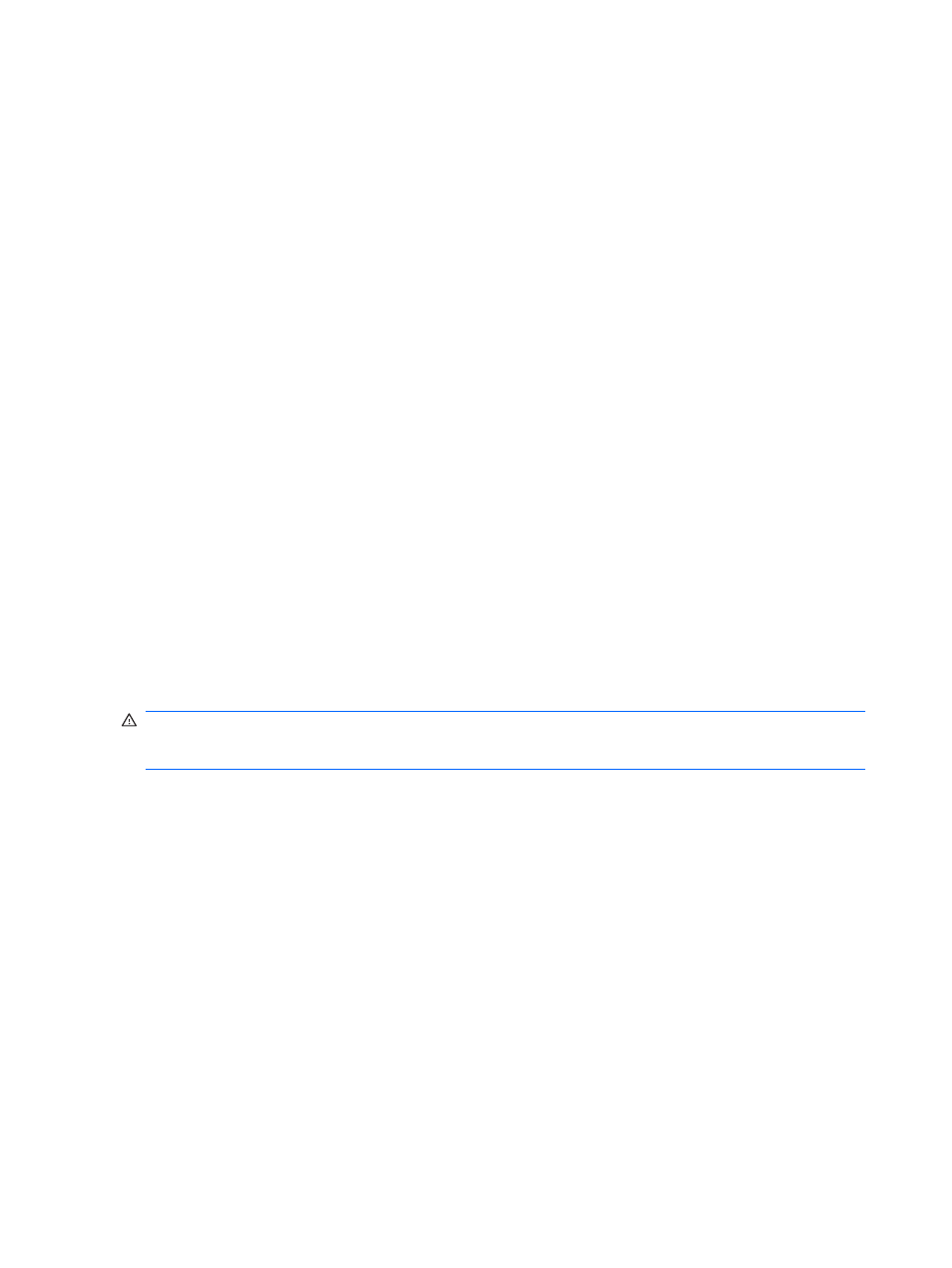
Switching key functions on the embedded numeric keypad
You can temporarily alternate the functions of keys on the embedded numeric keypad between their
standard keyboard functions and their keypad functions by using the
fn
key or the
fn+shift
key
combination.
●
To change the function of a keypad key to keypad functions while the keypad is off, press and
hold the
fn
key while pressing the keypad key.
●
To use the keypad keys temporarily as standard keys while the keypad is on:
◦
Press and hold the
fn
key to type in lowercase.
◦
Press and hold
fn+shift
to type in uppercase.
Using an optional external numeric keypad
Keys on most external numeric keypads function differently according to whether num lock is on or
off. (Num lock is turned off at the factory.) For example:
●
When num lock is on, most keypad keys type numbers.
●
When num lock is off, most keypad keys function like the arrow, page up, or page down keys.
When num lock on an external keypad is turned on, the num lock light on the computer is turned on.
When num lock on an external keypad is turned off, the num lock light on the computer is turned off.
To turn num lock on or off on an external keypad as you work:
▲
Press the
num lk
key on the external keypad, not on the computer.
Cleaning the TouchPad and keyboard
Dirt and grease on the TouchPad can cause the pointer to jump around on the screen. To avoid this,
clean the TouchPad with a damp cloth, and wash your hands frequently when using the computer.
WARNING!
To reduce the risk of electric shock or damage to internal components, do not use a
vacuum cleaner attachment to clean the keyboard. A vacuum cleaner can deposit household debris
on the keyboard surface.
Clean the keyboard regularly to prevent keys from sticking and to remove dust, lint, and particles that
can become trapped beneath the keys. A can of compressed air with a straw extension can be used
to blow air around and under the keys to loosen and remove debris.
30
Chapter 4 Pointing devices and keyboard
