Optimize copy quality for text or pictures, Edge-to-edge copying – HP LaserJet Enterprise 500 MFP M525 User Manual
Page 286
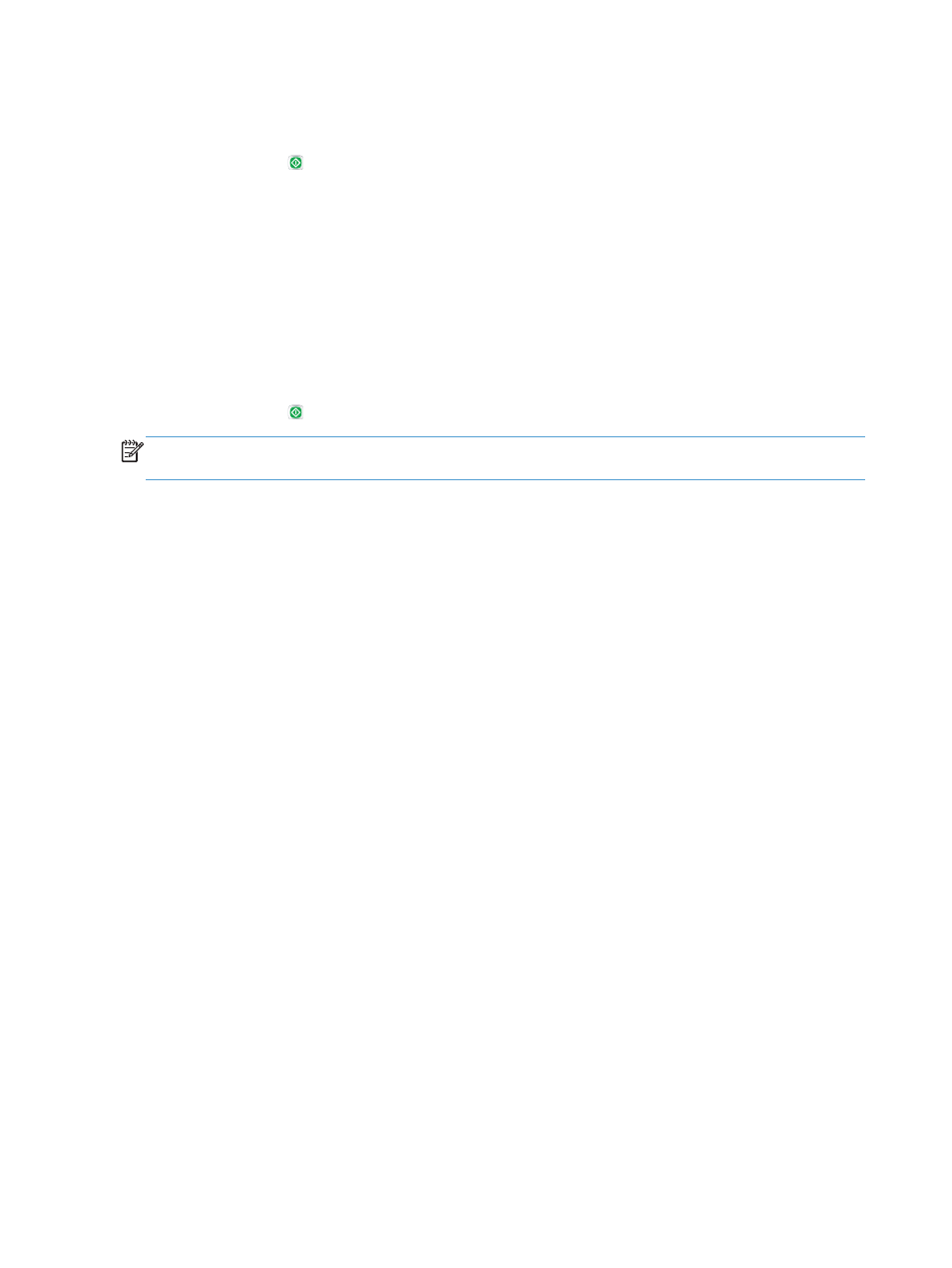
3.
Adjust the sliders to set the
Darkness
level, the
Contrast
level, the
Sharpness
level, and the
Background Cleanup
level. Touch the
OK
button.
4.
Touch the Start button.
Optimize copy quality for text or pictures
Optimize the copy job for the type of image being copied: text, graphics, or photos.
1.
From the Home screen on the product control panel, touch the
Copy
button.
2.
Touch the
More Options
button, and then touch the
Optimize Text/Picture
button.
3.
Select one of the predefined options, or touch the
Manually adjust
button and then adjust the slider
in the
Optimize For
area. Touch the
OK
button.
4.
Touch the Start button.
NOTE:
These settings are temporary. After you have finished the job, the product returns to the
default settings.
Edge-to-edge copying
Use this feature to avoid shadows that can appear along the edges of copies when the original
document is printed close to the edges.
1.
From the Home screen on the product control panel, scroll to and touch the
Administration
button.
2.
Open the following menus:
●
Copy Settings
●
Edge-To-Edge
3.
Select the
Edge-To-Edge output
option if the original document is printed close to the paper edges.
4.
Touch the
OK
button.
272
Chapter 10 Solve problems
ENWW
