Set up speed-dial entries, Set up and change speed-dial entries – HP Officejet 4630 e-All-in-One Printer User Manual
Page 53
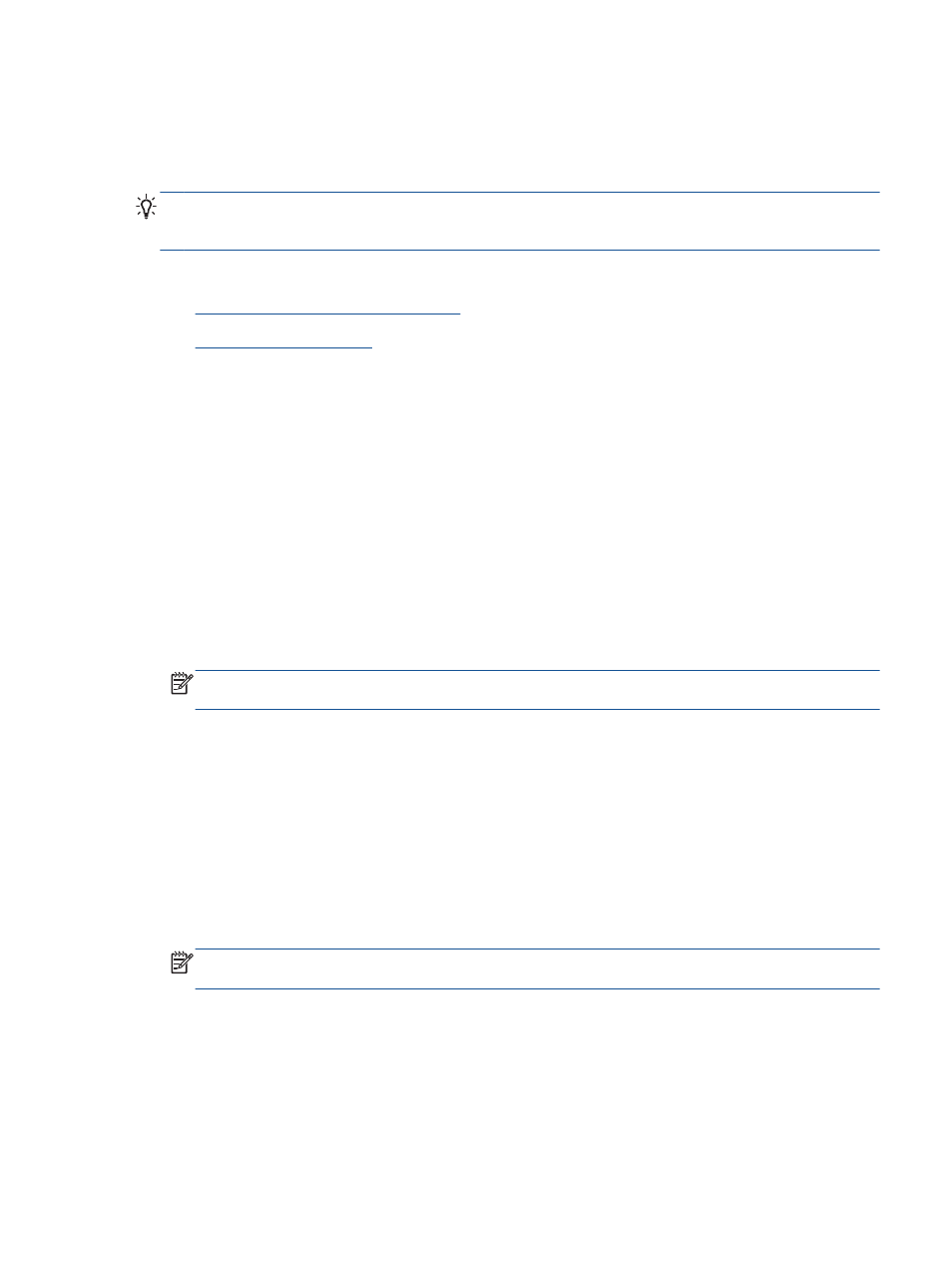
Set up speed-dial entries
You can set up frequently used fax numbers as speed-dial entries. This lets you dial those numbers
quickly by using the printer control panel.
TIP:
In addition to creating and managing speed-dial entries from the printer's control panel, you
can also use tools available on your computer, such as the HP software included with the printer and
the printer's embedded web server (EWS).
This section contains the following topics:
●
Set up and change speed-dial entries
●
Set up and change speed-dial entries
You can store fax numbers as speed-dial entries.
To set up speed-dial entries
1.
From the Home screen on the printer display, press the Up and Down buttons to select Fax, and
then press OK.
2.
Select Settings, and then select Phone Book.
3.
Select Add Contact.
4.
Type the name of the entry, and then select Next.
5.
Type the fax number, and then select Done.
NOTE:
Be sure to include any pauses or other required numbers, such as an area code, an
access code for numbers outside a PBX system (usually a 9 or 0), or a long-distance prefix.
To change speed-dial entries
1.
From the Home screen on the printer display, press the Up and Down buttons to select Fax, and
then press OK.
2.
Select Settings, and then select Phone Book.
3.
Select the entry you want to change, and then press OK.
4.
Select Edit, and then make your changes in the fax name, and then select Next.
5.
Make your changes in the fax number, and then select Done.
NOTE:
Be sure to include any pauses or other required numbers, such as an area code, an
access code for numbers outside a PBX system (usually a 9 or 0), or a long-distance prefix.
ENWW
Set up speed-dial entries 47
