Resolve ink cartridge problem – HP Officejet 4630 e-All-in-One Printer User Manual
Page 113
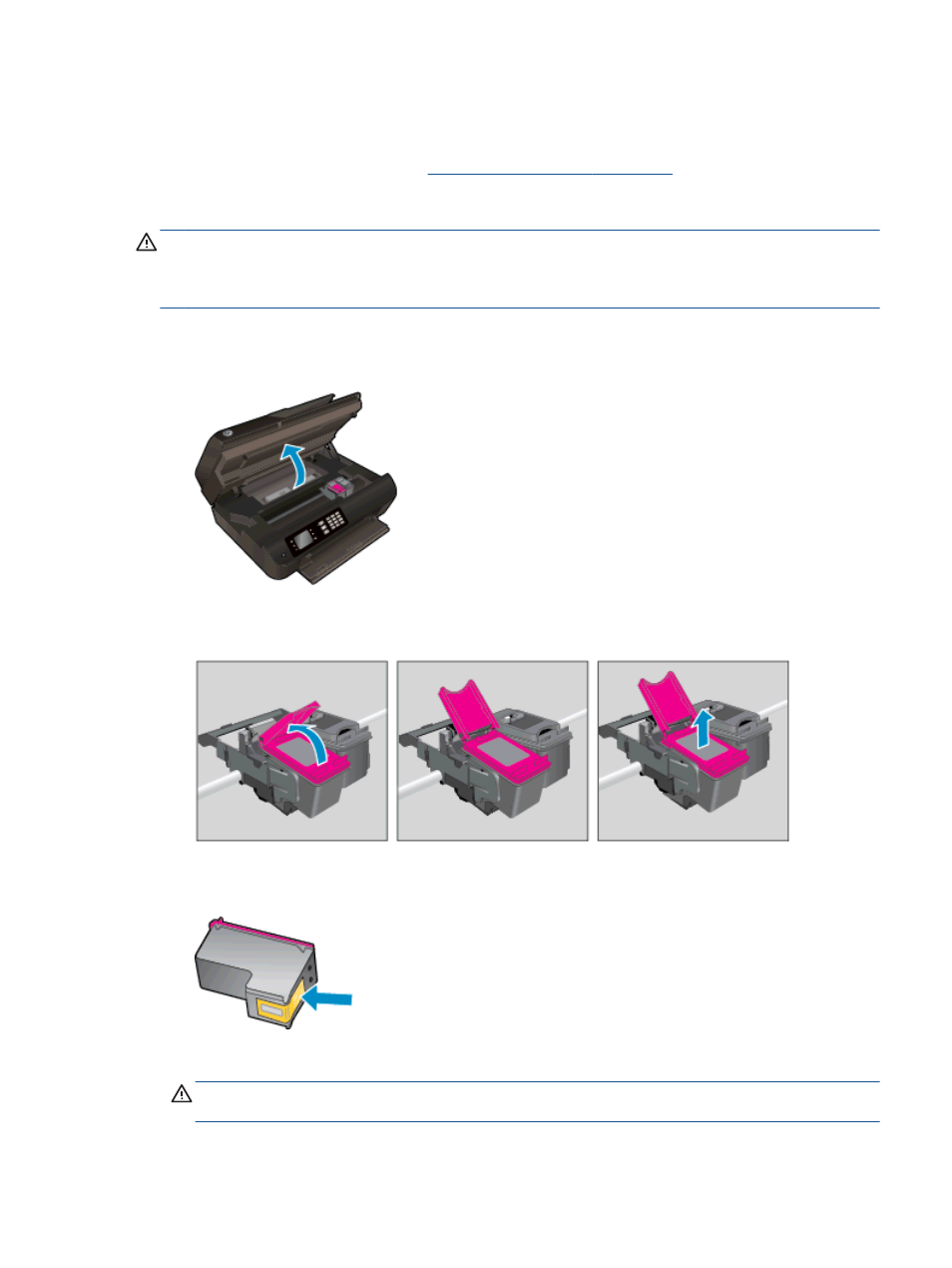
Resolve ink cartridge problem
First try removing and reinserting the cartridges. If this does not work, clean the cartridge contacts. If
your problem is still not resolved, see
Replace the cartridges on page 69
for more information.
To clean the ink cartridge contacts
CAUTION:
The cleaning procedure should take only a few minutes. Make sure that the ink
cartridges are reinstalled in the printer as soon as possible. It is not recommended to leave the ink
cartridges outside of the printer longer than 30 minutes. This could result in damage to the printhead
or the ink cartridges.
1.
Check that power is on.
2.
Open the cartridge access door.
Wait for the print carriage to move to the right side of the printer.
3.
Remove the cartridge indicated in the error message.
4.
Hold the ink cartridge by its sides with the bottom pointing up and locate the electrical contacts
on the ink cartridge. The electrical contacts are the small gold-colored dots on the cartridge.
5.
Wipe only the contacts with a dry swab or lint-free cloth.
CAUTION:
Be careful to wipe only the contacts, and do not smear any of the ink or other
debris elsewhere on the cartridge.
ENWW
Resolve ink cartridge problem 107
