Print photos – HP Officejet 4630 e-All-in-One Printer User Manual
Page 18
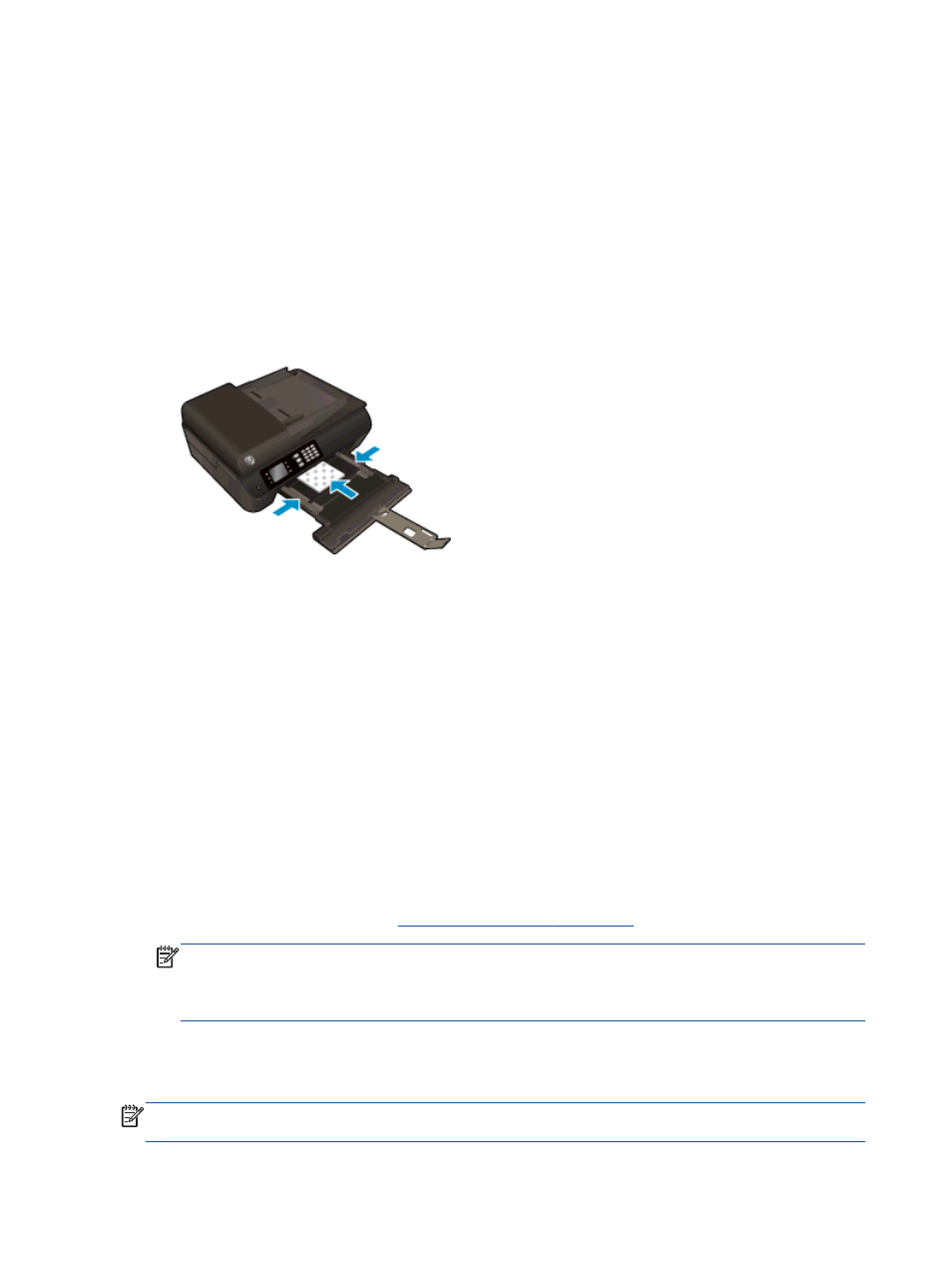
Print photos
To load photo paper
1.
Make sure the paper tray is open.
2.
Slide the paper-width guides all the way open.
3.
Remove all paper from the paper tray, and then load the photo paper with side to be printed on
facing down.
4.
Push the stack of photo papers into the printer until it stops.
5.
Slide the paper-width guides firmly against the edge of the photo papers.
To print a photo on photo paper
1.
On the File menu in your software, click Print.
2.
Make sure your printer is selected.
3.
Click the button that opens the Properties dialog box.
Depending on your software application, this button might be called Properties, Options, Printer
Setup, Printer Properties, Printer, or Preferences.
4.
Select the appropriate options.
●
On the Paper/Quality tab, select the appropriate paper type from the Media drop-down list
in the Tray Selection area, and then select the appropriate print quality in the Quality
Settings area.
●
Click Advanced to select the appropriate paper size from the Paper Size drop-down list.
For more printing options, see
Tips for print success on page 18
NOTE:
For maximum dpi resolution, go to Paper/Quality tab, select Photo Paper from the
Media drop-down list, and then select Best in the Quality Settings area. Then click the Advanced
button and select Yes from the Print in Max DPI drop-down list. If you want to print max DPI in
grayscale, select High Quality Grayscale from the Print in Grayscale drop-down list.
5.
Click OK to return to the Properties dialog box.
6.
Click OK, and then click Print or OK in the Print dialog box.
NOTE:
After the printing is finished, remove unused photo paper from the paper tray. Store the
photo paper so it does not start to curl, which could reduce the quality of your printout.
12 Chapter 3 Print
ENWW
