Printing on both sides of the paper, For windows, Printing on both sides of the paper -8 – HP Deskjet 9300 Printer series User Manual
Page 21: For windows -8
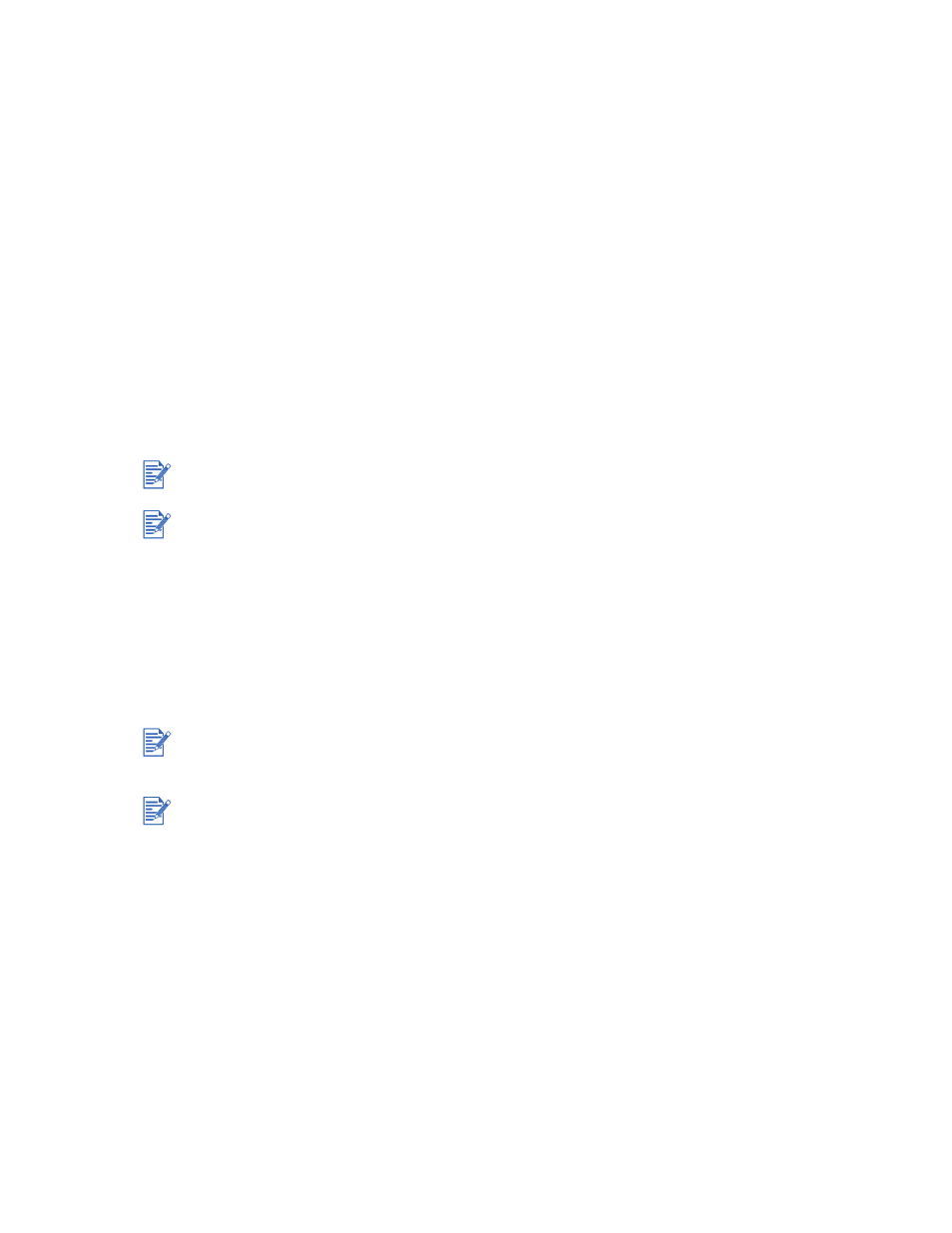
ENWW
3-8
• In the
Source is
drop-down list, select
Manual Feed
.
• In the
Print Quality
drop-down list, select
Best
. Alternatively, you can select
4800
x
1200 Optimized dpi
* high-resolution print mode for optimum print quality. In
this mode, printing will take longer because more memory is required in your computer.
For Macintosh:
• Select the paper size (such as Letter or A4).
• Open the
Paper Type/Quality
panel and select the paper type you are using (such as
HP Premium Plus Photo Paper).
• Select
Manual Feed
.
• Click the
Quality
tab and select
Best
. Alternatively, you can select
High Resolution
Photo
, which provides up to 4800
x
1200 Optimized dpi*, for optimum print quality. In
this mode, printing will take longer because more memory is required in your computer.
2
Change any other print settings if necessary and click
OK
.
3
Print your document.
4
Insert paper into the rear manual feed at the back of the printer.
For instructions on feeding paper manually, see
Printing on both sides of the paper
You can print on both sides of a sheet of paper by manually turning a sheet of paper over and
feeding it into the printer again.
To print on both sides of a page, you must specify two-sided printing options in your software
application or in the printer driver.
For Windows
1
Load the appropriate paper, print-side down along the right side of the main paper tray,
until it stops.
2
Slide the paper width and length adjusters in until they stop at the edges of the paper.
3
In the printer driver, click the
Finishing
tab and then select
Print on Both Sides
.
(For
instructions on accessing the printer driver, see
4
Select
Flip Pages Up
to change the page orientation, if desired.
5
Choose a booklet layout from the
Booklet Layout is
drop-down list, if desired.
6
Click the
Paper/Quality
tab, and then in the
Print Quality
drop-down list select either
Normal
or
Best
.
It is recommended to remove each sheet of paper as it prints and set it aside to dry. Allowing
wet paper to stack up may cause smearing.
*Up to 4800
x
1200 Optimized dpi color printing on HP Premium Photo Papers and
1200
x
1200 input dpi.
For best results when printing, do not print on paper heavier than 135 g/m
2
(36 lb bond); on
both sides of labels or transparencies; or on both sides of pages that are covered densely with
ink.
It is recommended to remove each sheet of paper as it prints and set it aside to dry. Allowing
wet paper to stack up may cause smearing.
