Changing print settings, Using the print cartridges, Replacing the print cartridges – HP Deskjet 9300 Printer series User Manual
Page 11: Replacing the print cartridges -6
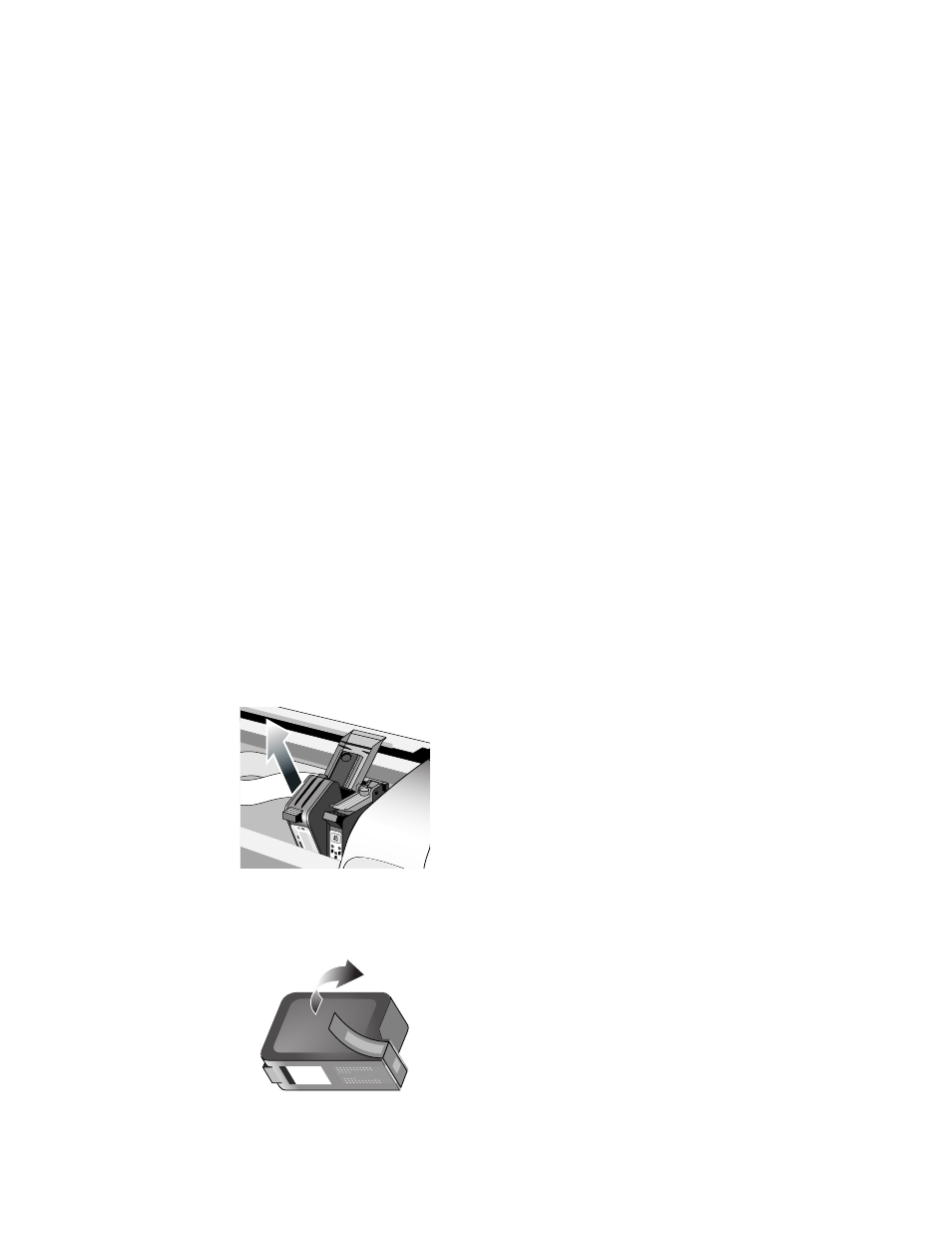
ENWW
2-6
Changing print settings
For Windows:
You can access the printing features and change the default print settings from the Printers
folder:
1
Click
Start
, point to
Settings
, and then click
Printers
(Windows NT 4.0, 98, Me,
and 2000) or
Printers and Faxes
(Windows XP).
2
Right-click the printer icon in the Printers folder and select
Properties
(Windows 98 or Me),
Document Defaults
(Windows NT 4.0), or
Printing Preferences
(Windows 2000 or XP).
To change the current print settings, access the Print dialog box of the application you are
using (typically done by clicking the
File
menu, clicking
, and then clicking
Properties
).
For Macintosh:
To change print settings, click the
File
menu, and then click
Page Setup
or
.
Using the print cartridges
Replacing the print cartridges
Use only the recommended print cartridges. See
for part
numbers and ordering information.
To load the print cartridges:
1
Turn the printer on and open the top cover.
The print cartridge cradle will move to the center of the printer.
2
Flip up the print cartridge latch, grasp the top of the old print cartridge, and pull it up and
out of its cradle.
3
Remove the new print cartridge from its package, and without touching the ink nozzles or
contacts, gently remove the tape covering the ink nozzles.
