Networking, Networking basics (windows and macintosh) – HP Photosmart 8750 Professional Photo Printer User Manual
Page 69
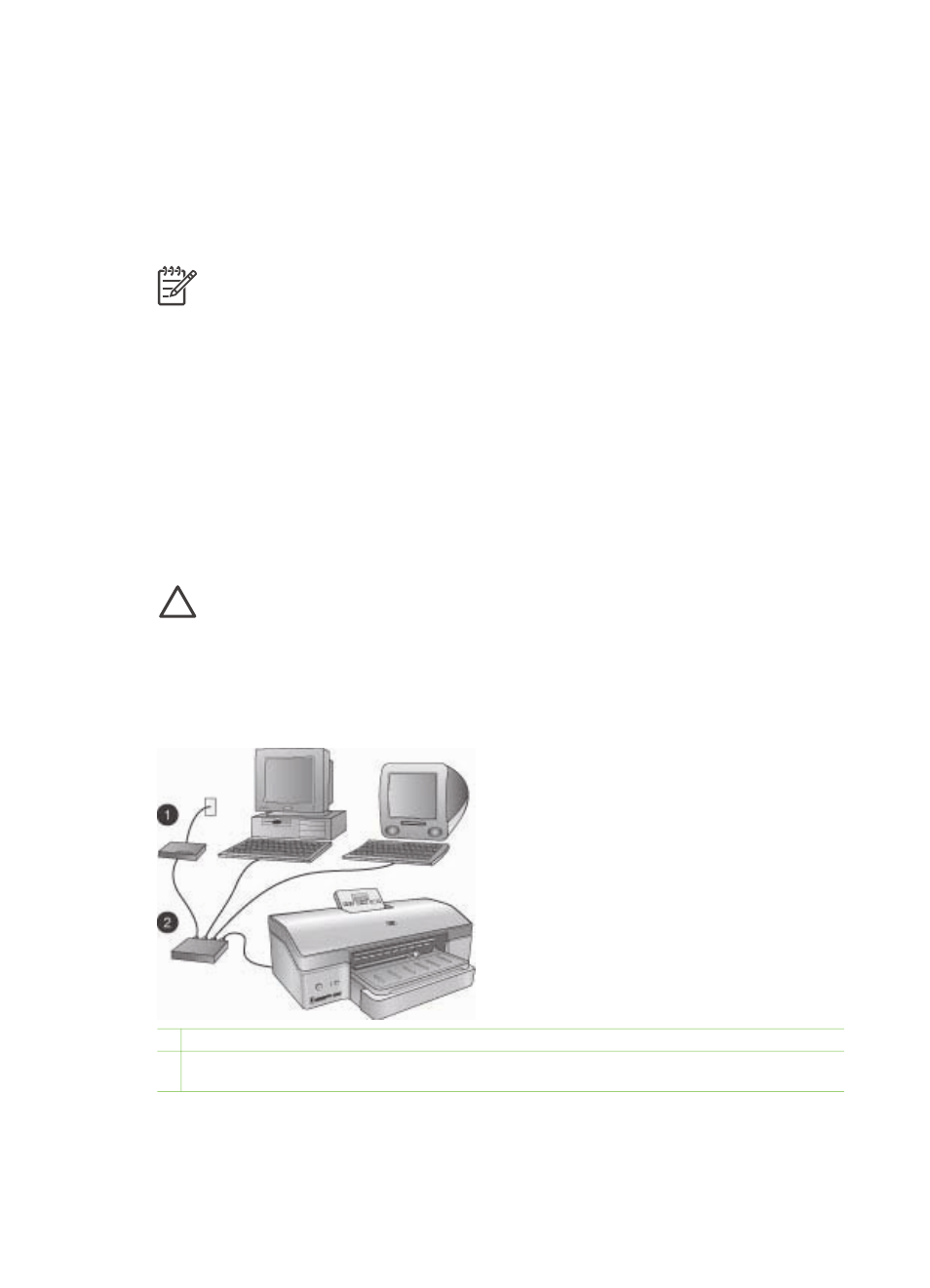
a
Networking
The instructions in this section describe how to install the HP Photosmart 8700 series printer in
an ethernet (wired) network. A wired setup allows the printer to communicate to computers
through a router, hub, or switch. Broadband Internet access is required in order to take full
advantage of the printer feature set.
Note
For USB installation, see the setup instructions that came in the box.
Before proceeding with this section, make sure you have already set up your wired network. See
the documentation that came with your network hardware. Also make sure you have set up the
printer as described in the setup instructions that came in the box.
Networking basics (Windows and Macintosh)
Networking lets networked devices, such as computers and printers, communicate with each
other. A wired or ethernet network is the most common type of network in offices and in homes.
The network adapter in the printer itself supports both 10 Mbps and 100 Mbps ethernet networks.
To connect the printer to a network, you need a CAT-5 ethernet cable equipped with a RJ-45
plug. This is not the same as a USB cable. You must purchase the Ethernet cable separately. It
is not included with the printer.
Caution
Although the RJ-45 plug of a CAT-5 cable resembles a common telephone
plug, it is not the same. Never use a regular phone wire to connect the printer to an
ethernet network. You can damage the printer and other network devices by doing so.
The following illustration shows an example of the printer networked with several computers
through a network hub, switch, or router. A cable or DSL modem links the hub and all the
networked devices to broadband Internet access.
1
Cable or DSL modem connecting the networked devices to broadband Internet access
2
A network access point (hub, switch, or router) into which all the devices are connected through ethernet
cables
HP Photosmart 8700 series User's Guide
65
