Removing a memory card, Deciding which photos to print, Selecting a photo layout – HP Photosmart 8750 Professional Photo Printer User Manual
Page 37
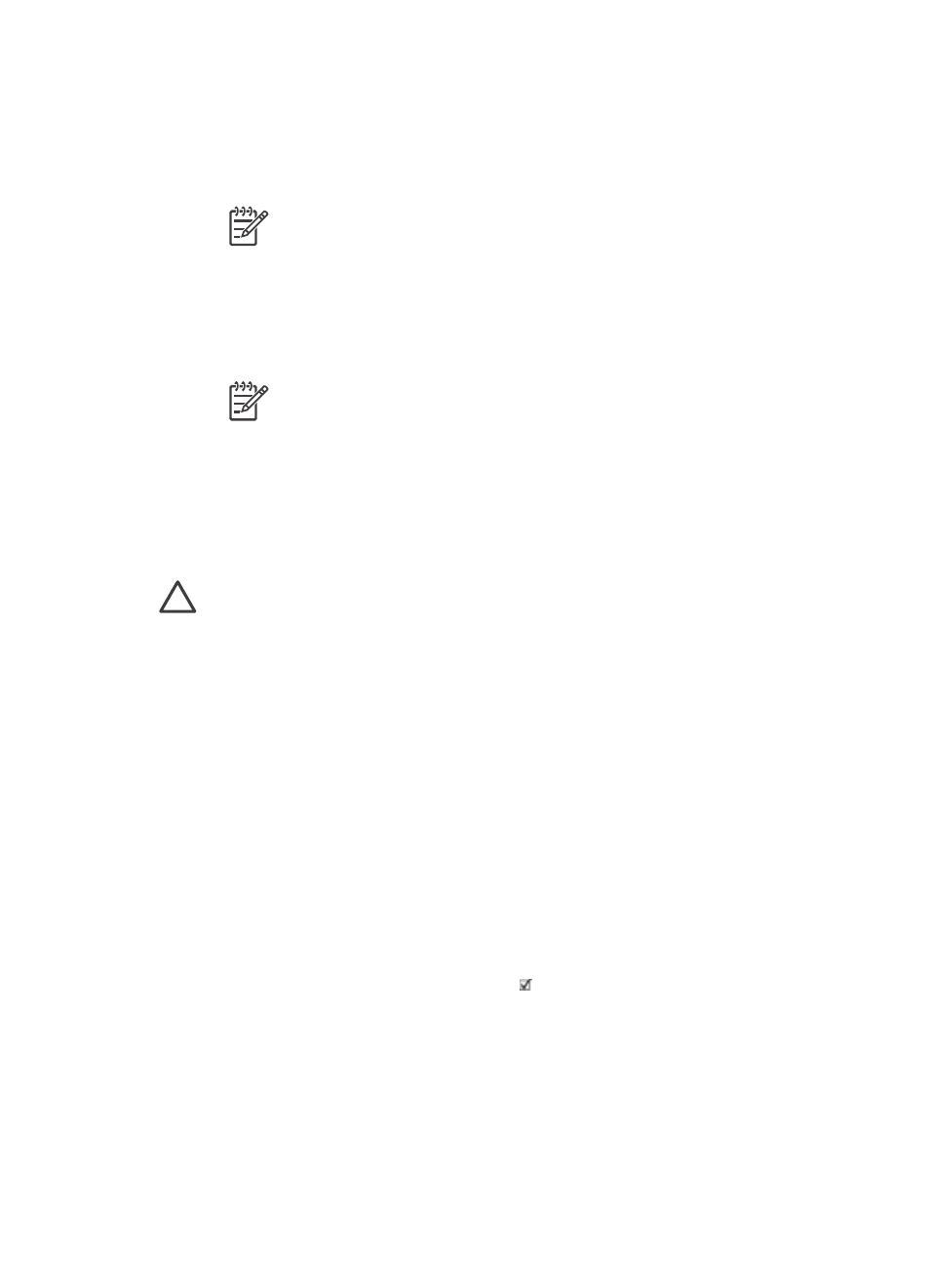
If you are using a Windows computer
a.
Select Copy pictures to a folder on my computer using Microsoft
Scanner and Camera Wizard.
b.
Follow the onscreen prompts.
Note
The memory card also appears in Windows Explorer as a
removable drive. You can open it and drag photos from the card to
any location on your computer.
If you are using a Macintosh
a.
Wait for iPhoto to start and read the contents of the memory card.
b.
Click Import to save the photos on the card to your Macintosh.
Note
The memory card also appears on the desktop as a drive icon.
You can open it and drag photos from the card to any location on
your Macintosh.
Removing a memory card
Wait until the Memory Card light stops flashing, then gently pull the memory card to
remove it from the printer.
Caution
Do not pull out a memory card while the Memory Card light is
flashing. A flashing light means that the printer is accessing the memory card.
Removing a memory card while it is being accessed may damage the printer
and the memory card or corrupt the information on the memory card.
Deciding which photos to print
You can decide which photos to print from a memory card by printing a photo index
and using the index numbers to select photos.
A photo index shows thumbnail views and index numbers for up to 2000 photos on a
memory card. When printing an index page, use plain paper instead of photo paper to
cut costs.
A photo index may be several pages long.
To print a photo index:
1.
Insert a memory card.
2.
Load several sheets of plain paper in the Main tray.
3.
Press the
Index page
button, then press .
Selecting a photo layout
Press
Layout
on the printer to select a layout for the photos you want to print. All
photos selected from the printer control panel will print in this layout. If you are not
HP Photosmart 8700 series User's Guide
33
