Front-panel buttons, Transparent materials adapter (tma), Scanning overview – HP Scanjet G2410 Flatbed Scanner User Manual
Page 7: Scan from the scanner front-panel buttons, Scan from the hp solution center
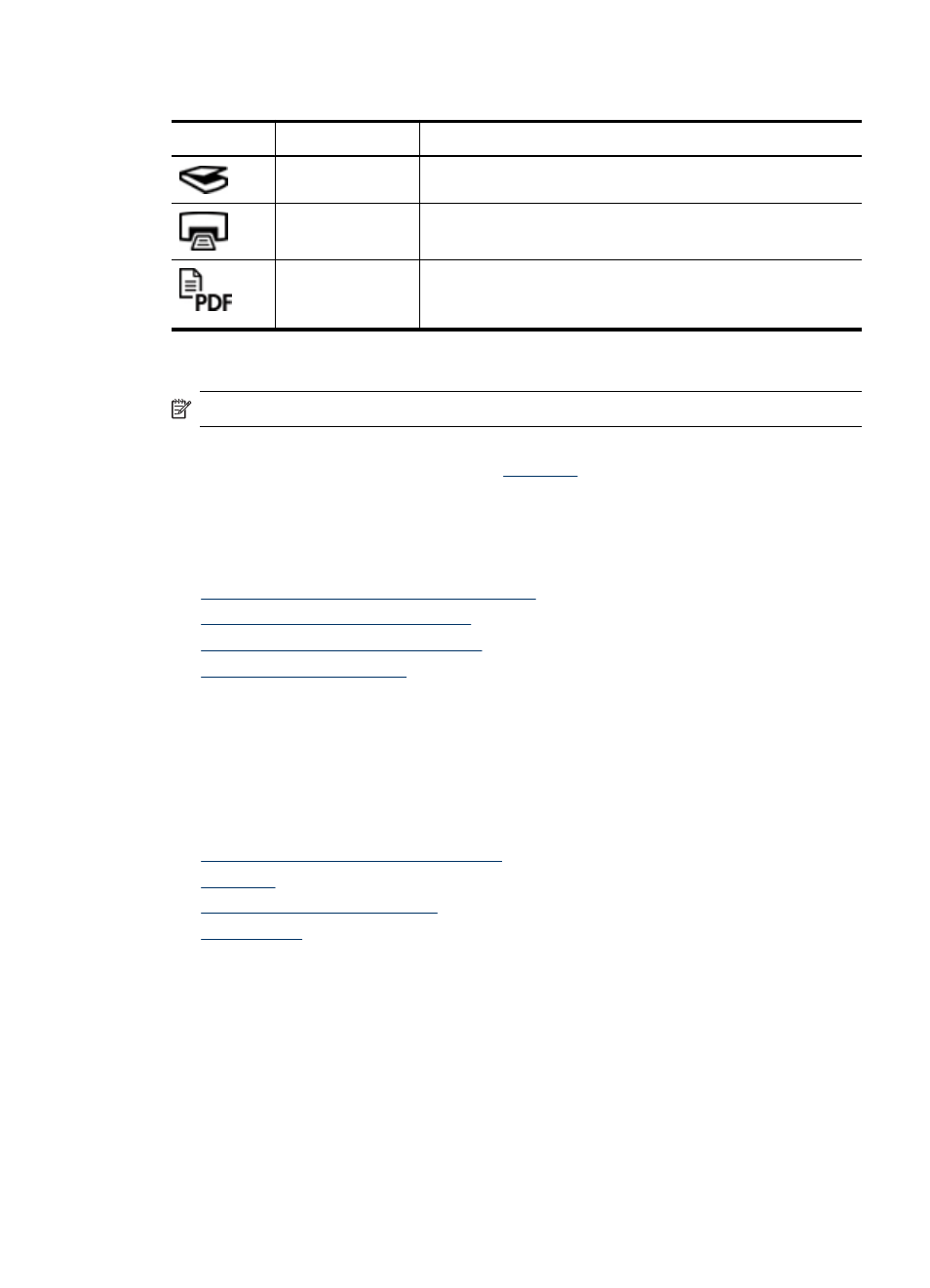
Front-panel buttons
Icon
Feature name
Description
Scan button
Scans pictures, graphics, documents, or objects.
Copy button
Scans the item and sends it to the printer to make a copy.
Scan to PDF
button (G2710
model only)
Scans one or more pages and saves them as a PDF file for
sharing or storing.
Transparent materials adapter (TMA)
NOTE:
This section applies to the HP Scanjet G2710 Scanner only.
You can use the transparent materials adapter (TMA) to scan 35 mm slides or negatives.
For more information about the TMA, see
Scanning overview
Start scanning in one of these ways:
•
Scan from the scanner front-panel buttons
•
Scan from the HP Solution Center
•
Scan from other software programs
•
Scan from the scanner front-panel buttons
Use the front-panel buttons on the scanner for basic scanning functions, such as scanning
pictures and documents. Instructions for using the front-panel buttons are located in this
manual.
For more information about how to use the front-panel buttons, see the following topics:
•
Front panel and accessories overview
•
•
•
Scan from the HP Solution Center
Scan from the HP Solution Center when you want more control during the scanning
process, such as when you want to preview the image before the final scan, use more
advanced features, or change scan settings.
Scanning overview
5
