Processor option – HP ProLiant BL460c Gen8 Server Blade User Manual
Page 23
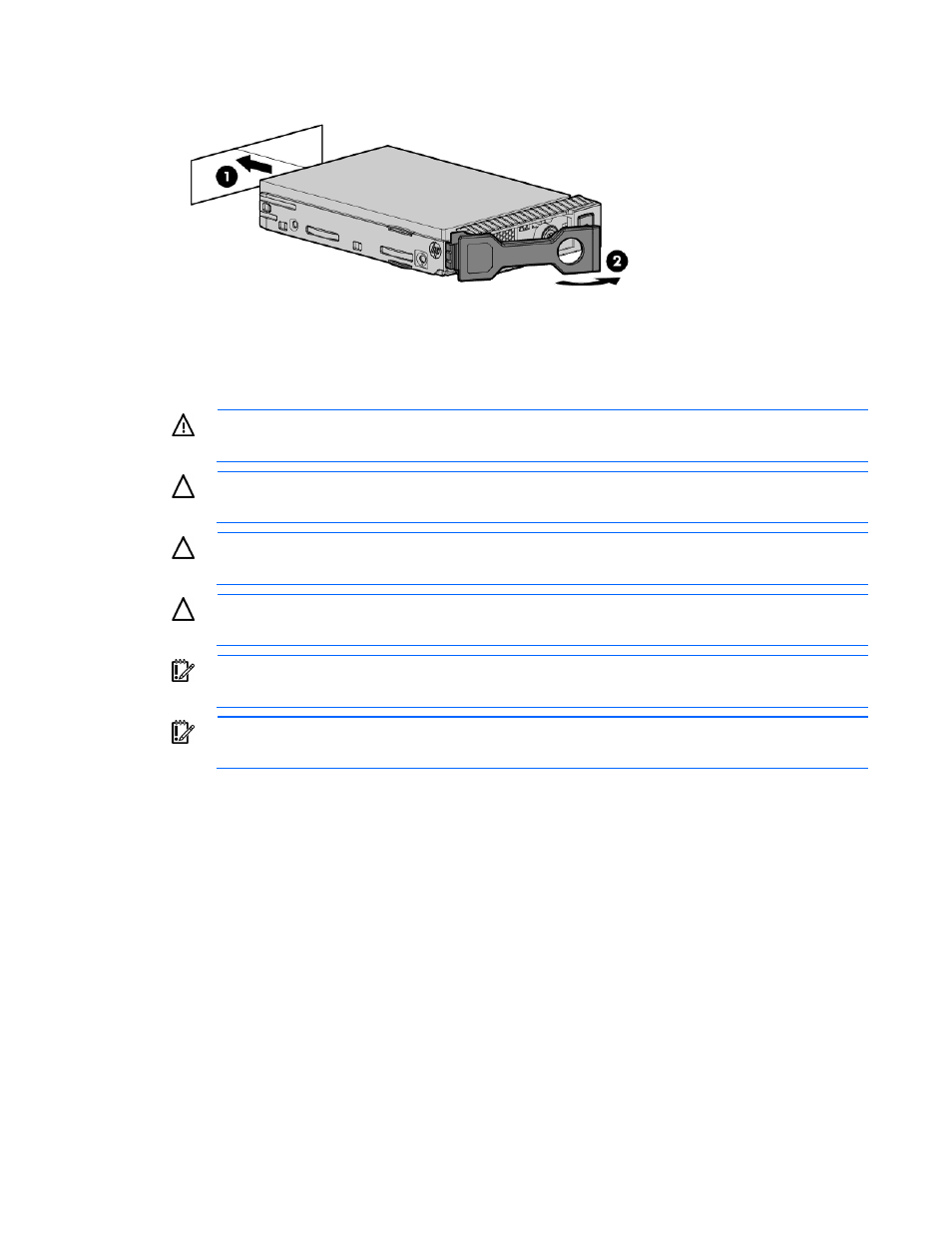
Hardware options installation 23
3.
Install the drive.
4.
Determine the status of the drive from the drive LED definitions (on page
Processor option
WARNING:
To reduce the risk of personal injury from hot surfaces, allow the drives and the
internal system components to cool before touching them.
CAUTION:
To prevent possible server blade malfunction and damage to the equipment,
multiprocessor configurations must contain processors with the same part number.
CAUTION:
The heatsink thermal interface media is not reusable and must be replaced if the
heatsink is removed from the processor after it has been installed.
CAUTION:
To prevent possible server blade overheating, always populate processor socket 2
with a processor and a heatsink or a processor socket cover and a heatsink blank.
IMPORTANT:
Processor socket 1 must be populated at all times or the server blade does not
function.
IMPORTANT:
When an Intel Xeon E5-2643 processor or an Intel Xeon E5-2690 processor is
installed, always install the high performance heatsink.
To install a processor:
1.
Update the system ROM.
Locate and download the latest ROM version from the HP website
.
Follow the instructions on the website to update the system ROM.
2.
Power down the server blade (on page
3.
Remove the server blade (on page
4.
Remove the access panel (on page
5.
