Setup, Overview, Installing an hp bladesystem c-class enclosure – HP ProLiant BL460c Gen8 Server Blade User Manual
Page 17: Preparing the enclosure, Installing server blade options
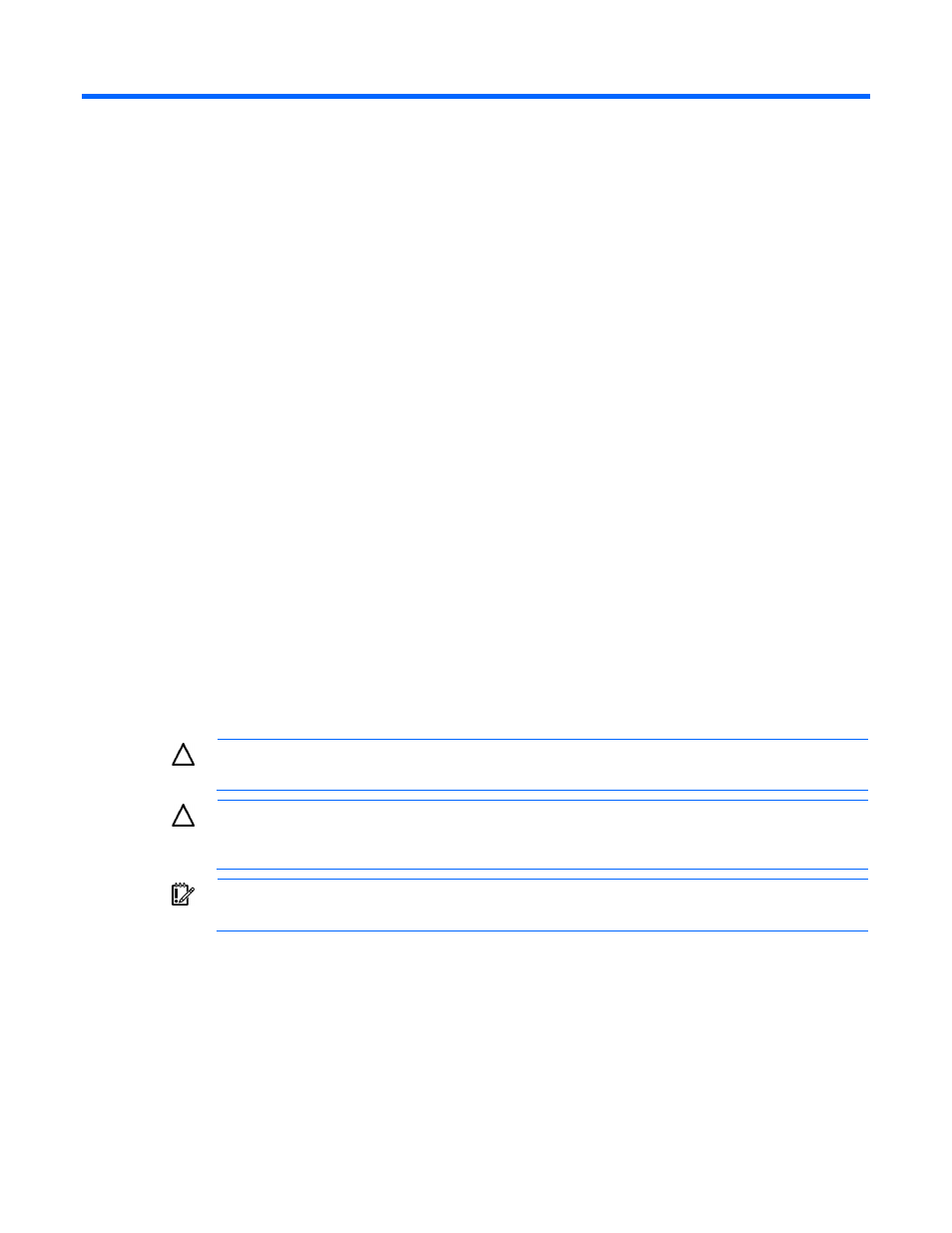
Setup 17
Setup
Overview
Installation of a server blade requires the following steps:
1.
Install and configure an HP BladeSystem c-Class enclosure.
2.
Install any server blade options.
3.
Install interconnect modules in the enclosure.
4.
Connect the interconnect modules to the network.
5.
Install a server blade.
6.
Complete the server blade configuration.
Installing an HP BladeSystem c-Class enclosure
Before performing any server blade-specific procedures, install an HP BladeSystem c-Class enclosure.
The most current documentation for server blades and other HP BladeSystem components is available at the
HP website
Documentation is also available in the following locations:
•
Documentation CD that ships with the enclosure
•
HP website
Preparing the enclosure
CAUTION:
Failure to install the divider in a quadrant when installing half-height blades can
result in damage to the connectors on the server blades.
CAUTION:
To prevent improper cooling and thermal damage, do not operate the server blade
or the enclosure unless all drive and device bays are populated with either a component or a
blank.
IMPORTANT:
For optimal cooling and system performance, configure the c7000 enclosure with
ten fans and configure the c3000 enclosure with six fans.
HP BladeSystem enclosures ship with device bay dividers to support half-height devices. If the dividers have
been removed, always reinstall the dividers before installing half-height devices and device bay blanks. For
more information on installing the device bay dividers, see the enclosure user guide.
Installing server blade options
Before installing and initializing the server blade, install any server blade options, such as an additional
processor, hard drive, or mezzanine card.
