HP LaserJet 1022nw Printer User Manual
Page 28
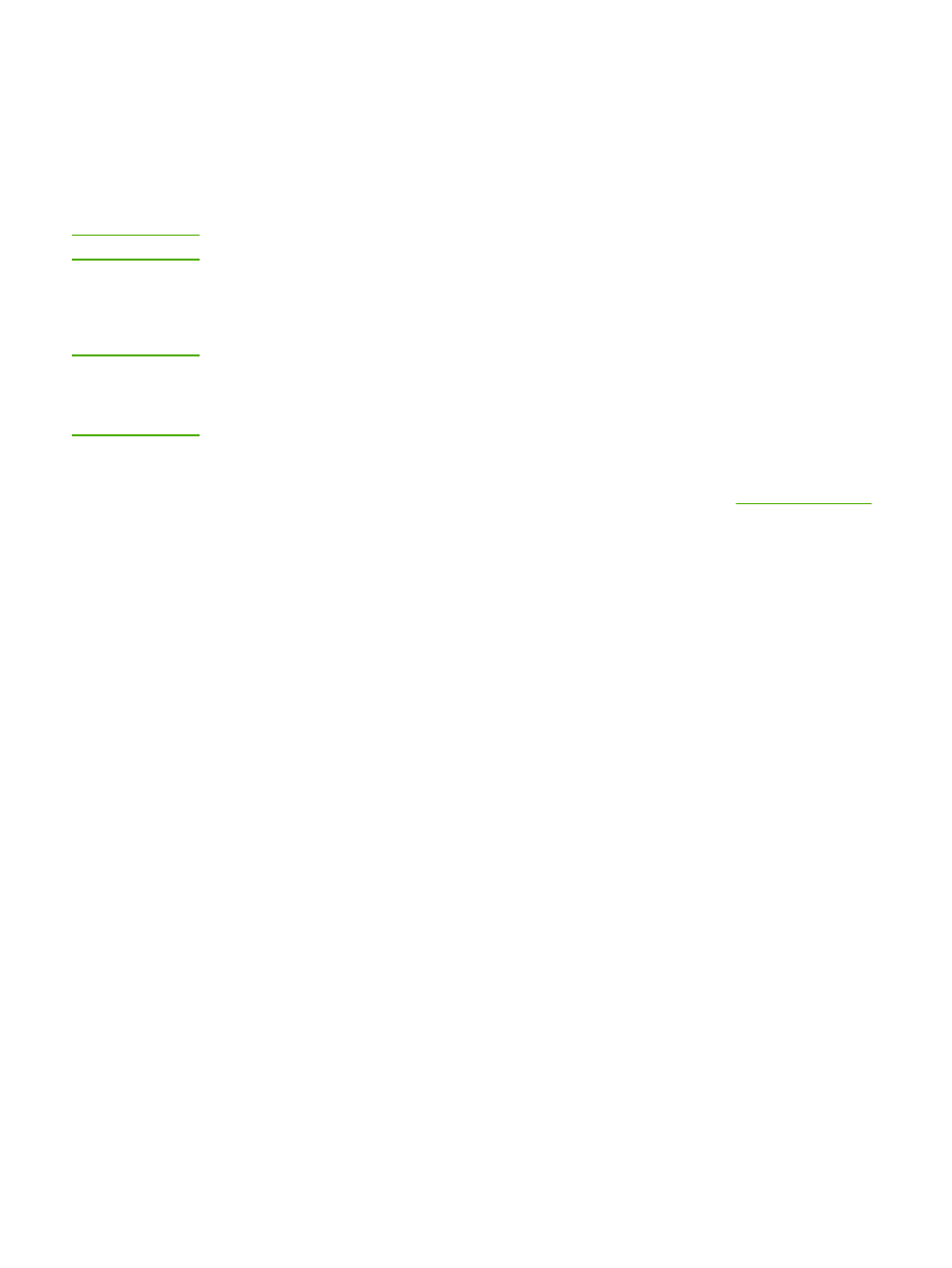
10. Create a new wireless profile with the following values:
●
Communication mode: Ad Hoc
●
Network name (SSID): hpsetup
●
Encryption: disabled
NOTE
This is the default configuration for your printer’s internal networking component.
11. Activate the profile.
When the configuration change is complete, the computer is ready to communicate on
the printer’s network. (The computer is no longer part of its original network.)
NOTE
Unless you change your computer settings, the computer will continue to communicate with
your existing wireless network. However, the wireless device that you need to configure is on
its own network (called hpsetup). To configure that device, you need to temporarily change
your computer to the printer’s network.
12. Print a configuration page and obtain the IP address of the printer. To print a
configuration page, when the printer is in the Ready state, press and hold the
G
O
button until the Ready light starts blinking. For more information, see
13. Open your Web browser on your computer.
14. Type either the URL or device IP address from the configuration page into the Address
field in your browser. The EWS Home page appears.
15. Select the Networking tab.
16. Click the Wireless option.
17. In the appropriate section, enter the profile values you recorded in step 9.
18. Click Apply.
19. Exit the EWS by closing your browser.
20. Open the configuration utility for your wireless network adapter.
21. Restore the previous wireless profile settings.
22. Unplug the network cable from the printer.
23. Wait 60 seconds and then print a configuration page. The Wireless light should be on.
24. Open your Web browser on your computer.
25. Enter either the URL or device IP address from the configuration page into the Address
field in your browser. If the EWS Home page appears, your printer is properly configured.
26. Exit the EWS by closing your browser.
27. Insert the printer software installation CD into your computer's CD-ROM drive.
28. Run the installation software again.
22
Chapter 3 Problem solving
ENWW
