HP LaserJet 1022nw Printer User Manual
Page 25
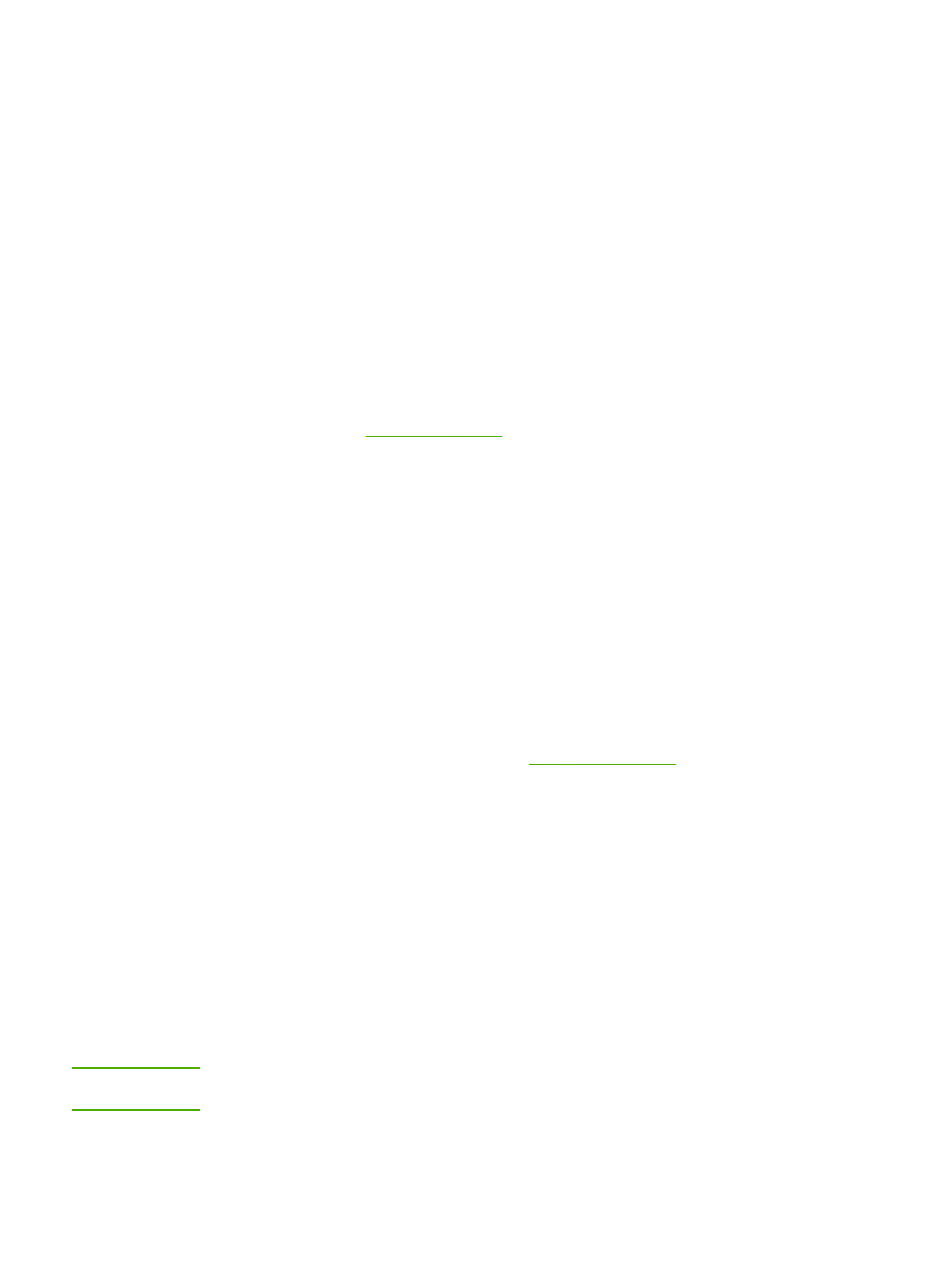
Printer not found screen appears during installation
1. Verify that the printer is turned on.
2. Verify that you have an active network connection.
●
Look at the light on the network connector on the back of the unit. If the light is on,
the printer is connected to a wired network. If the light is off, check the cable
connections from the printer to the gateway, router, or hub to ensure connections
are secure.
●
Verify that the printer is connected to the network with the cable that is packaged
with the printer.
●
If the connections are secure, recycle the power on your printer.
3. Print a configuration page. To print a configuration page, when the printer is in the
Ready state, press and hold the
G
O
button until the Ready light starts blinking. For more
.
4. Verify that the printer’s internal networking component is set to its factory default
settings. If the print server was previously configured, it might need to be reset to the
factory default settings.
●
Communication mode: ad-hoc (peer-to-peer)
●
Network name (SSID): hpsetup
●
Encryption: disabled
You can check the print server's configuration by printing a configuration page. To
reset the printer to the factory settings, when the printer is turned off, press and
hold the
G
O
and
C
ANCEL
buttons. Turn on the printer, and continue to hold the
G
O
and
C
ANCEL
buttons until all lights are blinking in unison.
5. Move the printer and the computer closer together. If the distance between your
computer and the printer is significant, try reducing the distance. If possible, provide a
clear path between the computer and print server, and minimize sources of radio
interference. For more information, see
Unable to determine or verify network name during installation
Setup has either detected multiple networks or has been unable to read or verify the network
name from the access point.
In the Select Network Name screen, do one of the following:
●
If the wireless access point or router was turned on after the printer was turned on, you
should turn the printer off and then on again to allow the printer to find the SSID.
●
Enter a new SSID entry. If you choose to enter the wireless Network Name (SSID), also
select the Communication Mode (Ad-Hoc or Infrastructure).
●
Select an existing network name from the list. Up to 12 SSIDs, detected at the time the
internal networking component booted up, might be listed.
NOTE
The SSID entry is case-sensitive and can be up to 32 alphanumeric characters long,
including spaces. You cannot leave the network name field blank.
ENWW
Solving problems that occur during installation
19
