Information tab, Settings tab, Networking tab – HP LaserJet 1022nw Printer User Manual
Page 20: Other links
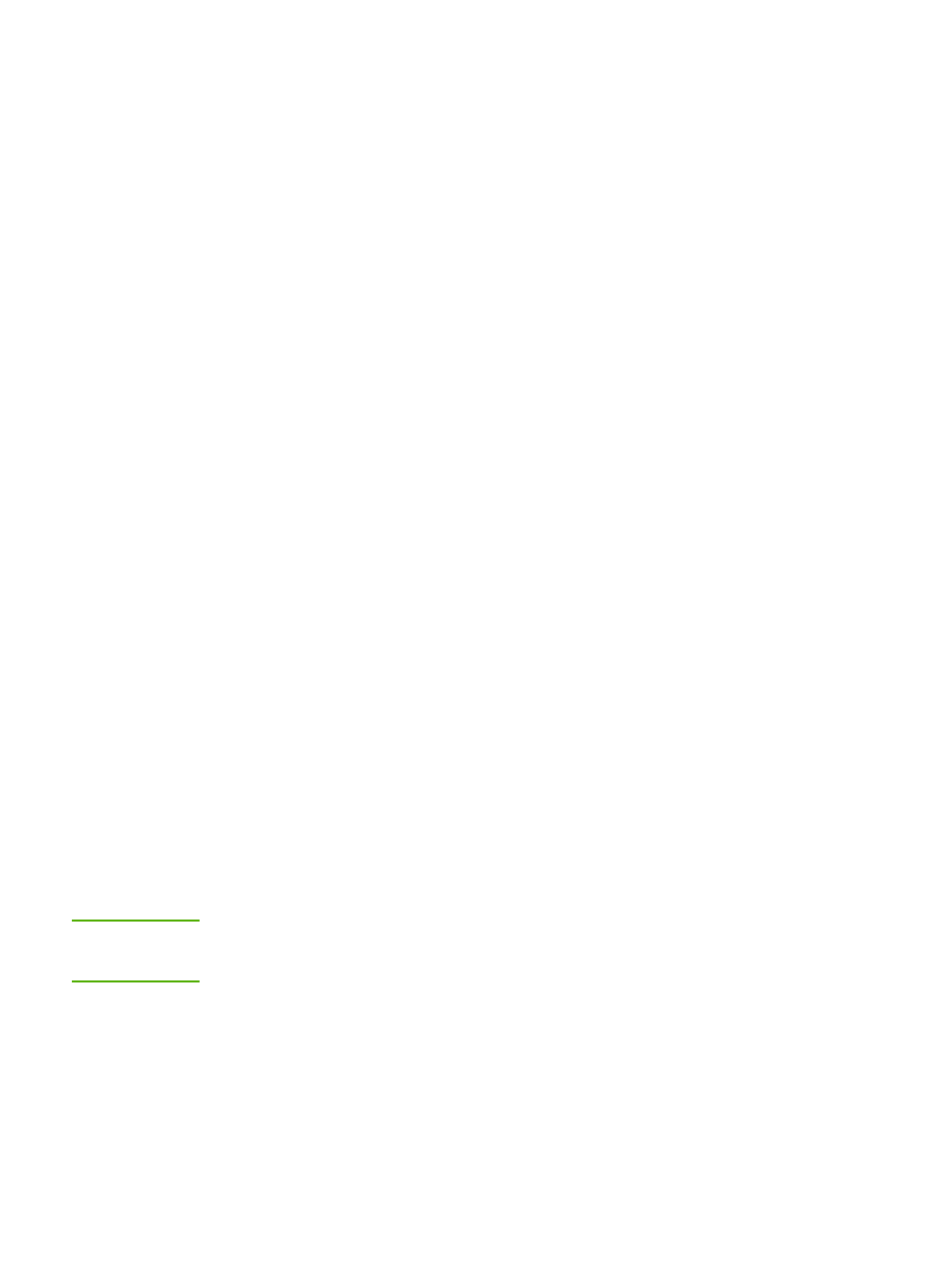
Information tab
The Information tab contains the following pages:
●
Device Status. This page displays the printer and supplies status. This page also
displays product information such as the network name, network address, and model
information.
●
Configuration. This page shows information found on the printer Configuration page.
Settings tab
This tab allows you to configure the printer from your computer. If this printer is networked,
always consult with the printer administrator before changing settings on this tab. The
Settings tab contains the Print Settings page. On the Print Settings page you can view
and change basic information about the printer.
Networking tab
This tab allows the network administrator to control network-related settings for the printer
when it is connected to an IP-based network.
Other links
This section contains links that connect you to the Internet. You must have Internet access in
order to use any of these links. If you use a dial-up connection and did not connect when
you first opened the embedded Web server, you must connect before you can visit these
Web sites. Connecting might require that you close the embedded Web server and reopen it.
●
Product Registration. Connects you to the product registration page on the HP Web
site.
●
Order Supplies. Click this link to connect to the Sure Supply Web site and order
genuine HP supplies from HP or a reseller of your choice.
●
Product Support. Connects to the support site for the HP LaserJet 1022nw printer. You
can search for help regarding general topics.
●
HP Instant Support. Connects you to the HP Web site to help you find solutions. This
service analyzes your printer error log and configuration information to provide
diagnostic and support information specific to your printer.
CAUTION
Use caution when changing the print server's wireless network settings. It is possible that the
printer could lose the connection, which might require resetting the printer to the factory
defaults and reinstalling the software.
14
Chapter 2 Support information for installing to a wireless network
ENWW
