Step 4: is the print quality acceptable – HP LaserJet P1007 Printer User Manual
Page 71
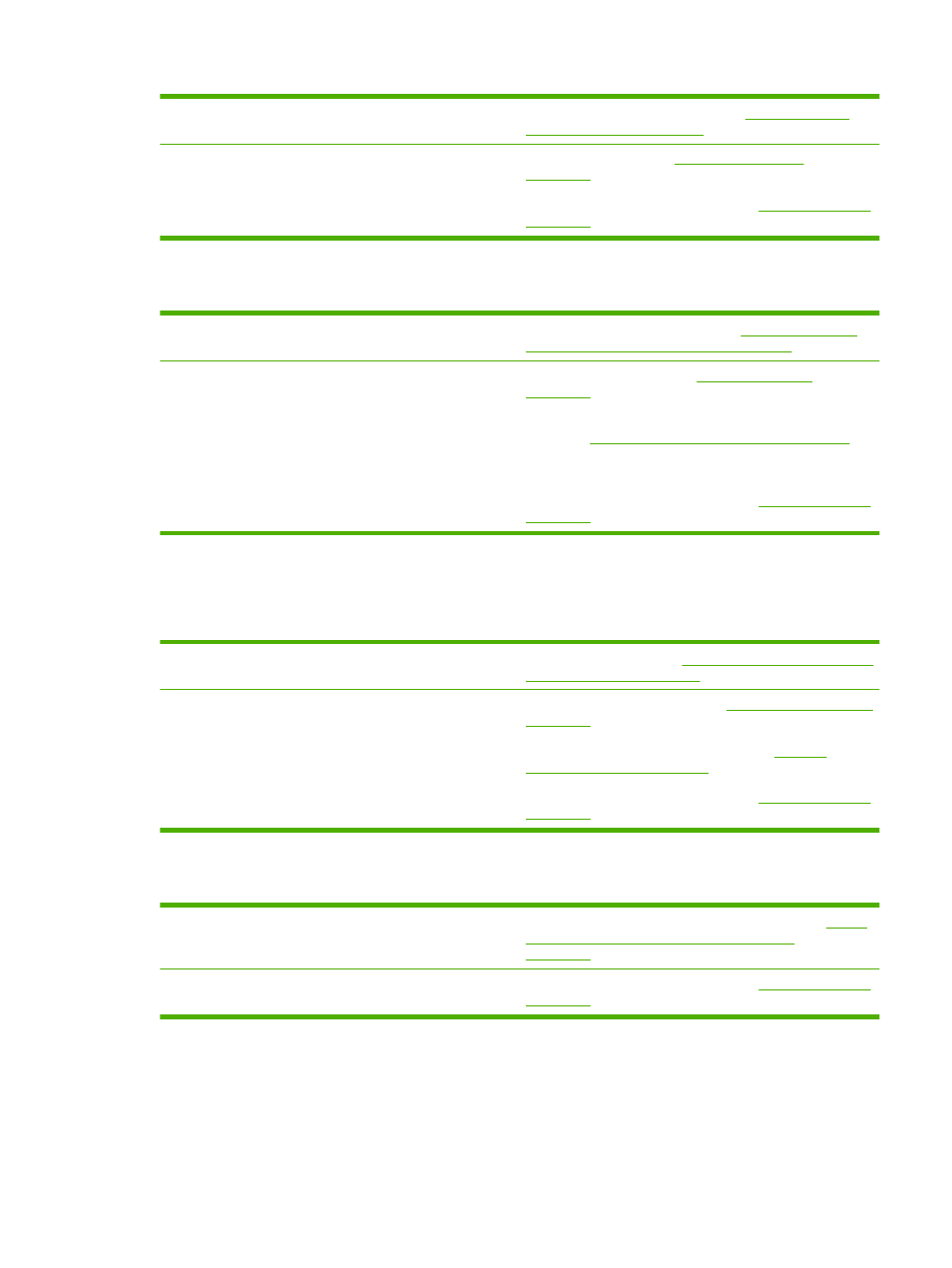
Yes
If the configuration page printed, go to
quality acceptable? on page 61
No
If no paper came out, see
If you are unable to resolve the problem,
Step 4: Is the print quality acceptable?
Yes
If the print quality is acceptable, go to
communicating with the computer? on page 61
No
If the print quality is poor, see
Verify that the print settings are correct for the media you are
using. See
Supported paper and other media on page 21
for
information on adjusting the settings for various types of
media.
If you are unable to resolve the problem,
Step 5: Is the device communicating with the computer?
Try printing a document from a software application.
Yes
Step 6: Does the printed page look
No
If the document does not print, see
If you are using a Macintosh computer, see
If you are unable to resolve the problem,
Step 6: Does the printed page look like you expected?
Yes
The problem should be resolved. If it is not resolved,
page is different from what appeared on screen
on page 74
No
If you are unable to resolve the problem,
ENWW
Problem-solving checklist
61
