Load media, Main input tray – HP LaserJet P1007 Printer User Manual
Page 39
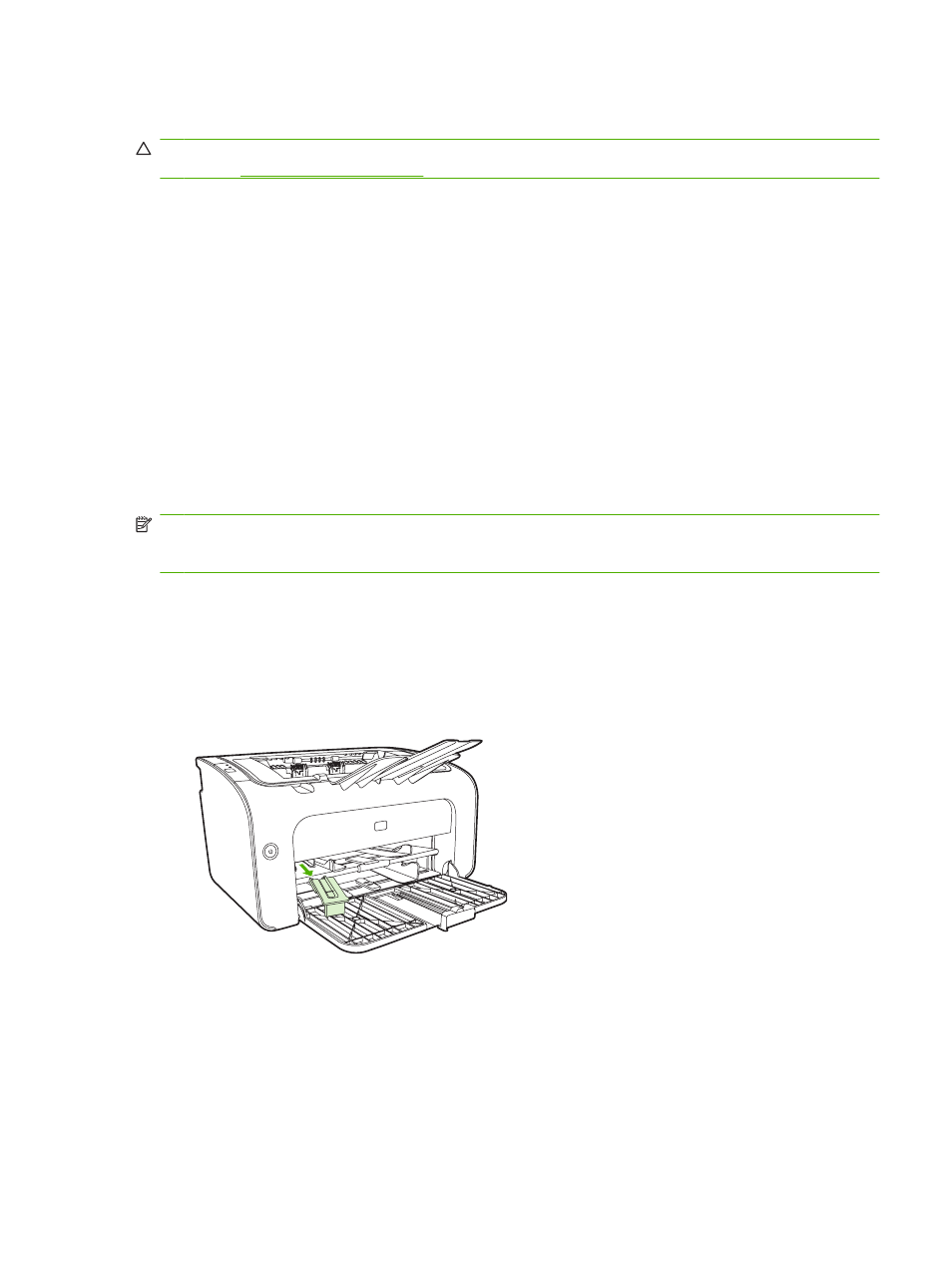
Load media
CAUTION:
If you try to print on media that is wrinkled, folded, or damaged in any way, a jam might
occur. See
Priority feed slot (HP LaserJet P1008/P1500 Series only)
The priority feed slot holds up to ten sheets of media or one envelope, one transparency, or one sheet
of labels or cardstock. Load media with the top forward and the side to be printed on facing up. To
prevent jams and skewing, always adjust the side media guides before feeding the media.
Main input tray
The main input tray of the HP LaserJet P1007/P1008 holds up to 150 pages of 75 g/m
2
(20 lb) paper,
or fewer pages of heavier media (a 15 mm (0.6 inches) stack height or less).
The main input tray of the HP LaserJet P1505/P1505n holds 250 pages of 75 g/m
2
(20 lb) paper, or
fewer pages of heavier media (a 25 mm (0.9 inch) stack height or less).
Load media with the top forward and the side to be printed on facing up. To prevent jams and skewing,
always adjust the side and front media guides.
NOTE:
When you add new media, make sure that you remove all of the media from the input tray and
straighten the entire stack. This helps prevent multiple sheets of media from feeding through the device
at one time, reducing media jams.
Tray adjustment for short media (HP LaserJet P1007 only)
If you are printing on media shorter than 185 mm (7.28 in), use the Short Media Extender to adjust your
input tray.
1.
Remove the Short Media Extender tool from the storage slot on the left side of the media input
area.
ENWW
Load media
29
