Starting hp eso – HP ProLiant DL980 G7 Server User Manual
Page 14
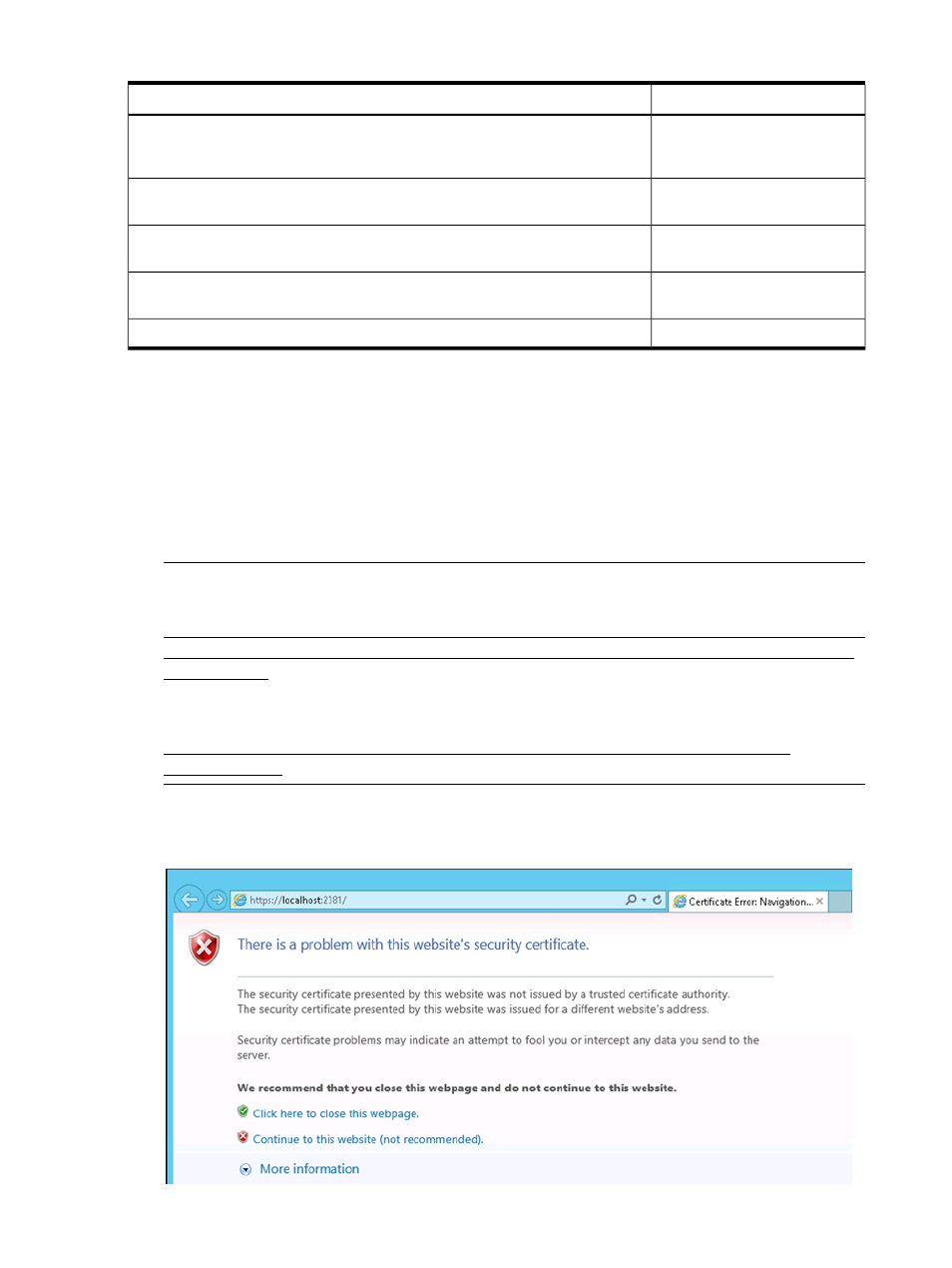
Table 1 Tasks to perform (continued)
For more information...
Task to perform...
“System page: Viewing and
enabling system optimization
recommendations” (page 47)
View system information, including status of add-on PCI controllers, system software,
drivers, and firmware versions; and enable optimization recommendations
“Configuring and initiating
Software Discovery” (page 48)
Select the location from where Software Discovery finds system information; run the
Software Discovery process
“Workload and Performance
History” (page 49)
Configure and view (or export) data collection reports
“Save/Rollback SQL
Configuration” (page 51)
Save or restore current system configuration information
View online help
Starting HP ESO
To access and start HP ESO, you must launch the HP System Management Homepage (SMH)
software. SMH is the starting point HP ESO and many other HP server management tools. Follow
these steps to launch SMH and start HP ESO:
1.
From the target system Desktop, click Start
→All Programs→HP Management Agents→HP
System Management Homepage.
2.
When the security certificate warning displays (see
), click Continue to this
website.
NOTE:
To avoid seeing this certificate error message in the future, follow the steps described
in this HP Support webpage:
Also refer to the section “Initializing the software for the first time” in the document, HP System
Management Homepage Installation Guide, found at:
Figure 7 Certificate warning window
14
Using HP ESO
