Managing a setup password, Entering a setup password, Using computer setup drivelock – HP ProBook 5220m Notebook PC User Manual
Page 64
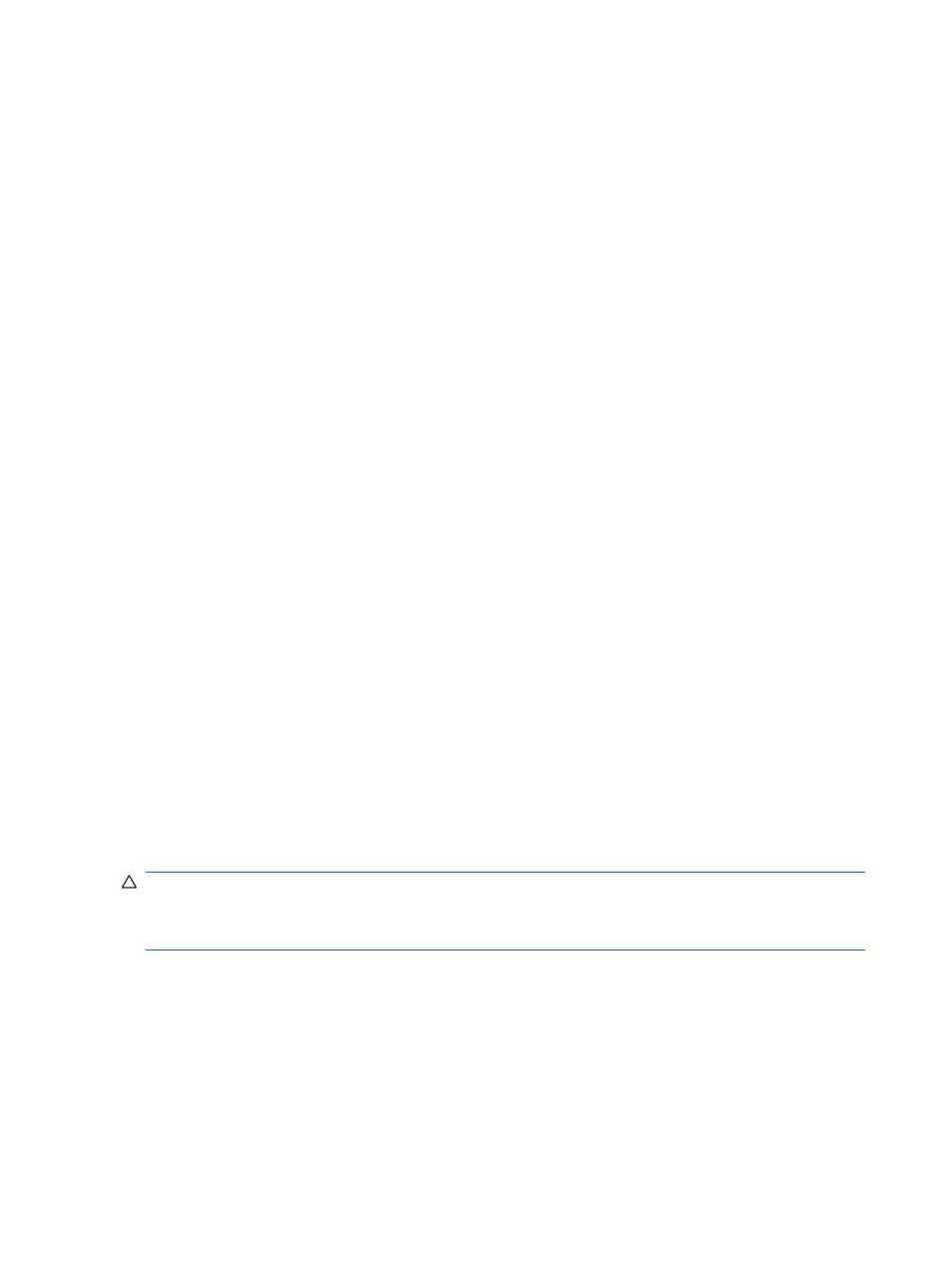
Note the following characteristics of the setup password:
●
It is not interchangeable with an operating system root password, although both passwords can
be identical.
●
It is not displayed as it is set, entered, changed, or deleted.
●
It must be set and entered with the same keys. For example, a setup password set with keyboard
number keys will not be recognized if you enter it thereafter with embedded numeric keypad number
keys.
●
It can include any combination of up to 32 letters and numbers and is not case sensitive.
Managing a setup password
A setup password is set, changed, and deleted in Computer Setup.
To manage, set, change, or delete this password, follow these steps:
1.
Open Computer Setup by turning on or restarting the computer, and then pressing
f10
while the
“F10 = ROM Based Setup” message is displayed in the lower-left corner of the screen.
2.
Use the arrow keys to select Security > Setup Password, and then press
enter
.
●
To set a setup password, type your password in the New password and Verify new
password fields, and then press
f10
.
●
To change a setup password, type your current password in the Old password field, type a
new password in the New password and Verify new password fields, and then press
f10
.
●
To delete a setup password, type your current password in the Old password field, and then
press
f10
.
3.
To save your preferences, use the arrow keys to select File > Save changes and exit. Then follow
the instructions on the screen.
Your preferences go into effect when the computer restarts.
Entering a setup password
At the Setup password prompt, type your setup password (using the same kind of keys you used to
set the password), and then press
enter
. After 3 unsuccessful attempts to enter the setup password,
you must restart the computer and try again.
Using Computer Setup DriveLock
CAUTION:
To prevent the DriveLock-protected hard drive from becoming permanently unusable,
record the DriveLock user password and the DriveLock master password in a safe place away from your
computer. If you forget both DriveLock passwords, the hard drive will be permanently locked and can
no longer be used.
DriveLock protection prevents unauthorized access to the contents of a hard drive. DriveLock can be
applied only to the internal hard drive(s) of the computer. After DriveLock protection is applied to a drive,
a password must be entered to access the drive. The drive must be inserted into the computer, not into
an optional docking device or external MultiBay, in order for it to be accessed by the DriveLock
passwords.
56
Chapter 9 Security
