Selecting, Using touch gestures, Tapping – HP ProBook 4446s Notebook-PC User Manual
Page 35: Selecting using touch gestures
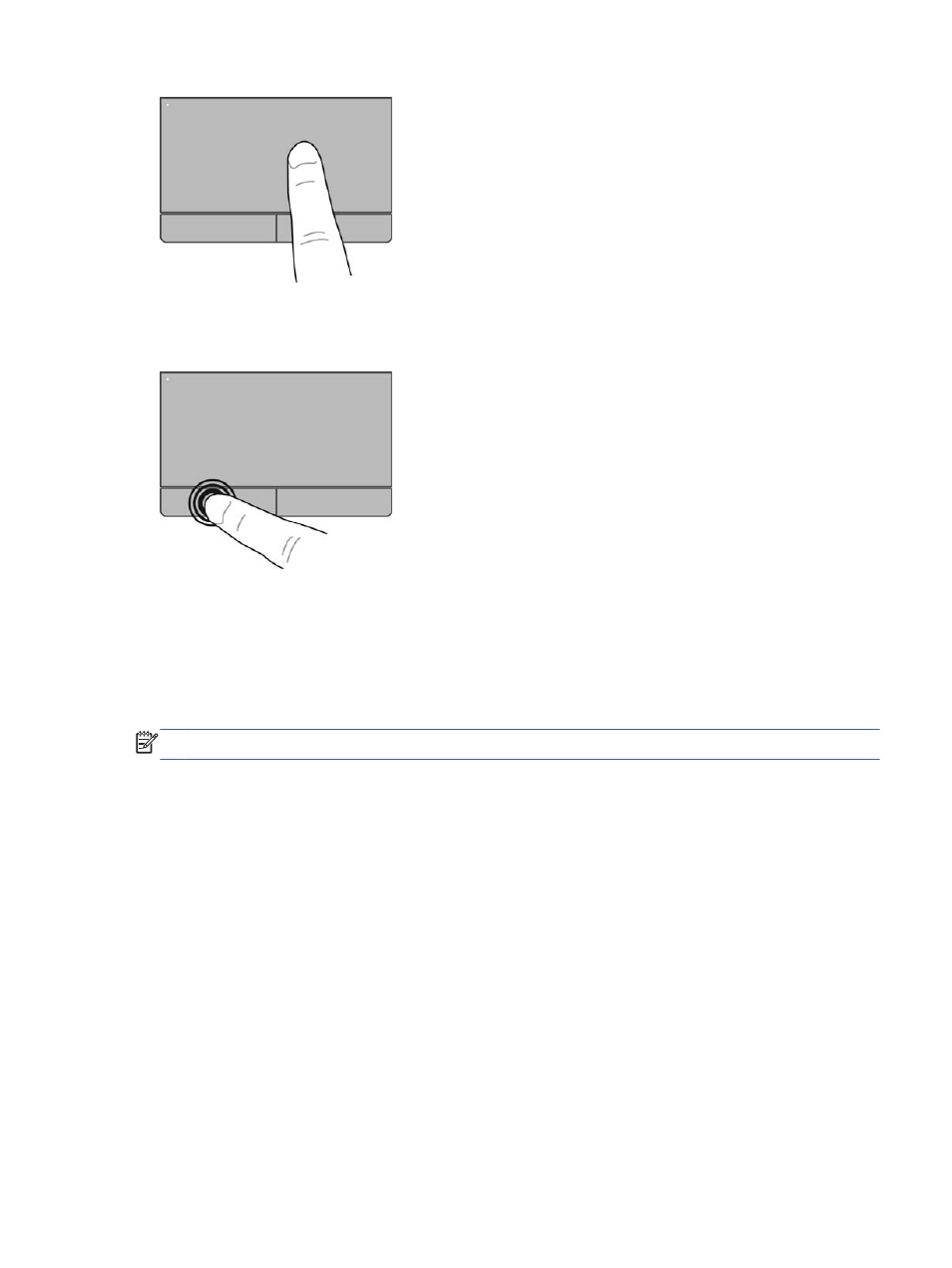
Selecting
Use the left and right TouchPad buttons like the corresponding buttons on an external mouse.
Using Touch gestures
Your TouchPad allows you to navigate the pointing device on the screen by using your fingers to
control the pointer action.
The TouchPad supports a variety of gestures. To use TouchPad gestures, place two fingers on the
TouchPad at the same time.
NOTE:
TouchPad gestures are not supported in all programs.
1.
From the Start screen, type mouse, click Settings, and then select Mouse from the list of apps.
2.
Click the Device Settings tab, select the device in the window that is displayed, and then click
Settings.
3.
Click a gesture to activate the demonstration.
To turn the gestures off or on:
1.
From the Start screen, type mouse, click Settings, and then select Mouse from the list of apps.
2.
Click the Device Settings tab, select the device in the window that is displayed, and then click
Settings.
3.
Select the check box next to the gesture that you want to turn off or on.
4.
Click Apply, and then click OK.
Tapping
To make an on-screen selection, use the Tap function on the TouchPad.
●
Tap one finger on the TouchPad zone to make a selection. Double-tap an item to open it.
Using pointing devices
25
