Editing the schedule to remote snapshot a volume, Deleting the remote snapshot schedule, Failover and failback using remote copy – HP LeftHand P4000 Virtual SAN Appliance Software User Manual
Page 25: Planning failover
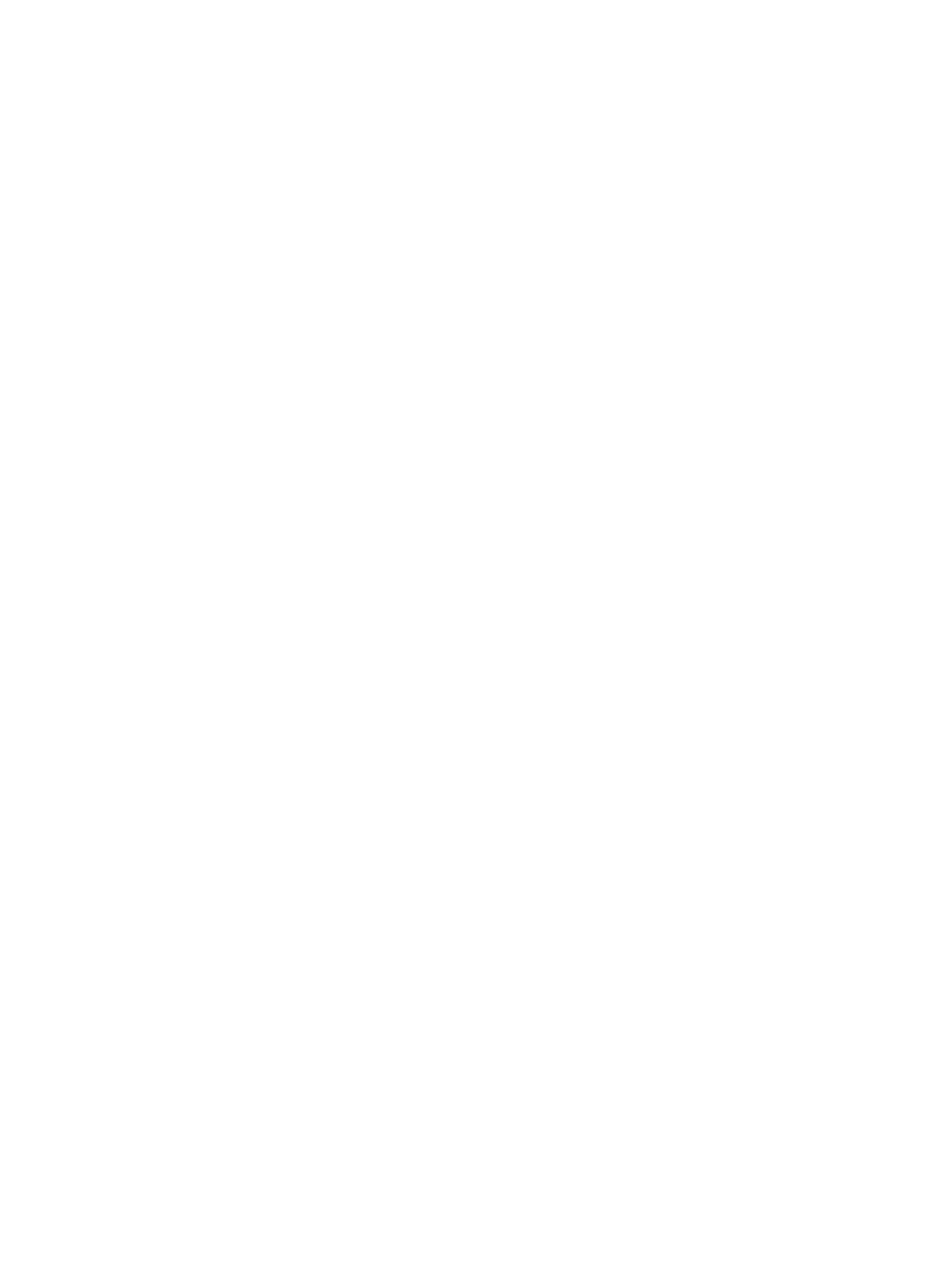
Editing the schedule to remote snapshot a volume
When editing the timetable for a schedule to remote snapshot a volume, you can change the
following items:
•
Schedule—Description, start date and time, recurrence policy
•
Primary Setup—Retention policy
•
Remote Setup—Retention policy
If the snapshot is part of a snapshot set, you can also verify that the volumes included in the schedule
are the current volumes in the volume set. For more information, see “Understanding schedules to
snapshot volume sets” in the HP P4000 SAN Solution User Guide.
To edit the remote snapshot schedule:
1.
In the navigation window, select the primary volume that has the schedule you want to edit.
2.
Click the Schedules tab, and then select the schedule to edit.
3.
Click Schedule Tasks, and then select Edit Schedule.
4.
Change the desired information.
5.
(Optional) If displayed, click Verify Volume Associations to see if the volume set included in
the snapshot set is up to date.
The Verify Volume Associations window opens, and displays the volumes currently associated
with the schedule. Any volumes that have been added to or removed from the volume set are
reflected here.
6.
Click Close to return to the Edit Schedule to a Snapshot Volume window.
The updated list of volumes is populated with current information in the Volume Set field. For
more information, see “Understanding schedules to snapshot volume sets” in the HP P4000
SAN Solution User Guide.
7.
Click OK.
The information is automatically updated.
Deleting the remote snapshot schedule
1.
In the navigation window, select the primary volume that has the schedule you want to delete.
2.
Click the Schedule tab.
3.
Select the schedule to delete.
4.
Click Schedule Tasks, and then select Delete Schedule.
5.
Click OK.
Failover and failback using Remote Copy
Configuring Remote Copy for failover provides for business continuance and disaster recovery.
When configuring failover, consider both the failover and failback paths.
Planning failover
To achieve failover, consider the following points:
•
The location and structure of management groups and clusters
•
Configuration of primary and remote volumes, snapshots, and scheduling snapshots
•
Configuration of application servers and backup application servers
•
Task flow for failback (resuming production after failover)
•
If a volume is part of a volume set, typically you want to fail over each volume using its
corresponding snapshot. To see associated snapshots, select a snapshot, click the Details tab,
Editing the schedule to remote snapshot a volume
25
