Change from a usb connection to a wireless network – HP ENVY 5530 e-All-in-One Printer User Manual
Page 62
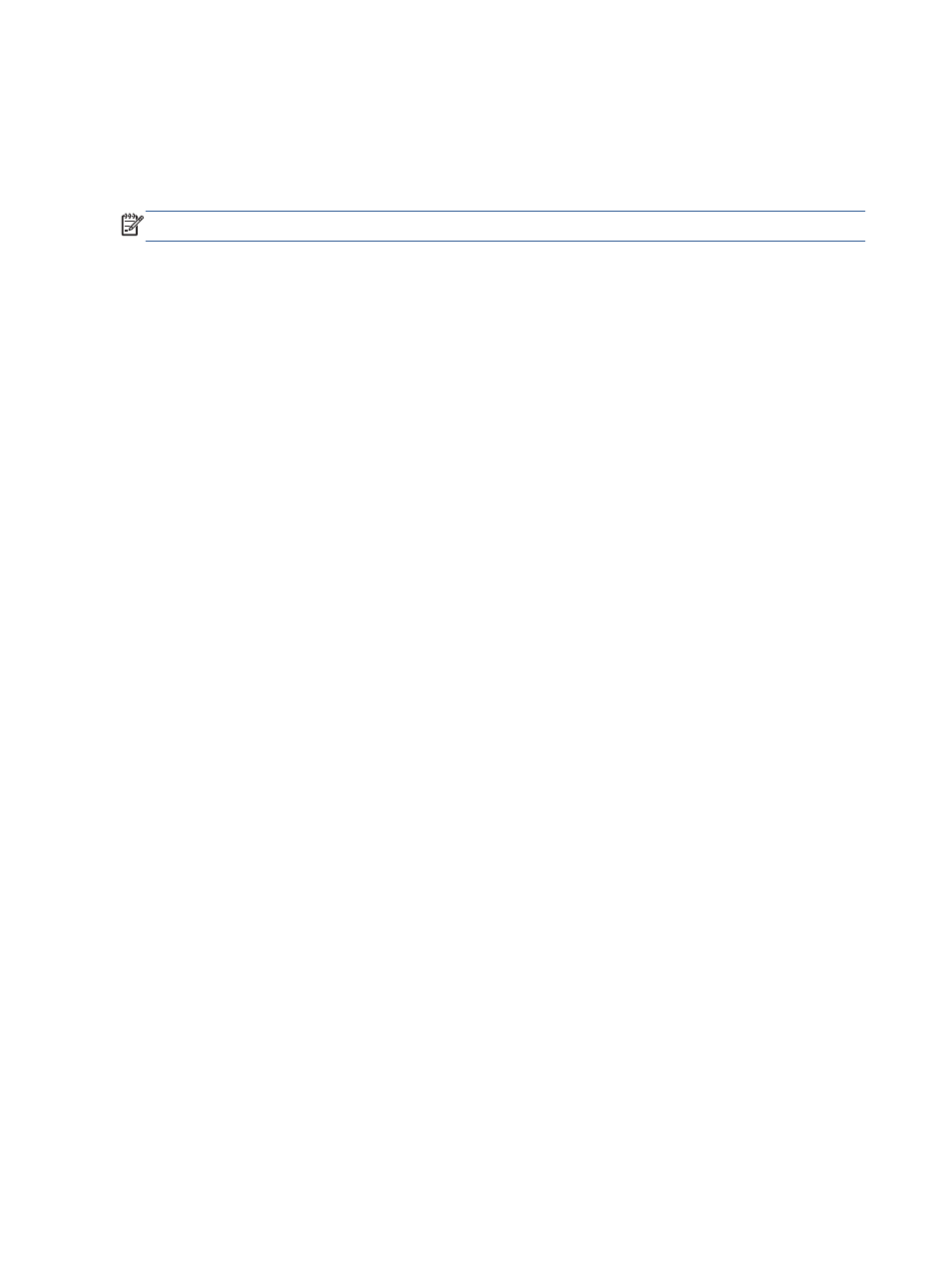
Change from a USB connection to a wireless network
If you first setup your printer and installed the software with a USB cable, directly connecting the
printer to your computer, you can easily change to a wireless network connection. You will need a
wireless 802.11b/g/n network that includes a wireless router or access point.
NOTE:
The HP ENVY 5530 series only supports connections using 2.4GHz.
Before changing from a USB connection to a wireless network, make sure that:
●
The printer is connected to your computer with the USB cable until you are prompted to
disconnect the cable.
●
The computer is connected to the wireless network that you intend to install the printer on.
Change from a USB connection to a wireless network
1.
Depending on your operating system, do one of the following to open the printer software.
●
Windows 8: On the Start screen, right-click an empty area on the screen, click All Apps on
the app bar, and then click the icon with the printer's name.
●
Windows 7, Windows Vista, and Windows XP: From the computer desktop, click Start,
select All Programs, click HP, and then click HP ENVY 5530 series.
2.
Select Printer Setup & Software.
3.
Select Convert a USB connected printer to wireless. Follow the on-screen instructions.
58 Chapter 8 Connectivity
ENWW
