HP ENVY 5530 e-All-in-One Printer User Manual
Page 11
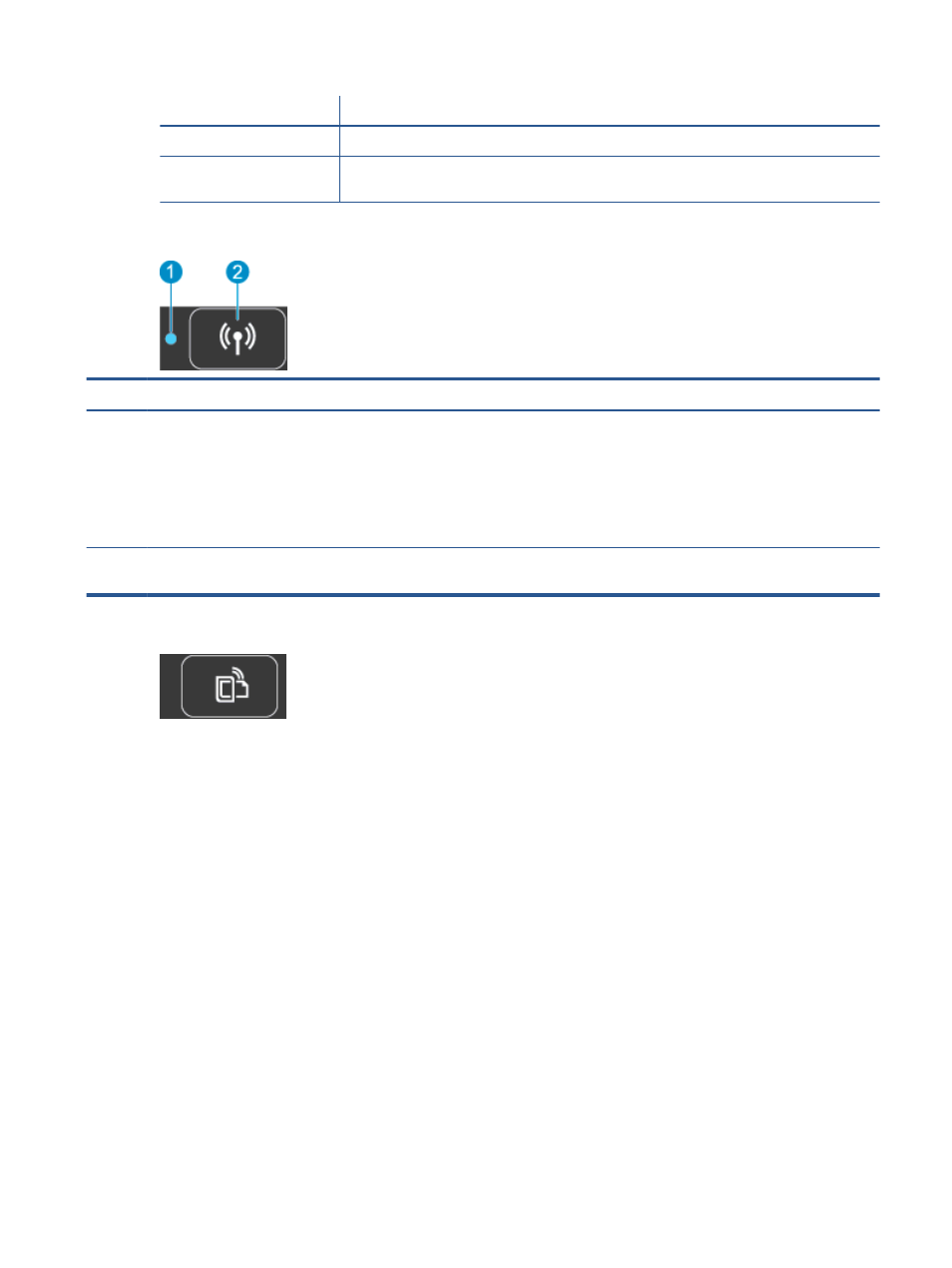
Feature
Description
17
Scan: Opens the Scan menu where you can select a destination for your scan.
18
Quick Forms: Using HP Quick Forms, you can print calendars, check lists, games, notebook
paper, graph paper, and music paper.
Figure 2-4
Wireless status light and button
Number Feature
Description
1
Wireless status light
●
Solid blue light indicates that wireless connection has been established and you can print.
●
Slow blinking light indicates that wireless is on, but the printer is not connected to a
network. Make sure your printer is within the range of wireless signal.
●
Fast blinking light indicates wireless error. Refer to the message on the printer display.
●
If wireless is turned off the wireless light is off, the display screen shows Wireless Off.
2
Wireless button
Press the button to display wireless status, IP address, network name, hardware address
(MAC), and wireless direct status.
Figure 2-5
ePrint button
Press the button to display the printer’s email address, ePrint status, and ePrint feature.
ENWW
Control panel and status lights
7
