Print envelopes – HP ENVY 5530 e-All-in-One Printer User Manual
Page 18
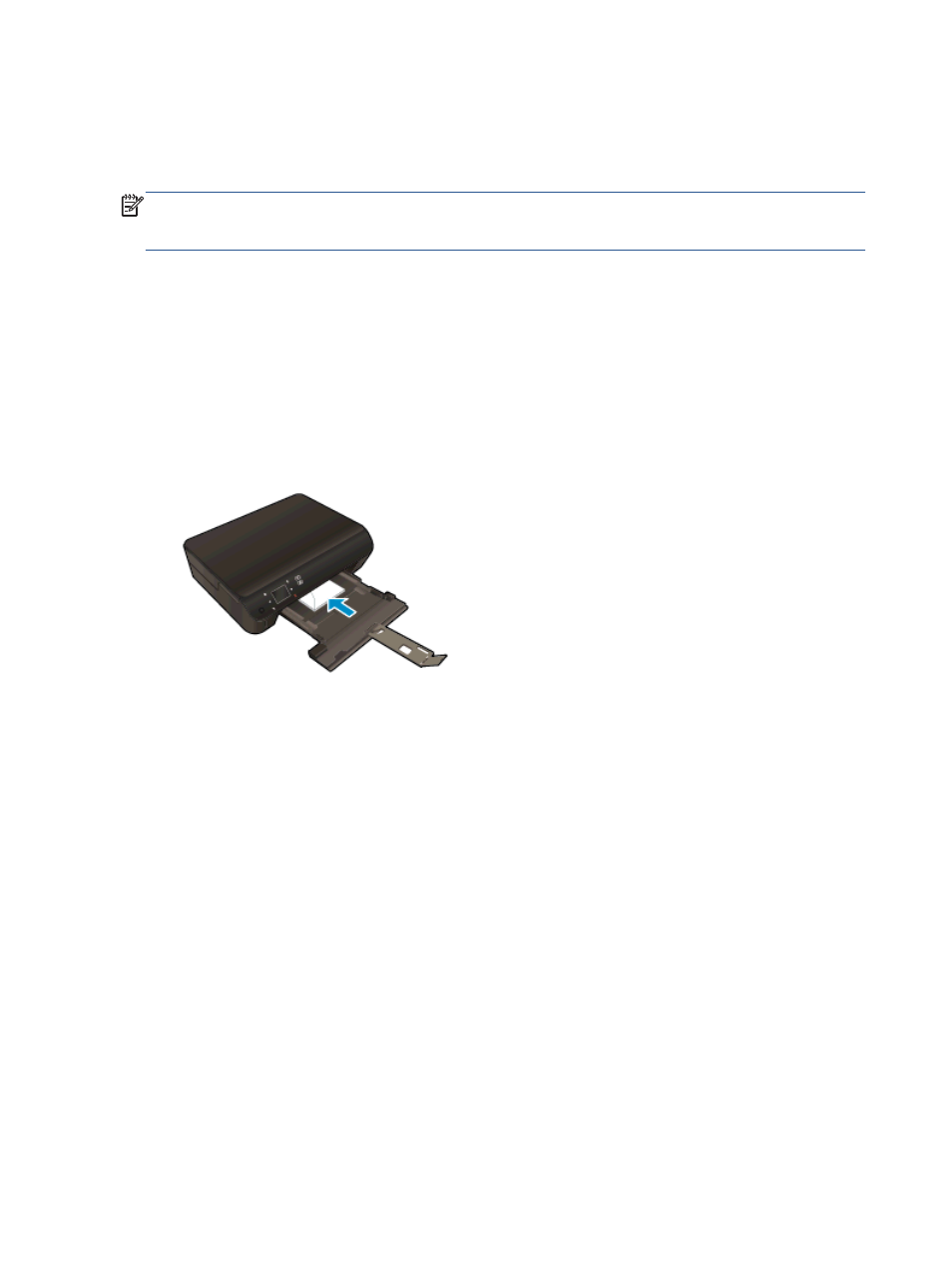
Print envelopes
You can load one or more envelopes into the paper tray of the HP ENVY 5530 series. Do not use
shiny or embossed envelopes or envelopes that have clasps or windows.
NOTE:
For specific details on how to format text for printing on envelopes, consult the help files in
your word processing software. For best results, consider using a label for the return address on
envelopes.
Load envelopes
1.
Make sure the paper tray is open.
2.
Slide the paper-width guides all the open.
3.
Place the envelopes in the center of the paper tray. The side to be printed on should face down.
The flap should be on the left side.
4.
Push the envelopes into the printer until they stop.
5.
Slide the paper-width guides firmly against the edge of the envelopes.
To print an envelope
1.
On the File menu in your software, click Print.
2.
Make sure your printer is selected.
3.
Click the button that opens the Properties dialog box.
Depending on your software application, this button might be called Properties, Options, Printer
Setup, Printer Properties, Printer, or Preferences.
4.
Select the appropriate options.
●
On the Layout tab, select Portrait or Landscape orientation.
●
On the Paper/Quality tab, select the appropriate paper type from the Media drop-down list
in the Tray Selection area, and then select the appropriate print quality in the Quality
Settings area.
●
Click Advanced to select the appropriate paper size from the Paper Size drop-down list.
5.
Click OK, and then click Print or OK in the Print dialog box.
14 Chapter 3 Print
ENWW
