Hp bios settings, Using hp bios settings, Starting hp bios settings – HP ElitePad 900 G1 Tablet User Manual
Page 50: View information, Bios settings, Boot options, Device configurations, 11 hp bios settings, View information bios settings, Boot options device configurations
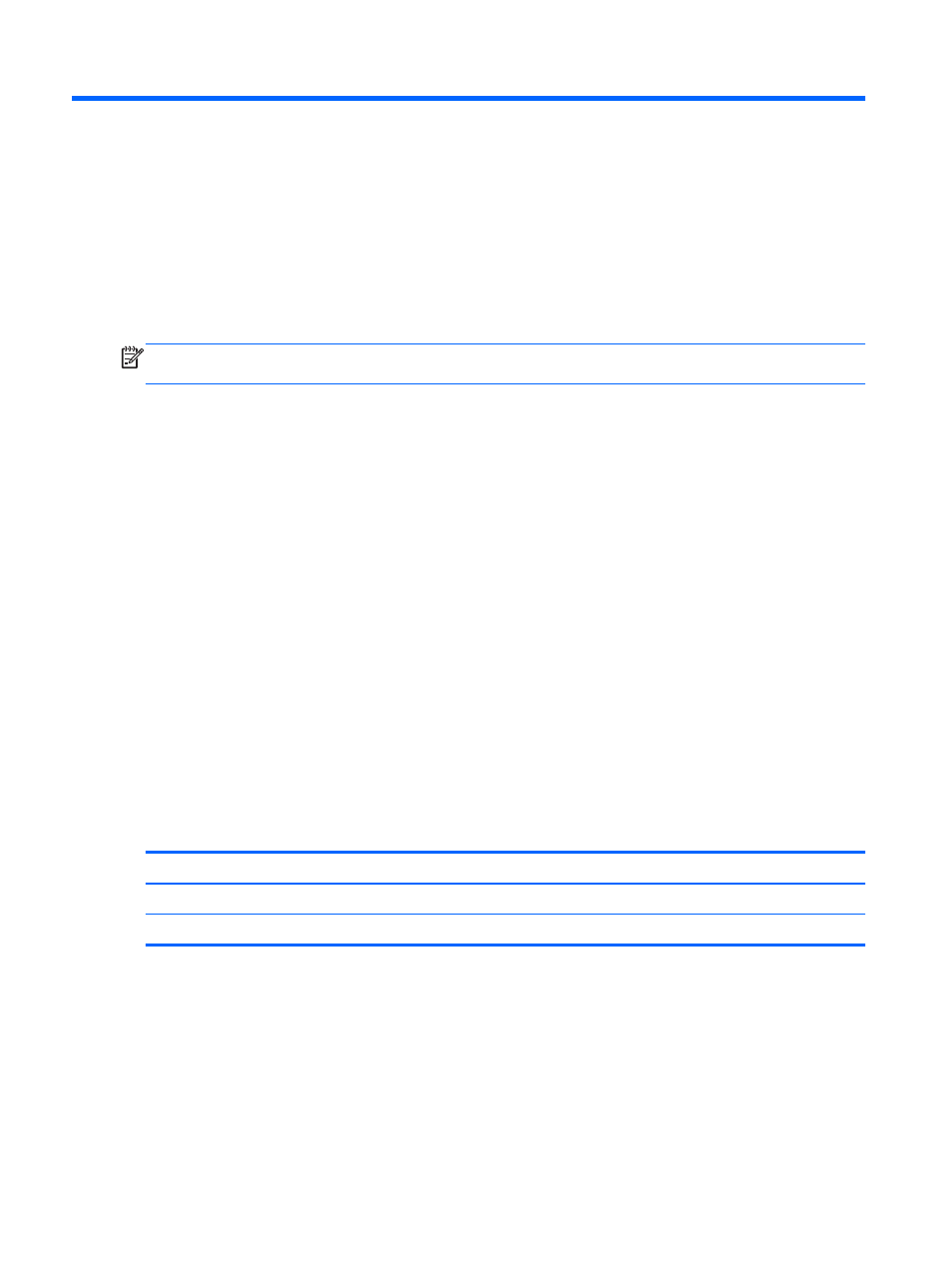
11 HP BIOS Settings
Using HP BIOS Settings
HP BIOS Settings controls communication between all the input and output devices on the system
(such as disk drives, display, keyboard, mouse, and printer). HP BIOS Settings includes settings for
the types of devices installed, the startup sequence of the tablet, and the amount of system and
extended memory.
NOTE:
Use extreme care when making changes in HP BIOS Settings. Errors can prevent the tablet
from operating properly.
Starting HP BIOS Settings
To start HP BIOS Settings, follow these steps:
1.
Swipe from the right edge of the touch screen, tap Search, and then tap the search box.
2.
In the search box, type c, tap Control Panel, tap System and Security, scroll down, and then
tap HP BIOS Settings.
3.
To make changes if a BIOS password has been set, enter the BIOS password, and then tap
Finish.
4.
To view system settings in read-only mode, tap Cancel.
View Information
Information is displayed about your tablet, including product information, processor, memory, BIOS,
system board, warranty date, and serial numbers.
BIOS Settings
Boot options
If you have entered the BIOS Administrator password correctly, you can change the following
settings:
Item
Description
Ethernet Boot
Tap on or off.
USB Device Boot
Tap on or off.
▲
Tap Apply to apply the changes you have made on this page, or tap Cancel to close the app.
Device configurations
If you have entered the BIOS Administrator password correctly, you can change the following
settings:
42
Chapter 11 HP BIOS Settings
