HP LaserJet Pro 400 Printer M401 series User Manual
Page 87
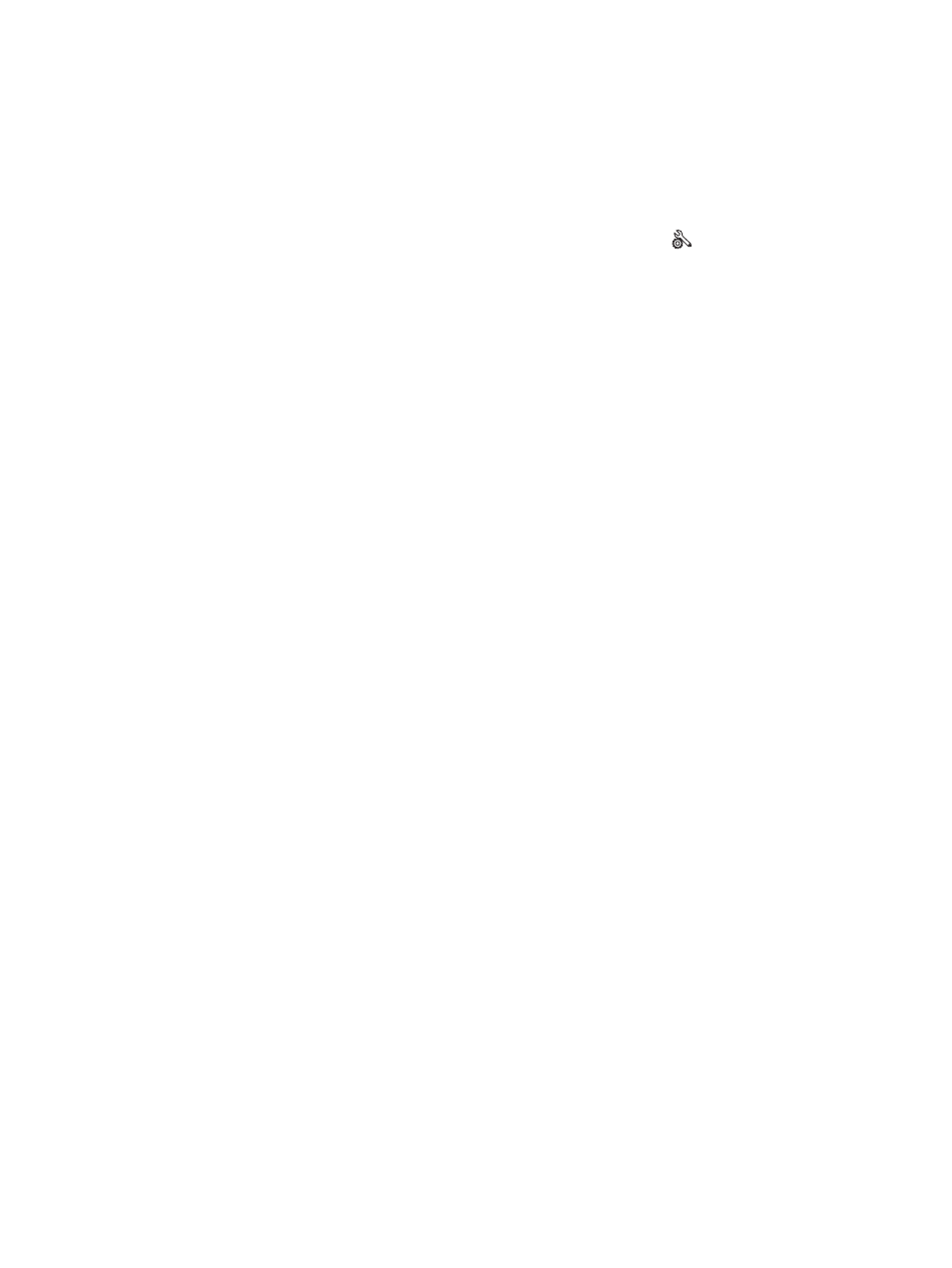
Enable or disable the At Very Low settings (touchscreen control
panel)
You can enable or disable the default settings at any time, and you do not have to re-enable them
when you install a new toner cartridge.
1.
From the Home screen on the product control panel, touch the Setup button.
2.
Open the following menus:
●
System Setup
●
Supply Settings
●
Black Cartridge
●
Very Low Setting
3.
Select one of the following options:
●
Select the Continue option to set the product to alert you that the toner cartridge is very low,
but to continue printing.
●
Select the Stop option to set the product to stop printing until you replace the toner cartridge.
●
Select the Prompt option to set the product to stop printing and prompt you to replace the
toner cartridge. You can acknowledge the prompt and continue printing. A customer
configurable option on this product is "Prompt to Remind Me in 100 pages, 200 pages, 300
pages, 400 pages, or never." This option is provided as a customer convenience and is not
an indication these pages will have acceptable print quality.
Once an HP toner cartridge has reached Very Low, HP’s premium Protection Warranty on that toner
cartridge has ended. All print defects or cartridge failures incurred when an HP toner cartridge is used
in Continue at very low mode will not be considered to be defects in materials or workmanship in the
toner cartridge under the HP Print Cartridge Warranty Statement.
ENWW
Print when a toner cartridge is at estimated end of life
75
